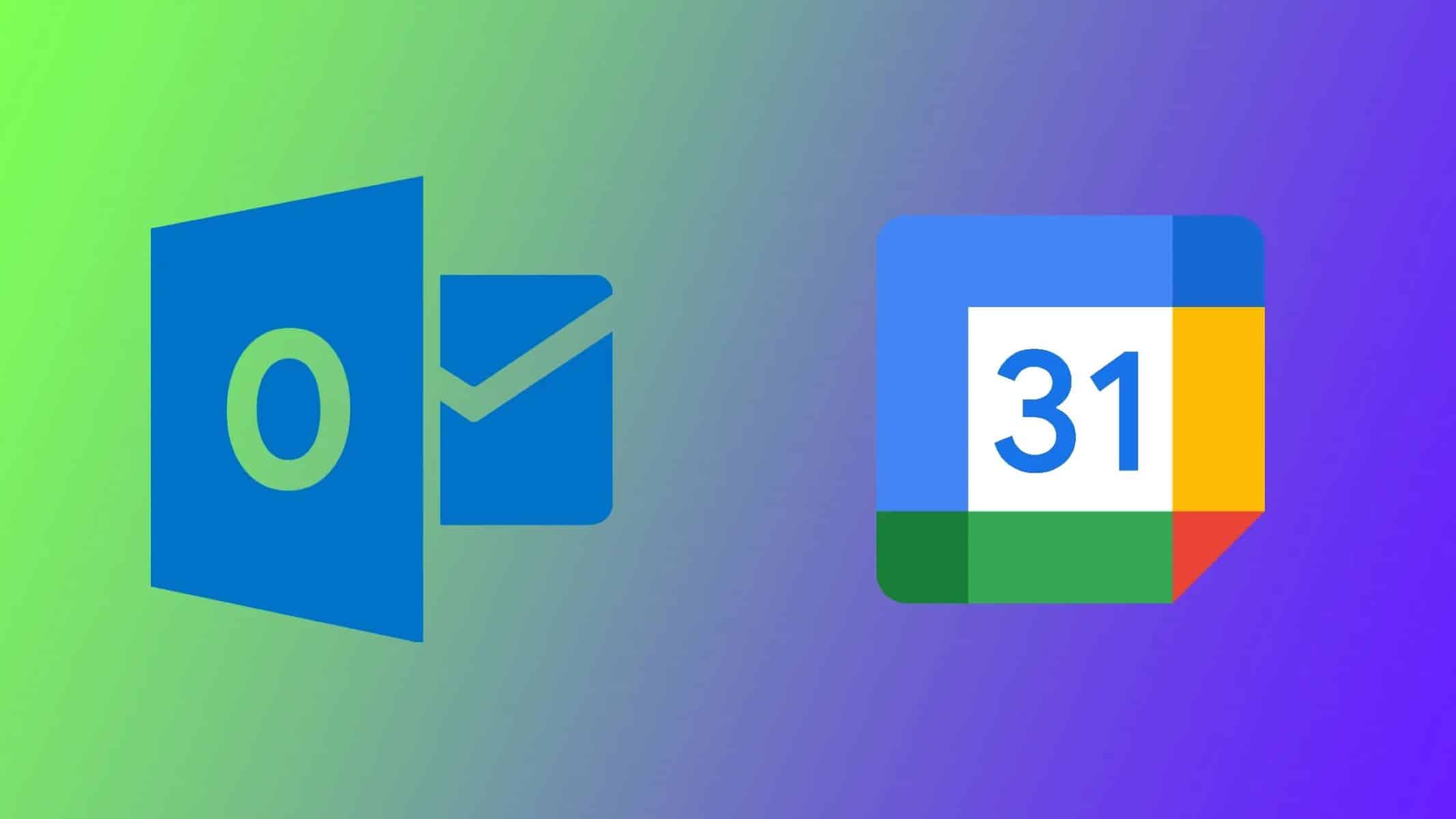225
您可以将Google日历中的约会自动与Outlook同步。为此,您需要在Outlook中订阅Google日历。
将Google日历中的约会自动与Outlook同步
遗憾的是,Google日历和Outlook之间的同步无法双向进行。这意味着,Google日历中的约会会在Outlook中显示,但反之则不行。因此,在Outlook中输入的约会不会在Google日历中显示,反之亦然。目前无法实现双向同步。
- 要在Outlook的Google日历中显示您的约会,您必须订阅Google日历。
- 登录Google日历后,点击右上角的齿轮图标,打开设置。
- 选择所需的日历,点击“整合日历”。
- 现在复制“iCal格式的私人地址”下的链接。
- 现在打开Outlook并点击“文件”。
- 点击“账户设置”按钮,然后在打开的菜单中点击“账户设置”。
- 导航至“互联网日历”选项卡,点击“新建”。
- 现在,将刚才复制的地址粘贴到文本字段中,然后点击“添加”。现在,您的所有谷歌条目应该也会出现在Outlook中。