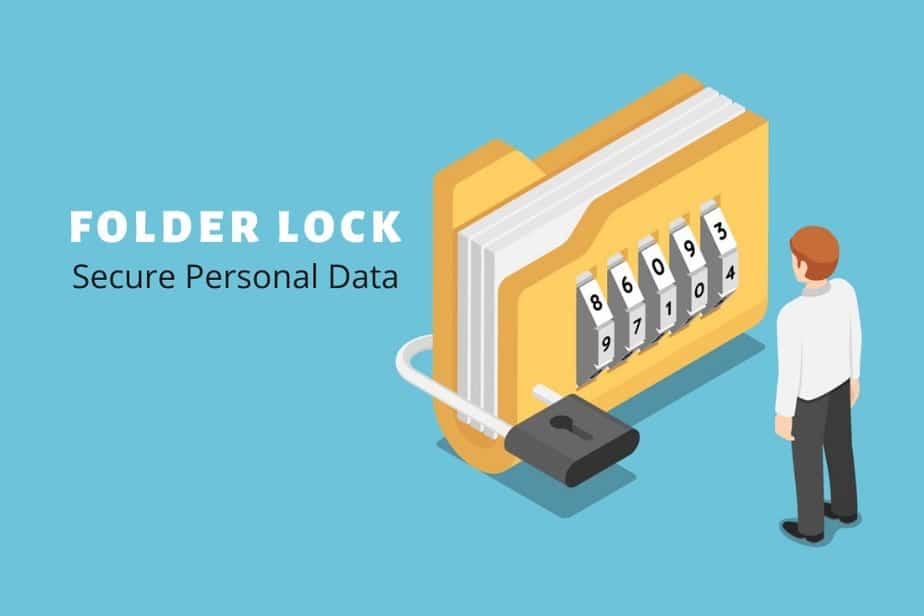1.6K
如果你与其他人分享你的电脑,用密码保护某些数据会更安全。本指南告诉你如何在Windows 7和Windows 10中对整个文件夹进行密码保护。
Windows 7和Windows 10:用密码保护文件夹
。
在以下说明中,我们使用WinRAR工具。这适用于Windows 7,以及Windows 8和Windows 10。
– 下载并安装免费程序WinRAR.
。
– 打开程序,在此导航到所需的文件夹。
– 右键单击相应的文件夹,选择添加文件到存档….。
– 在这里,点击设置密码…按钮。并输入一个尽可能安全的密码。观看以下视频,了解如何轻松创建一个安全的密码。
– 用 “确定 “确认进程,同时用 “确定 “关闭第二个窗口。
– 归档文件现在将被打包,然后只能用密码打开和解包。
用7-Zip加密文件夹
另外,其他归档程序也可用于加密Windows中的文件夹。例如,这可以用7-Zip免费完成。
– 下载并安装7-Zip.
。
– 打开程序,然后导航到你要加密的文件夹。
– 右键点击文件夹。首先选择7-Zip,然后添加到存档中…
– 在加密部分设置一个密码。然后单击 “确定 “以创建一个加密和受密码保护的档案。