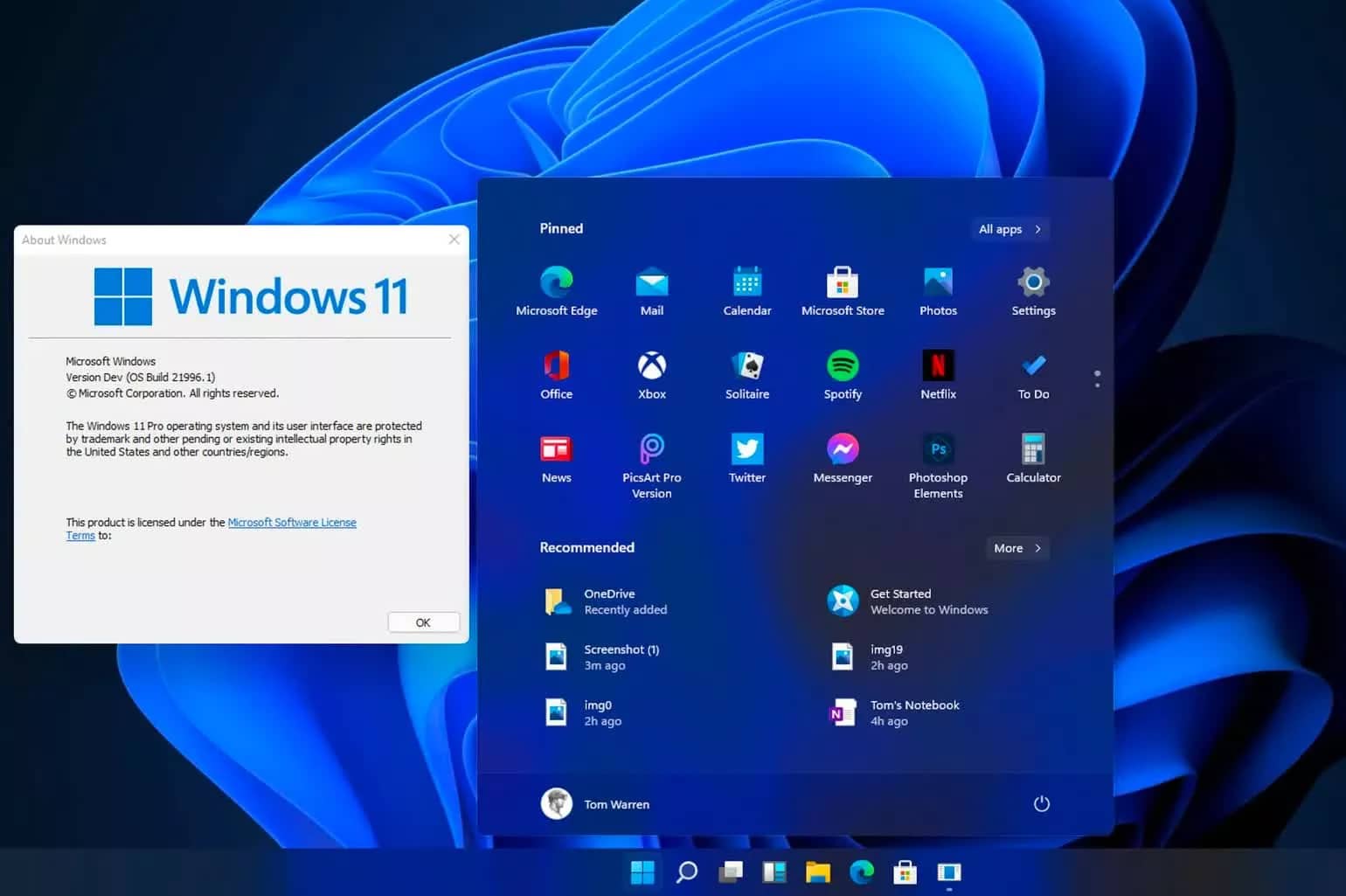1.3K
如果Windows 11用户界面上的文本看起来太小或太大,你可以随时改变字体大小。我们将告诉你在哪里进行相应的设置。
要在Windows 11下改变字体大小
如果你在Windows 11中对字体大小进行修改,你会使电脑上的大部分文字变大或变小。然而,请注意,这一变化并不适用于所有文本:一些程序会忽略操作系统的默认值。
- 左键点击任务栏上的 “开始 “按钮,选择 “设置”(齿轮符号)。
- 点击左侧菜单栏中的辅助功能,然后点击文字大小选项。
- 现在向左或向右移动滑块来改变字体的大小。你可以通过预览立即看到字体以后的样子。
- 点击 “应用 “来应用改变。这将暂时锁定屏幕,所以你需要等待一会儿。
提示:在Windows 11下调整缩放比例
如果你对结果不满意,或者你想改变屏幕上除字体外的应用程序和其他元素的大小,请调整缩放比例。然而,请注意,一些文本和应用程序可能不再正确显示。
- 点击任务栏的开始按钮,调出设置。
- 点击左侧菜单中的 “系统”。然后选择显示,再选择比例。
- 在字段中输入一个缩放值。这可以是100%到500%之间。通过点击复选标记确认更改。