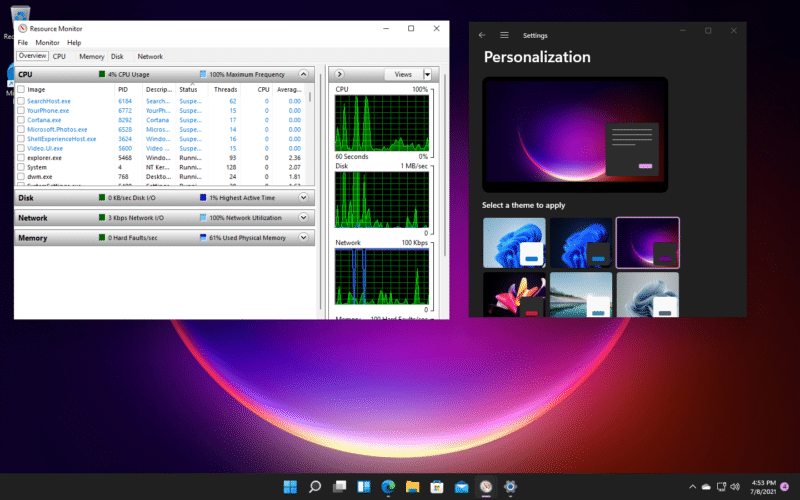1.8K
要了解Windows 11的CPU负载,可以使用任务管理器。有了这个工具,你可以密切关注你的处理器的性能,并通过关闭进程对高负荷作出快速反应。
如何找出Windows 11的CPU负载
。
)
在Windows 11和Windows 10中,使用任务管理器来了解CPU的使用情况。如果你的电脑只是满足了Windows 11的要求,因此被认为是 “低级别的电脑”,那么了解负载就变得尤为重要。
- 要打开任务管理器,同时按CTRL、ALT和DEL键。在以下屏幕中,选择任务管理器。
- 提示:如果负载很高,因此你的电脑很慢,你可以关闭个别进程。你还可以使用免费的工具 “杀手”,一次结束几个后台进程。
-
在任务管理器中,你可以看到所有的活动进程,还可以识别每个运行进程的CPU利用率。高负荷的过程用颜色清楚地标示出来。