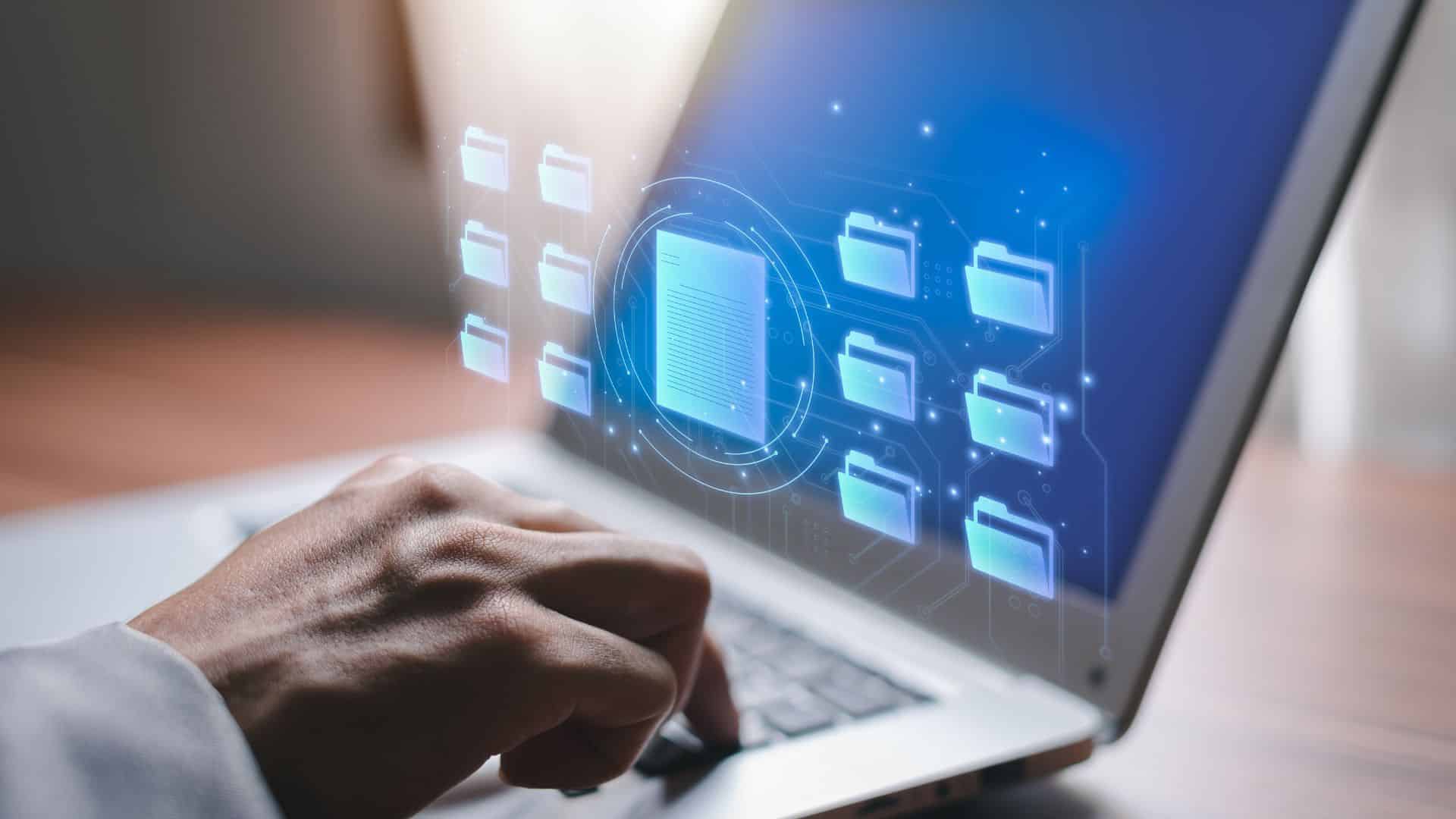964
如果你不想安装Windows 11的更新,你仍然可以取消它,直到最后一刻或提前阻止安装。我们告诉你如何避免更新,并保持与Windows 10保持一致。
Windows 11: 取消已经开始的更新
如果Windows 11的更新已经被下载甚至安装,你应该迅速采取行动。如果Windows已经为安装重新启动,你就不能再有效地取消这个过程。
- 打开开始菜单,在那里输入 “cmd”。现在将出现 “命令提示符”。
- 用鼠标右键点击,选择 “以管理员身份运行 “选项。
- 输入命令 “net stop wuauserv”,用[Enter]键确认。
- Windows Update现在停止了,Windows 11的安装被中断了。
Windows 11: 延迟更新到Windows 11而不是取消
如果Windows 11的更新还没有准备好安装,你仍然可以通过很多方式将更新推迟几周。
- 打开 “开始 “菜单,通过齿轮图标选择 “设置”。
- 在 “更新和安全 “类别中,你现在将看到所有可用的更新。
- 滚动到最底部,你可以在那里进行 “7天的更新休息”。
- 然而,35天后,Windows将强制安装待定更新。