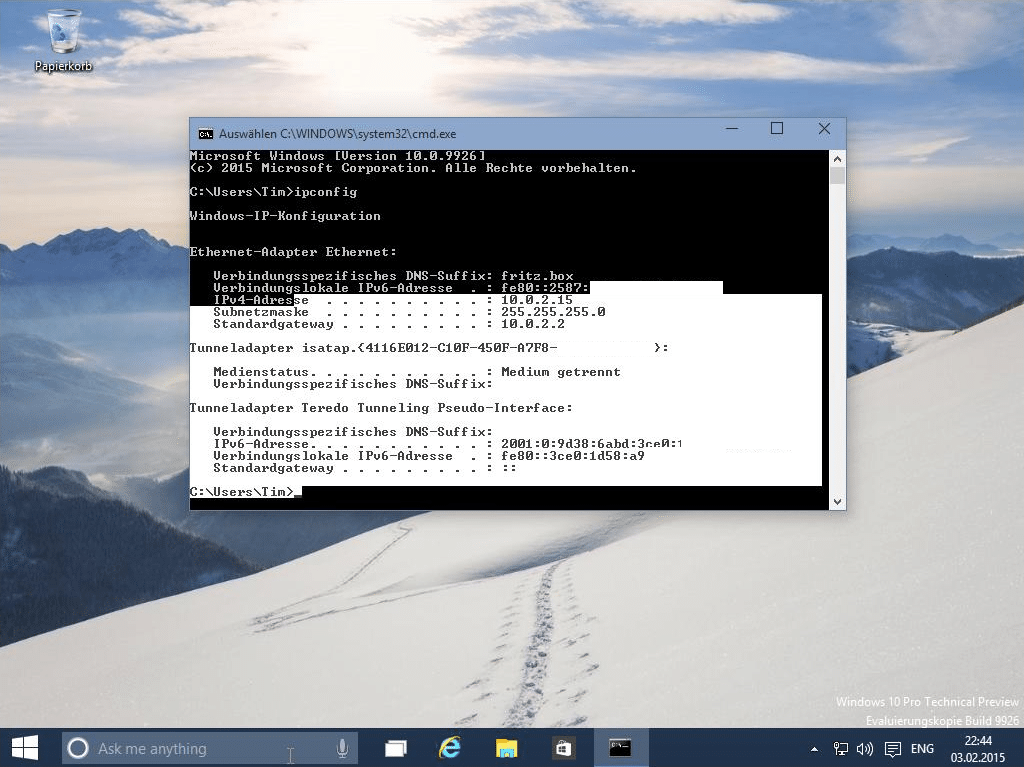Windows 10带来了一些创新,你可以使用相应的按键组合。我们将在本文中向你展示最重要的内容。
Windows 10:最重要的按键组合
。
按住左下方的Windows键和相应的字母,相应的动作就会被执行。
– Windows] + [E]: 打开资源管理器。
– Windows] + [D]: 你直接跳到桌面,然后再跳回来。
– Windows] + [I]:设置被打开。
– Windows] + [A]: 信息中心打开。
– Windows] + [X]:打开一个具有众多功能的专家菜单。
– Windows] + [S]:开始通过Cortana进行搜索。
– Windows] + [L]:计算机被锁定。
– [Windows]+[P]:将你的屏幕投影到另一个屏幕上。
– [Windows] + [V]: 剪贴板打开。
– [Windows] + [K]:连接无线设备。
– [Windows] + […]: 表情符号菜单打开。
– [Windows]+[数字]:打开钉在任务栏上相应位置的应用程序。
– [Windows]+[Alt]+[G]:打开游戏菜单来记录你的游戏。
– [Windows] + [Print]: 创建屏幕截图并保存在用户/图片/截图下。
– [Windows]+[Shift]+[S]:你可以对选定的区域进行截图。
https://www.practical-tips.com/wp-content/uploads/2021/08/Windows-Emoji1.png
(组合键可用于访问功能,如新的表情符号菜单)
。
使用Ctrl键的组合
这些是与Ctrl键的组合键。
– [Ctrl] + [A]: 选择所有元素或完整的文本。
– [Ctrl]+[X]:所有选定的元素都被剪掉。
– Ctrl] + [C]:所有选定的元素都被复制。
– Ctrl] + [V]:所有剪切或复制的元素都被粘贴。
– [Ctrl]+[Shift]+[V]:所有剪切或复制的元素都是无格式化的粘贴。
– [Ctrl] + [Z]:最后一个动作被撤销。
– [Ctrl] + [Y]:重复上一个动作。
– [Ctrl] + [Shift] + [N]: 创建新文件夹。
– [Ctrl] + [F]: 在资源管理器中搜索一个文件夹。
– [Ctrl] + [Alt] + [Del]:显示安全选项。
– [Alt] + [Enter] 或 [Alt] + 双击。打开一个文件的属性。
通过组合键管理虚拟桌面
你可以通过按键组合管理虚拟桌面。
– 按 “Windows “+”Tab “键,打开所有打开的窗口和桌面的显示。你可以用鼠标点击这些东西,或者用Enter下面的方向键选择它们。
– 要启动一个新的虚拟桌面,同时按 “Windows “+”Ctrl “+”D “键。
– 按 “Windows “+”Ctrl “+”F4″,再次关闭桌面。所有窗口和程序都移到邻近的桌面上。
– 用 “Windows “+”Ctrl “+”左箭头 “或 “右箭头 “可以直接在桌面之间切换。
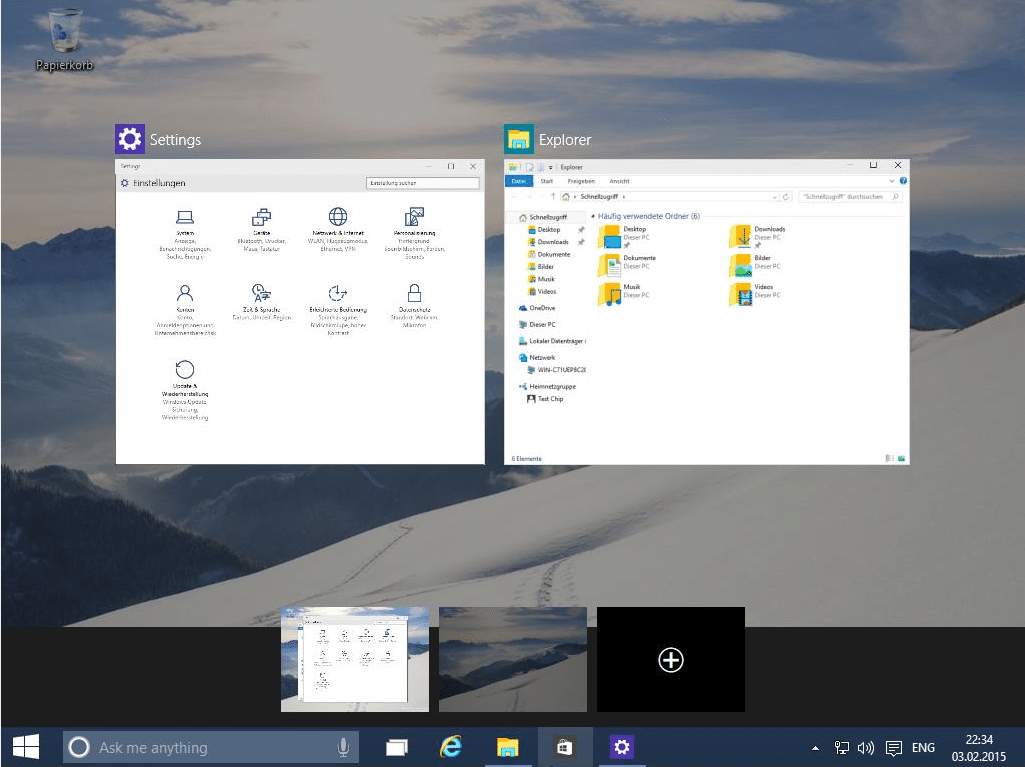
Windows 10:用组合键分割屏幕
。
在Windows 10中,你可以用一个组合键来分割屏幕。
– 打开任何窗口,按住 “Windows “键和四个方向键中的一个
。
你也可以将按键组合起来。如果你连续点击左和上方向键,窗口会落在屏幕的左上角四分之一处。
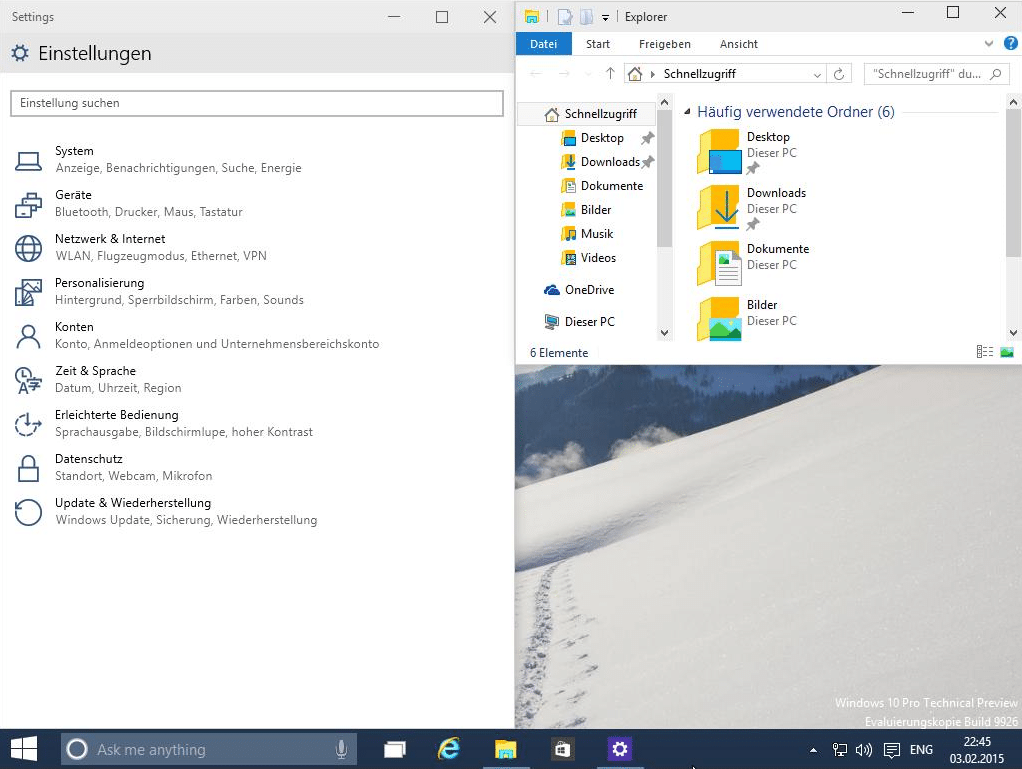
Windows 10控制台(cmd)的新快捷键
打开命令提示符的一种方法是使用 “运行 “命令(”[Windows]”+”R”)。只需在这里输入 “cmd “并点击 “确定”。
– 按住 “Shift “键,第一次用方向键突出控制台中的文字。
– 使用常用组合 “Ctrl “+”C “以及 “Ctrl “+”V “来复制和粘贴内容。
– 特别是经常使用控制台的专业人士会发现它更容易使用。许多用户多年来一直希望得到这一功能。