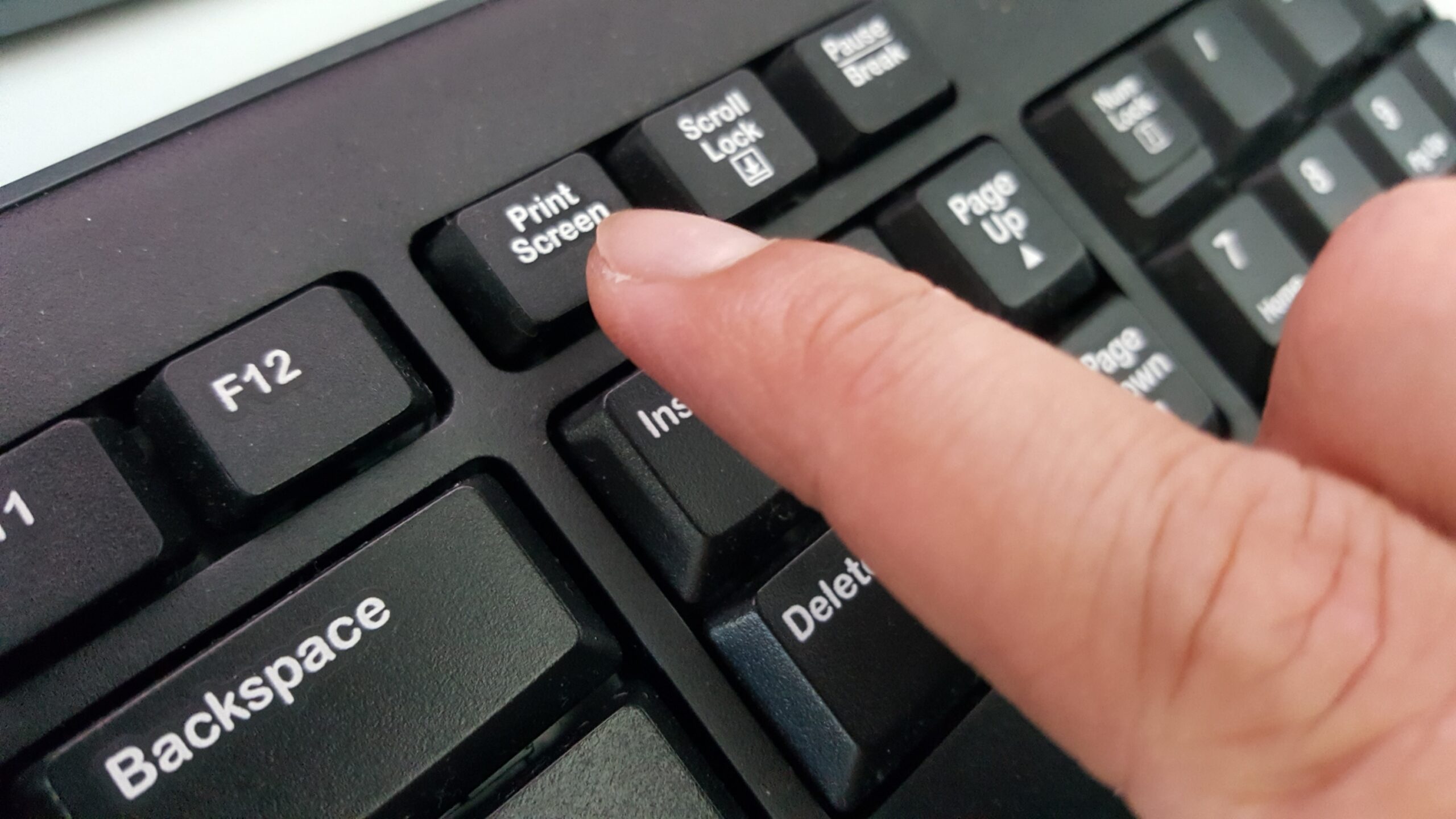1.7K
如果你想用Windows 10进行截图,正确的组合键或工具会帮助你。在这个实用技巧中,我们将向你展示所有的变化。
在Windows中进行屏幕截图–这是工作原理
你可以在Windows 10中非常容易和快速地创建一个屏幕截图。我们会告诉你最快捷的方法。
– 按键盘上的[Windows]和[Print]键。
你现在会在你的图片文件夹中找到一个名为 “截图 “的文件夹。这是你刚才的截图。
如果你已经把屏幕截图复制到剪贴板上,你现在可以打开一个图像程序,如Paint,按[STR]+[V]键粘贴它。
Snipping Tool Plus: 不用按任何键就能进行截图
如果你不想用键盘快捷键进行截图,还有其他方法。
– 著名的 “Snipping Tool Plus “也能在Windows 10下使用。
– 下载免费工具并解压缩压缩文件。
– 然后点击其中的EXE文件。
– 在工具本身中,选择你是否要创建全屏截图、自由部分或右侧部分。
你可以通过点击 “保存 “图标将屏幕截图保存到你的硬盘上。