1.7K
你可以在Windows 10中禁用任务栏的天气小部件。自2021年6月的一次更新以来,Windows 10一直在任务栏中显示当前的天气,这并不是所有人都喜欢。如何摆脱这种显示,并在必要时将其重新打开,在此Prctiacltipp.
中显示。
如何在Windows 10中禁用天气小部件
天气小部件就出现在Windows 10任务栏的信息区旁边。 如果你把鼠标指针移到图标上,也会显示一个包含头条新闻、交通信息和当前股票市场价值的新闻源。要停用它,只需遵循以下步骤。
– 右键单击部件或任务栏的空白区域。
– 悬停在 “新闻和有趣的话题 “项目上。
– 选择关闭开关。或者,用 “只显示图标 “选项缩小尺寸。
– 如果你只是想避免新闻联播被自动展开,请取消选择在悬停时打开。
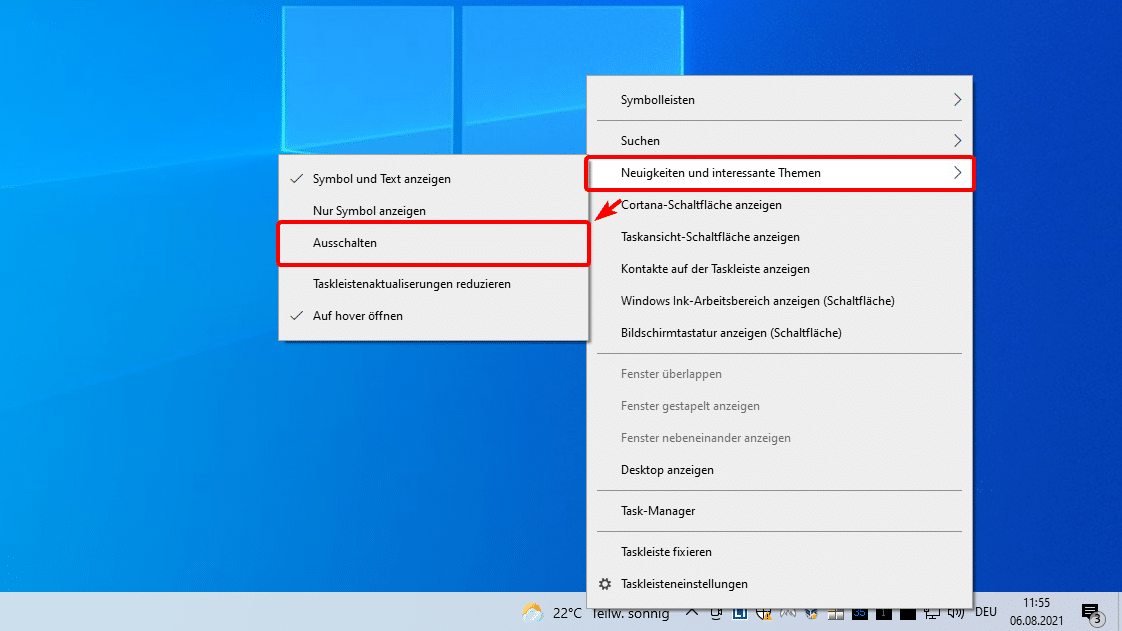
如何在Windows 10中启用天气小部件
如果你过去有意或无意地禁用了天气小部件,你可以在任何时候再次启用它。该程序非常相似。
– 右键单击任务栏中的一个空区域。
– 选择新闻和有趣的话题,然后显示图标和文本或只显示图标。
– 如果你缺少该选项,请检查Windows 10是否为最新版本。如果有必要,安装任何更新,然后再试。
-。
– 如果你想让新闻提要在你悬停在小部件上时自动打开,请激活悬停时打开的选项。
