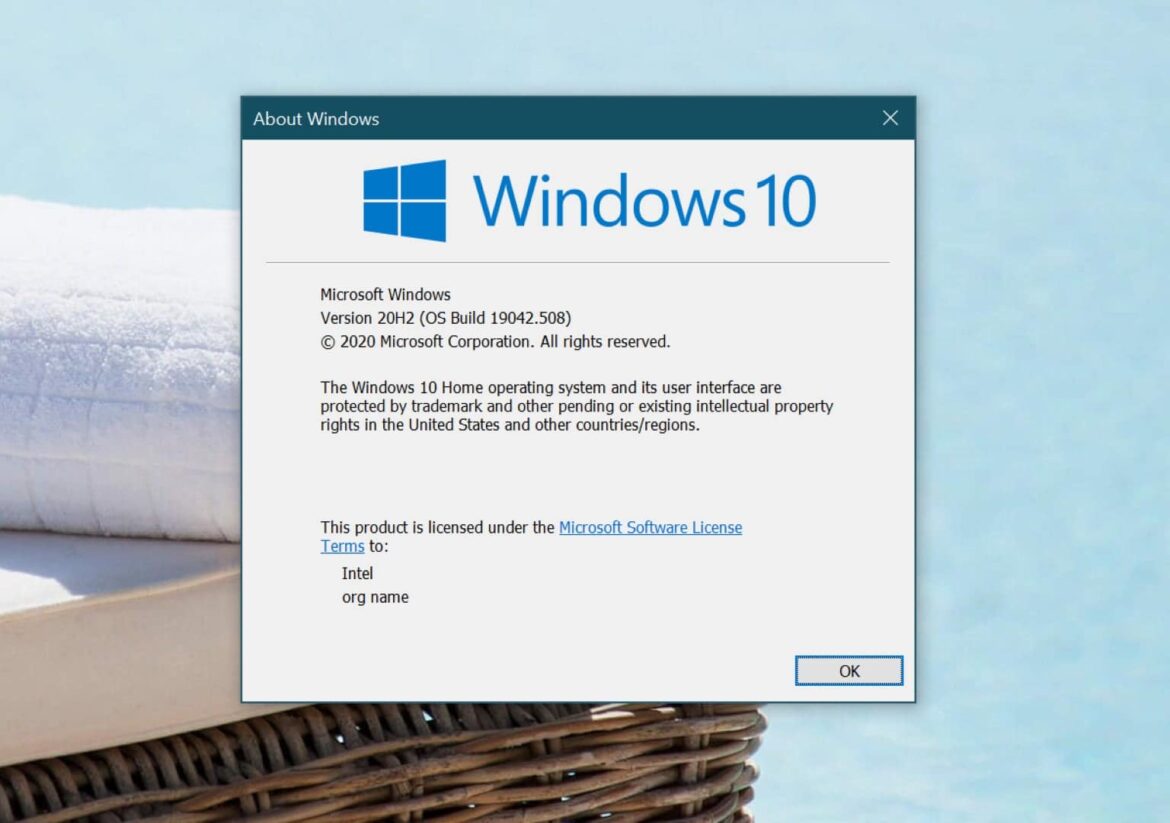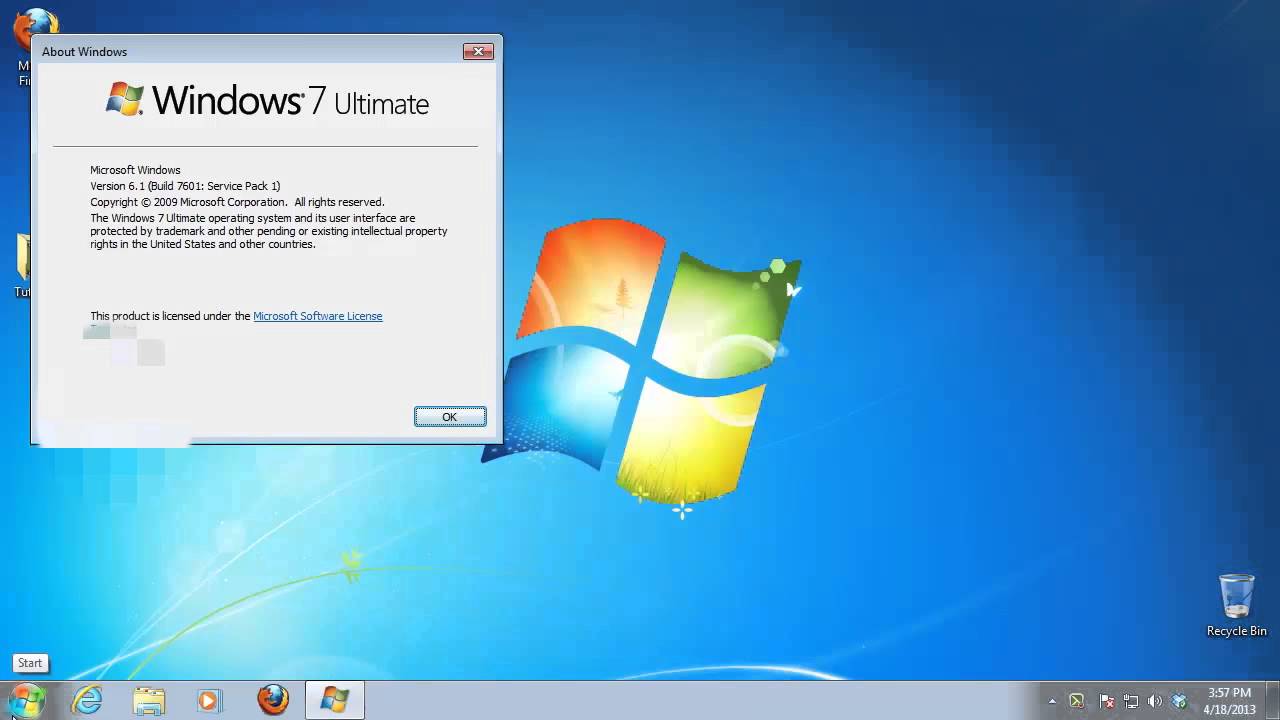699
有多种方法可以查看Windows版本。最简单的方法是使用键盘快捷键。
查看Windows版本:使用键盘快捷键的方法如下
要查看当前的Windows版本号,请使用键盘快捷键。有两种键盘快捷键可以用来查看您的Windows版本:
- Windows键] + [Pause]:这将直接显示您电脑的基本信息。除了其他信息外,您还可以在此处找到您电脑的当前Windows版本。
- Windows键] + [R] 打开运行对话框。输入“winver”。按下回车键后,将显示您当前的Windows版本。
- 提示:如果您经常需要系统相关信息,有一种快速访问的简便方法。在这种情况下,将控制面板中的命令直接保存为“开始”菜单中的图标是很有意义的。
Windows版本:这也是获取信息的方法
除了前面介绍的键盘快捷键,微软还提供了其他获取系统信息的方法。
- 首先,点击Windows的“开始”按钮。通常可以在屏幕左下角找到蓝色的Windows图标。
- 在开始菜单中,点击“设置”。然后向下滚动到底部,找到最后一个项目“信息”。如果您使用的是Windows 11,请先进入“系统”,然后向下滚动到页面右侧底部,找到“信息”。
- 点击“关于”选项后,您不仅可以找到有关Windows版本的信息。关于系统的各种详细信息也列在“关于”下。
- 您也可以通过以下路径进入:控制面板 ☻ 系统和安全 ☻ 系统。在“系统”菜单项下,您不仅可以找到当前的Windows版本,还可以找到有关您计算机的其他一些有趣的信息。
为什么要知道您的Windows版本
版本号不仅表明哪些功能和安全更新可用,而且对于软件和硬件兼容性也至关重要。
- 许多应用程序需要最低版本的Windows才能正常运行。
- 微软会定期发布Windows更新,不仅添加新功能,还弥补安全漏洞。建议始终将Windows版本更新至最新,以确保系统安全并享受最新功能。
- 除了上述方法,还有各种第三方工具。这些工具通常提供高级诊断功能,有助于故障排除。例如,微软商店中提供了免费的Modern Winver。