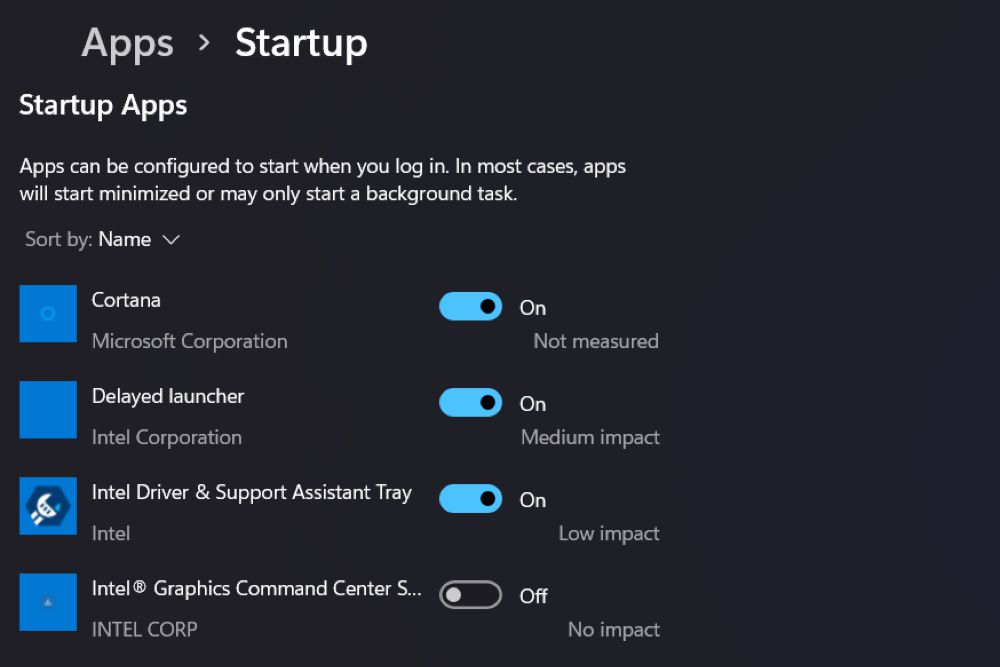2.6K
如果您想在 Windows 11 中添加或删除自动启动程序,操作系统提供了几种方法 – 通过设置或通过任务管理器。
自动启动 Windows 11:通过设置添加或删除程序。
在 Windows 11 的设置中,可以非常轻松地编辑自动启动中的程序。
- 要在系统启动时打开或关闭程序,请打开 Windows 11 的设置。 要打开设置,可以使用 Windows Search 或组合键 [Windows 键] + [I]。
- 在左侧菜单中选择 “应用程序”。
- 在左侧菜单中选择 “应用程序”。
- 在右侧列表中点击 “自动启动”。
- 使用滑块从 “自动启动 “中添加或删除个别节目。
通过任务管理器编辑自动启动。
除设置外,Windows 11 还提供任务管理器来编辑系统启动程序。
- 在 Windows 11 中打开任务管理器。
- 在左侧栏中选择 “自动启动应用程序”。您将看到各个应用程序后面的 “已激活 “或 “已停用 “条目。
- 如果要将停用的应用程序添加到自动启动中,右键单击 “停用”,然后从上下文菜单中选择 “激活”。
- 反之,右键单击相应应用程序后面的 “已激活”,并从上下文菜单中选择 “停用”,即可从自动启动中移除程序。