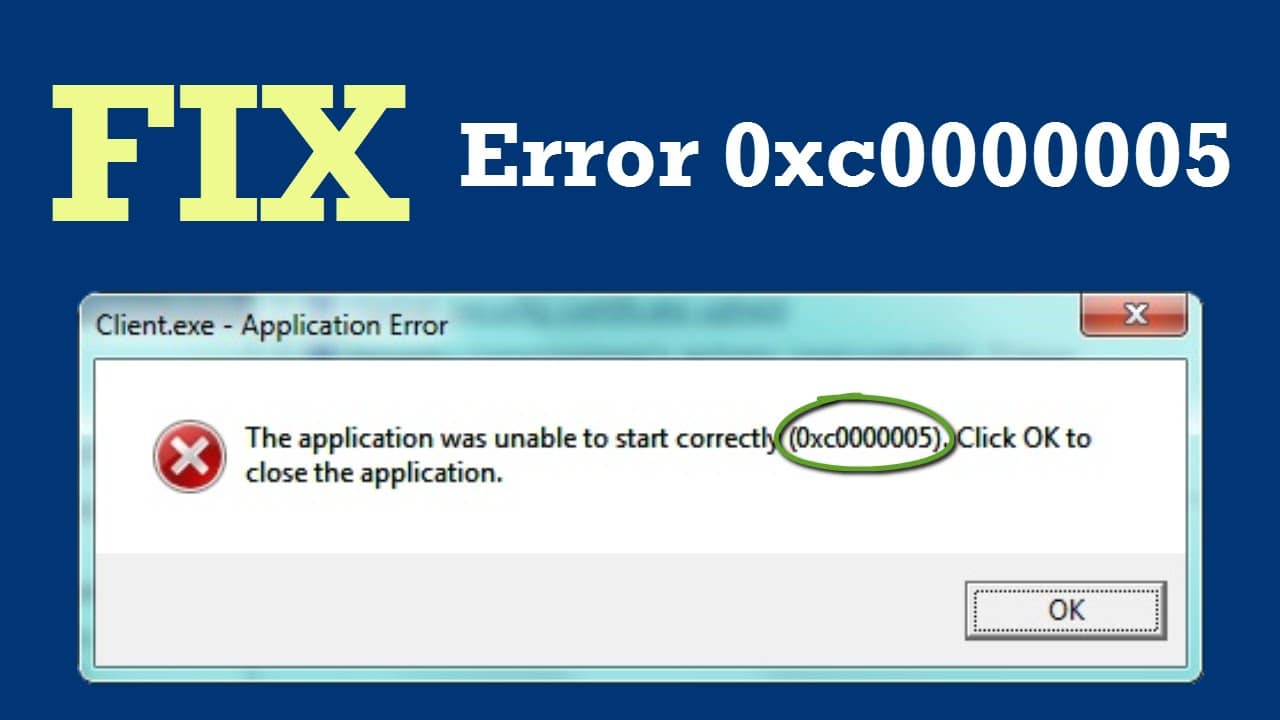1.8K
错误代码0xc0000005可能在启动或使用程序时出现。该错误也可能在安装Windows时出现。在这个实用的提示中,我们将告诉你是什么原因造成的,以及你能做些什么。
程序中的错误代码0xc0000005:如何修复错误。
如果你想打开一个程序或正在使用该程序,出现代码为0xc0000005的错误信息,往往是数据访问出现了问题。在这种情况下,应用程序无法访问执行所需的内存。
- 要修复错误代码,请卸载程序,然后重新安装。
- 如果这没有帮助,你应该停用程序的所谓数据执行预防。这实际上起到了保护工作记忆的作用,但也可能造成问题。
- 要做到这一点,用组合键[Ctrl]+[R]打开 “运行 “对话框,输入 “sysdm.cpl”,不加反转逗号。用 “OK “确认。
- 在切换到 “数据执行预防 “选项卡,并选择 “对所有程序和服务开启数据执行预防,所选程序和服务除外 “项目。
- 点击 “添加”,在打开的窗口中选择受影响的.exe文件。
- 如果这没有帮助,有问题的驱动程序可能是问题的原因。因此,请检查驱动程序是否是最新的,如有必要请更新。你还应该检查你是否抓住了任何恶意软件。
Windows安装过程中的错误代码0xc00005:你能做什么
在某些情况下,错误代码0xc0000005也可能在Windows安装过程中出现。这可能有各种原因。
- 安装介质可能存在缺陷。因此,尝试从其他媒介安装Windows。例如,你可以在U盘上安装Windows
- 安装介质可能有缺陷。然后点击相应的按钮,删除为Windows准备的分区。
- 选择 “自定义:仅安装Windows(针对高级用户)”选项,以便在安装过程中删除分区。然后你会看到硬盘上的所有分区。
- 之后,你将只在概览中看到 “Unallocated space on drive 0 “的条目。点击这里的 “新建 “按钮。
- 如果这样做不成功,可能是硬盘上有损坏的分区。要解决这个问题,你必须首先删除分区,然后创建新的分区。注意,这将删除硬盘上的所有数据。
-
- 可能的最大存储空间现在被自动计算。用 “应用 “确认。
- 现在将在启动分区旁边创建另一个分区,你选择这个分区。然后点击 “下一步”,继续安装过程。
-
-