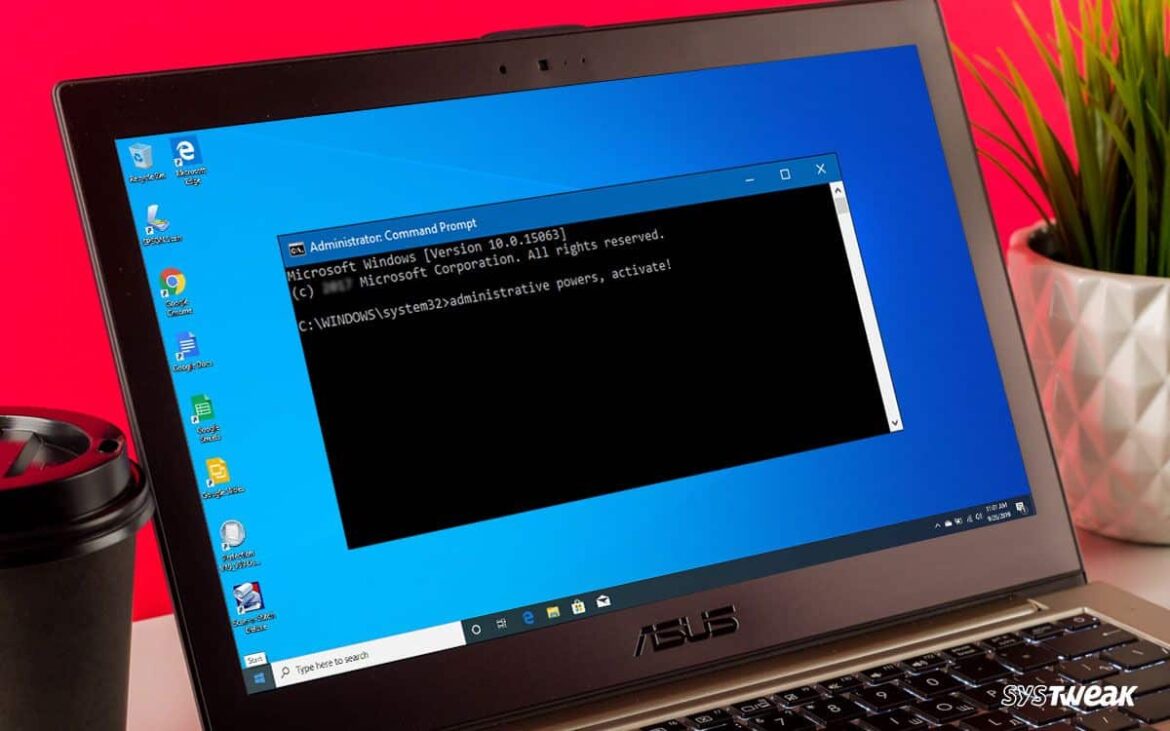1.1K
如果要对系统进行更深入的更改,必须以管理员身份启动命令提示符。我们将向你展示如何做到这一点
Windows10:以管理员身份启动命令提示符 (cmd)
如果在 Windows 10 中以管理员身份启动命令提示符,输入路径不是 “C:\Users\”,而是 “C:\WINDOWS\system32″。不过,这并不会改变功能。
- 打开 Windows 10 开始菜单,在键盘上输入 “cmd”。
- 然后命令提示符就会出现在搜索结果中。从右侧窗口选择 “以管理员身份运行 “条目。
- 或者,右键单击搜索结果,选择 “以管理员身份运行 “选项。
- 点击 “是 “按钮确认进程,然后就可以访问控制台了。
Windows 7 和 8:以管理员身份启动命令提示符。 首先点击左下角的 Windows 按钮。
- 在 Windows 7 和 Vista 下,”开始 “菜单将打开;在 Windows 8 下,您将进入 “开始 “屏幕
- 在搜索栏或直接在 “开始 “屏幕中输入命令 “cmd”。
- 搜索结果中会出现一个标题为 “命令提示符 “或 “cmd “的黑色小图标。右键单击搜索结果,选择 “以管理员身份运行 “选项。