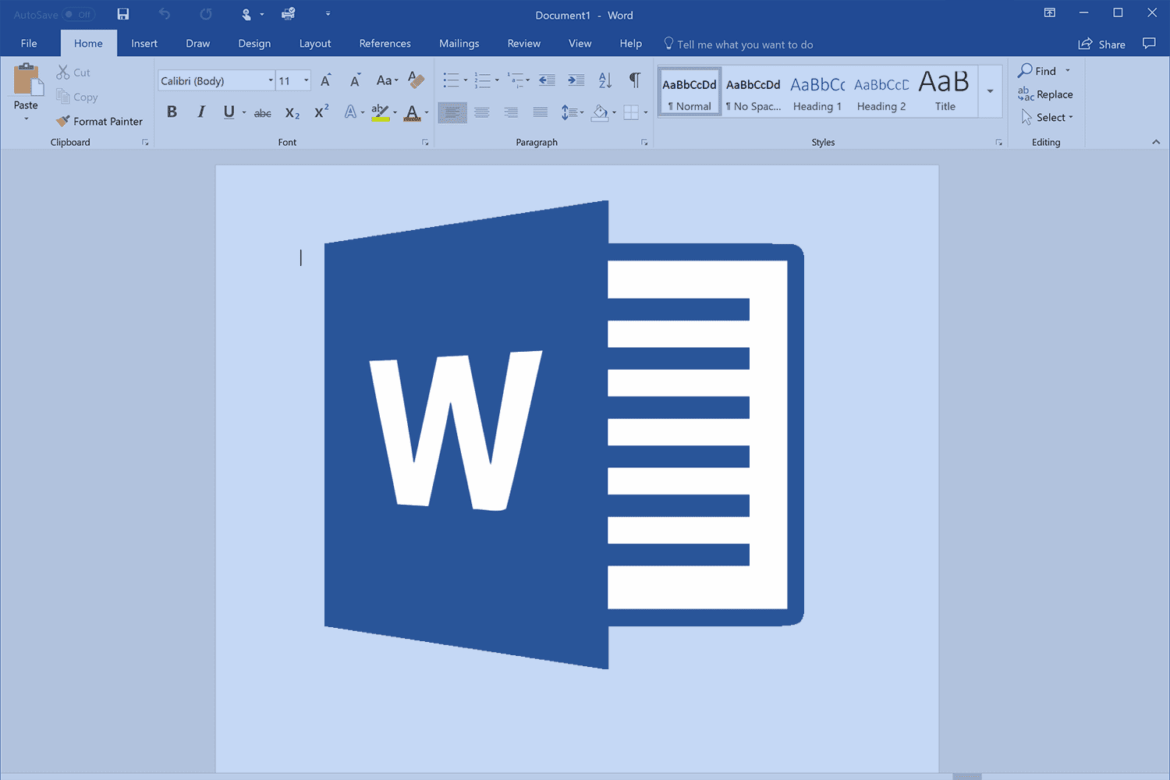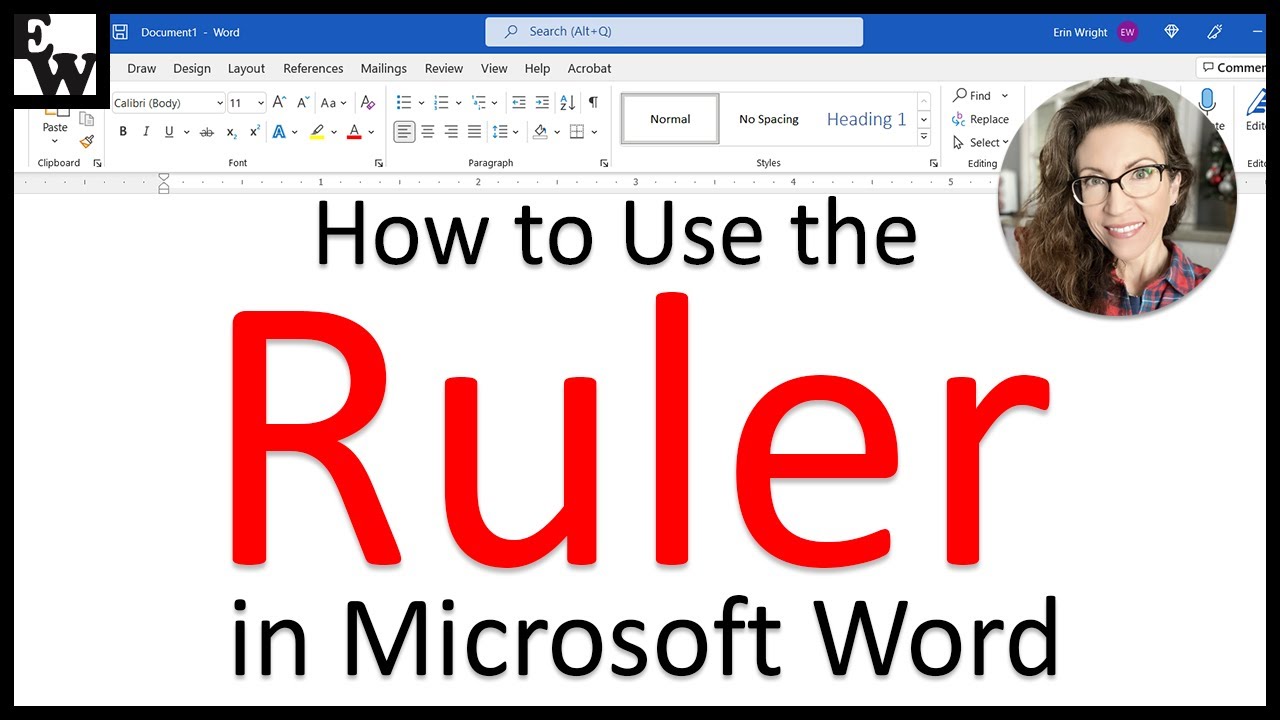982
Word 文档边缘的标尺不仅有助于确定方向,还包含许多功能。
在 Word 中显示标尺: 如何工作
Microsoft Word 设置允许您使用标尺。如果您想显示这些标尺,请注意不同版本的程序设置可能略有不同。除标尺外,您还可以显示指南。
- 打开要显示标尺的 Word 文档
- 转到功能区并单击 “视图 “选项卡。
- 在 “显示 “组中找到 “标尺 “选项。点击 “标尺 “旁边的方框激活它。现在,在文档的顶部和左侧应该可以看到标尺了。
- 如果想再次隐藏标尺,只需再次进入 “视图 “选项卡,取消选中 “标尺 “旁边的复选框即可。
这就是为什么在 Word 中需要标尺
Word中的标尺对于精确确定文档中文本、表格、图形和其他元素的位置非常有用。它们有助于测量不同元素之间的距离,确保它们正确对齐。这在创建专业文档或设计布局时尤为重要。
- 例如,通过使用标尺,您可以定义段落的缩进、调整表格单元格的宽度或精确确定图像在页面上的位置。
- 标尺是优化文档布局的视觉辅助工具,可确保文档外观美观、结构合理。当您在 Word 中创建样式表时,标尺被证明是一个很好的工具。
- 总之,Word 中的标尺是创建和编辑文档的重要工具,因为它们可以帮助您精确控制内容的格式和对齐方式。
- 因此,对于经常使用文字处理程序并需要创建专业文档的人来说,它们尤其有用。