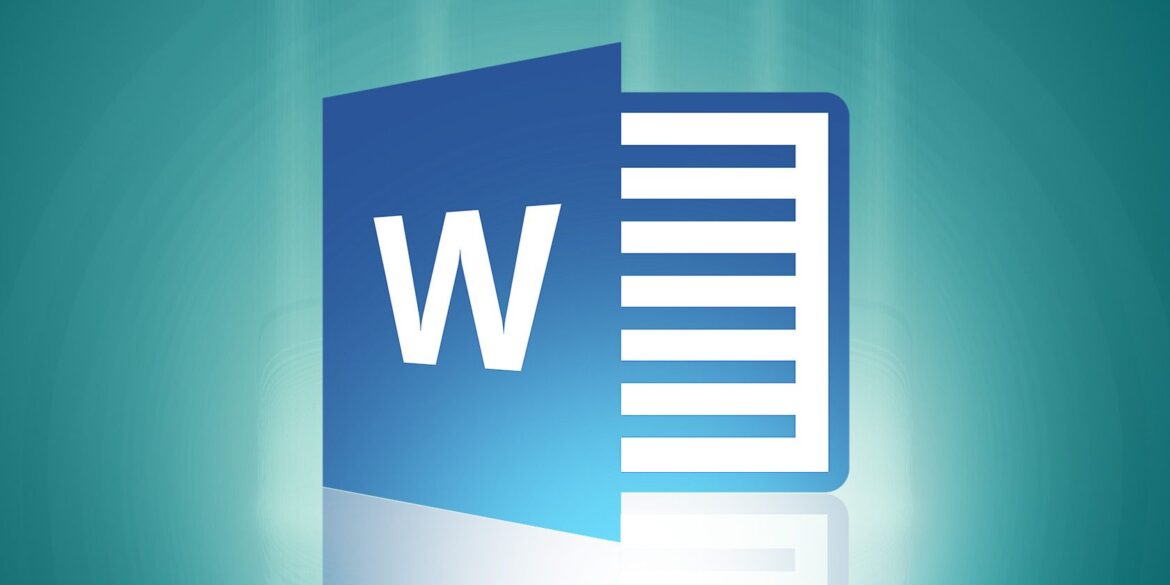2.3K
Word的修正模式支持你与几个人一起工作时的文档。这使得每个人都能清楚地看到编辑的修改和评论。
在Word中启用和使用校正模式
使用校正模式的步骤如下。
- 在Word菜单中,打开 “审查 “选项卡,激活 “跟踪 “按钮中的 “跟踪修改 “命令。图标和命令现在以蓝色突出显示。从现在开始,任何被删除或添加的东西都会在你的文档中默认显示为红色,或用红色划掉。
- 你可以在 “显示标记 “子菜单中选择文本中的哪些变化应该被显示。当你点击 “显示标记 “旁边的小三角形时,就可以看到这一点。在你希望在文件中看到更正的条目前打上勾。
- 当你收到更正和评论过的文本后,你可以决定是接受所有的修改,还是一步一步地审查它们。在 “审查 “选项卡上打开 “接受 “命令的子菜单,并确定你要如何进行。
- 你的校对人员也可能对文本内容有意见。这些可以通过点击 “审查 “标签的菜单中的 “新评论 “命令来插入。现在,在鼠标在文本中的位置会插入一个注释。
- 如果你返回一个有评论的文件,你可以使用 “评论 “按钮中的 “上一条 “和 “下一条 “命令从一个评论跳到另一个评论。
- 当你收到更正和评论过的文本后,你可以决定是接受所有的修改,还是一步一步地审查它们。在 “审查 “选项卡上打开 “接受 “命令的子菜单,并确定你要如何进行。