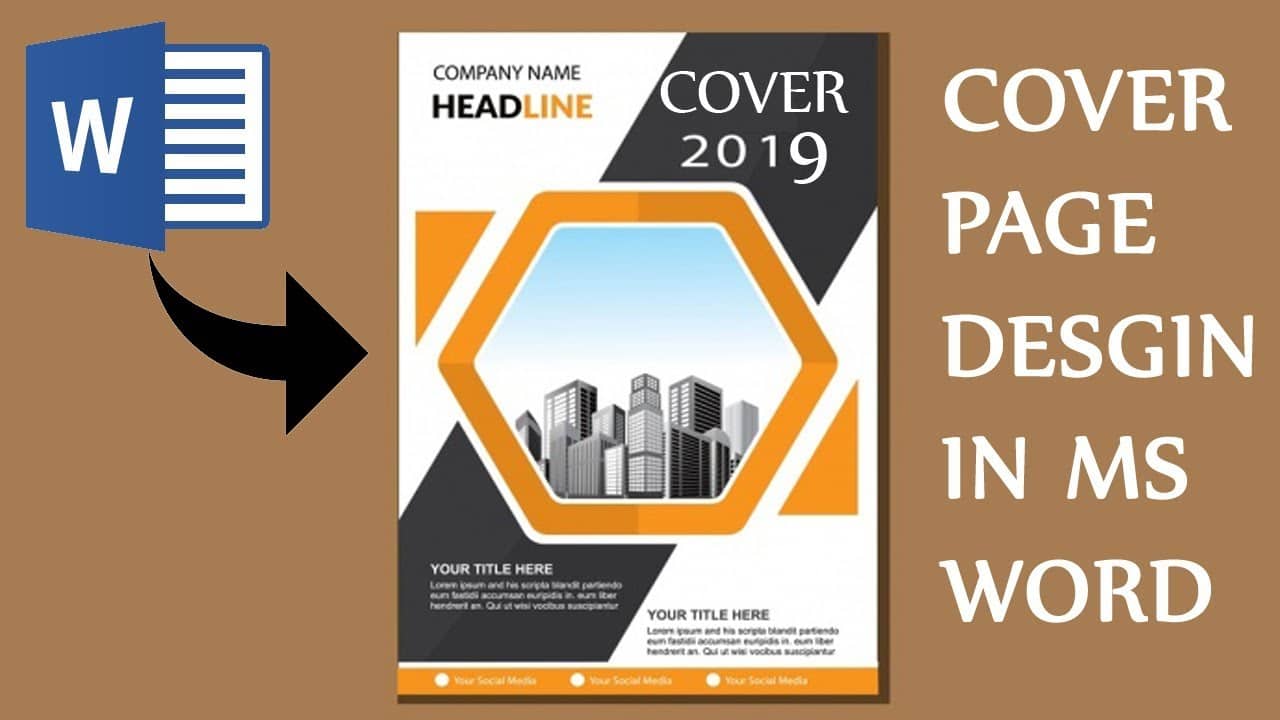1.6K
如果你仍然需要一个Word文档的封面,你可以从模板中选择或自己创建。我们将告诉你如何做到这一点。
在Word中创建你自己的封面
。
在Word中,你可以轻松创建和修改一个新的封面:
。
- 打开所需的Word文档,切换到顶部的 “插入 “选项卡,
- 在左上方选择 “封面 “类别,并选择所需的变体。
- 你现在可以选择插入自己的名字、文字以及进一步的细节。
- 用鼠标点击各个元素,你可以移动它们,删除它们,或者根据需要改变它们的颜色。
-
在 “插入 “标签下,你还可以插入额外的图像或文本字段。
- 如果你想经常使用自己的封面页,请选择完整的页面,再次点击左上方的 “封面页”,并选择 “将选择保存在封面页目录中 “选项。