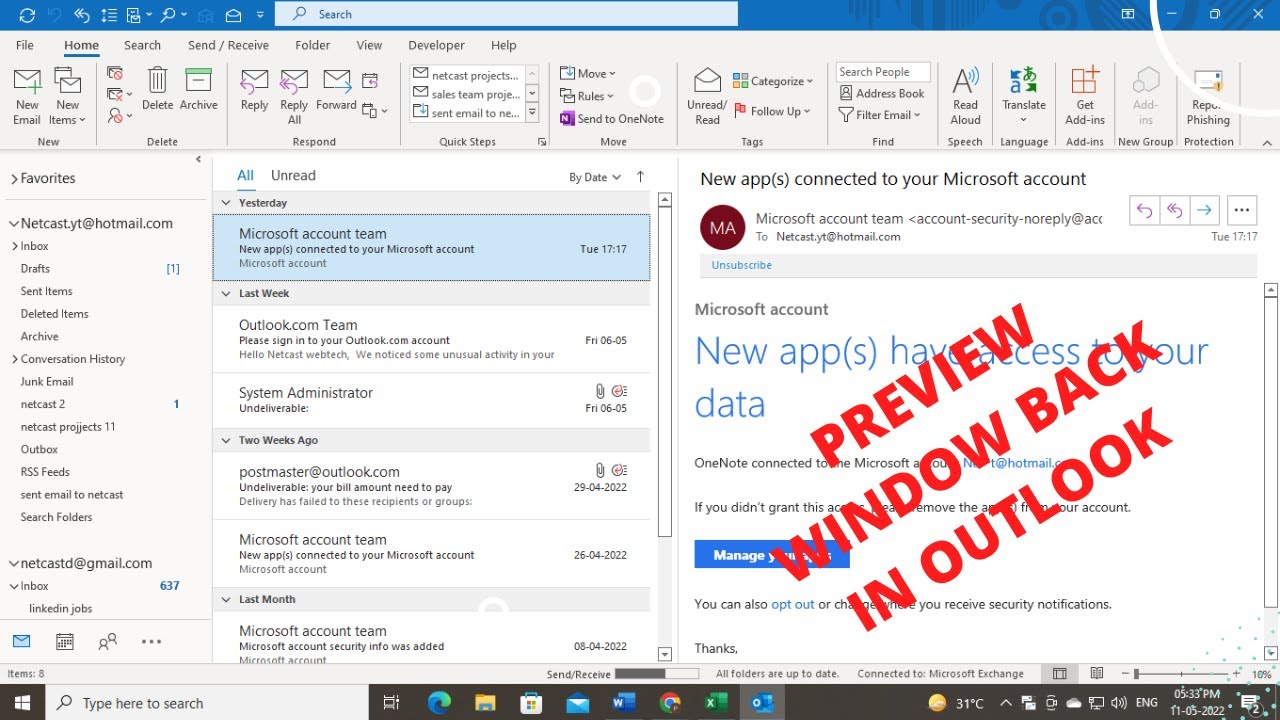976
如果 Outlook 不再显示预览窗格,你可以轻松地让它再次出现。
Outlook:如何显示预览窗格。
Outlook 预览窗格可显示所选电子邮件的内容,而无需单独打开。默认情况下,预览窗格显示在邮件列表的右侧或下方。如果过去曾关闭过该功能,则可以轻松地再次打开:
- 打开 Outlook 并切换到顶部的 “视图 “选项卡:
- 现在点击布局字段。
- 现在将鼠标指针移至菜单项 “阅读窗格 “上。选择右侧或底部,在相应位置显示阅读窗格。您可以使用 “关闭 “再次关闭阅读窗格。
- 打开选项菜单项,进一步自定义阅读窗格。
- 使用 Outlook 程序窗口右下方的滑块和加/减按钮,您还可以更改阅读窗格内的缩放级别。
Outlook中预览窗口的选项
在阅读窗格的选项中,您可以根据个人需要对其进行更好的定制:
- 将阅读窗格中显示的信息标记为已读: 激活此选项后,邮件一旦显示在阅读窗格中,就会立即标记为已读。您还可以设置等待时间(以秒为单位)。
- 新选择时将项目标记为已读: 此设置可确保 Outlook 在您切换到下一封邮件时将该邮件标记为已读。
- 使用空格键单键阅读:按下空格键可进入电子邮件的下一章节或下一封邮件。
- 激活纵向自动全屏视图: 只要您在屏幕上以纵向格式显示 Outlook 窗口,阅读窗格就会自动切换为全屏视图。
- 始终显示邮件预览: 如果切换到新文件夹,Outlook 会自动在阅读窗格中显示最新邮件,否则会提示您选择要阅读的项目。