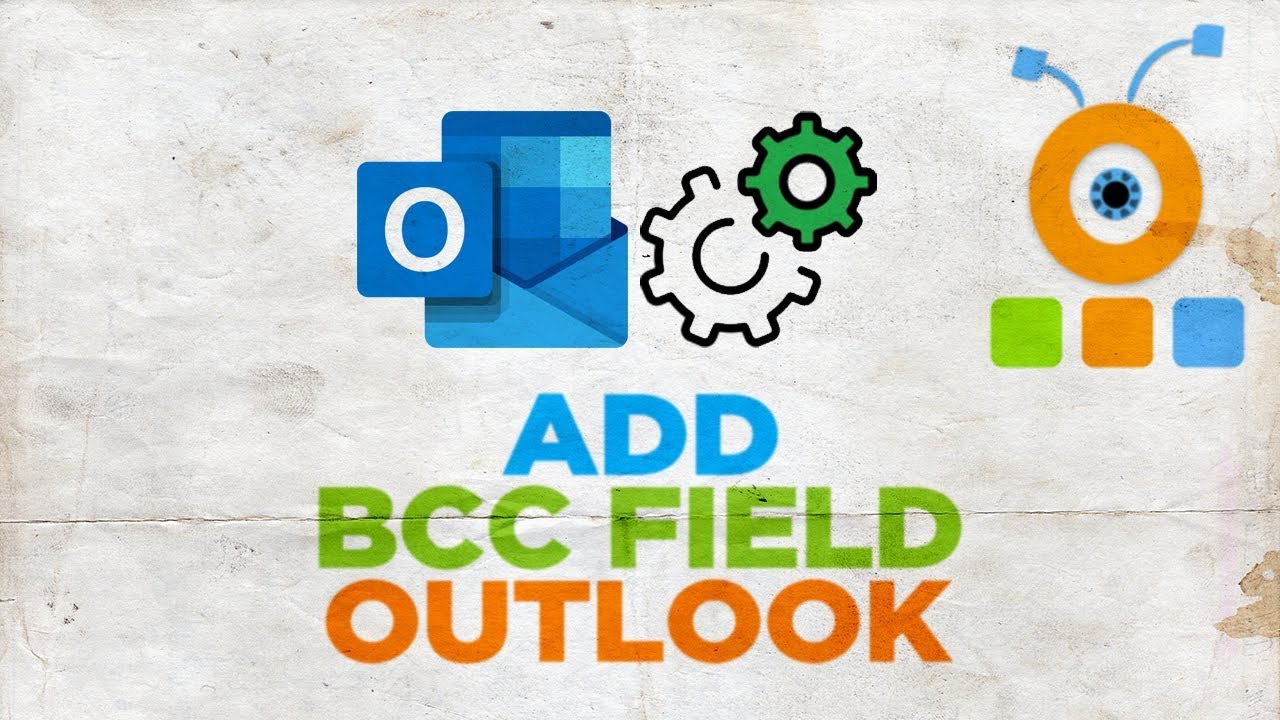575
如果您经常使用密件抄送(BCC)字段,永久显示该字段可以节省时间和精力。该过程快速且简单。
在Outlook中永久显示密件抄送(BCC)字段:操作方法
BCC字段默认情况下不会在Outlook中显示,因此不如CC字段那样广为人知,后者始终显示。如果您想使用BBC字段,设置起来非常简单:
- 要设置BBC字段的显示,首先在Outlook中打开一封新邮件。为此,点击右上角的“新建”按钮,或按下键盘上的[Ctrl] + [N]。
- 在新打开的邮件的菜单中,转到“选项”选项卡。在菜单功能区中,转到“显示字段”部分,并点击“显示密件抄送”图标。
- 激活BCC字段后,它将在电子邮件中显示。如果您想写一封新邮件,您会发现BCC字段也会出现在那里。激活BCC字段后,它将在所有新邮件以及回复和转发中永久显示。
- 如果您想再次禁用“密件抄送”字段,请再次进入“选项”选项卡的“显示字段”部分,并再次点击“显示密件抄送”图标。之后,您在撰写新邮件时不会再看到“密件抄送”字段。
BCC字段与CC字段的区别
在Outlook中撰写或接收电子邮件时,默认情况下总是显示“Carbon Copy”(抄送)字段。您可以在该字段中输入所有也接收您电子邮件的人。CC字段也会显示给所有电子邮件的收件人,因此每个人都知道电子邮件还发送给了谁。
- 如前所述,默认情况下,BCC(密件抄送)字段不可见。如果您想使用它,必须先激活BCC字段。然后,BCC字段将显示,您可以添加所有应该收到电子邮件的人。
- 在功能方面,BCC字段和CC字段没有区别。然而,这是BCC和CC之间的关键区别:在BCC字段中输入的收件人对于电子邮件的其他收件人不可见。