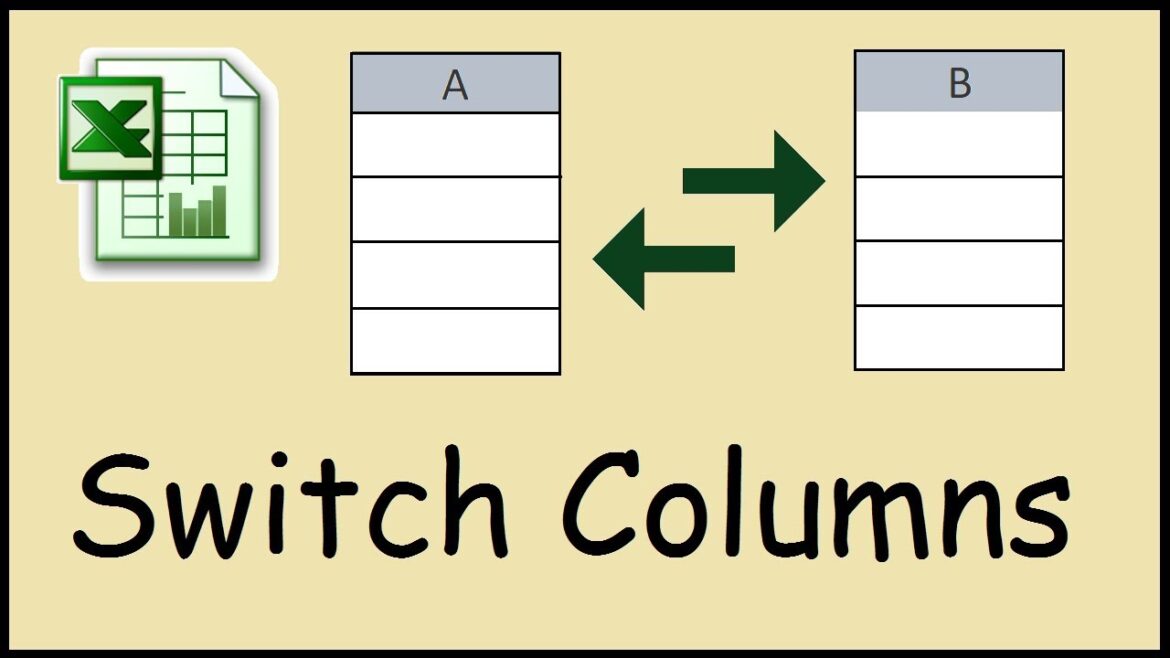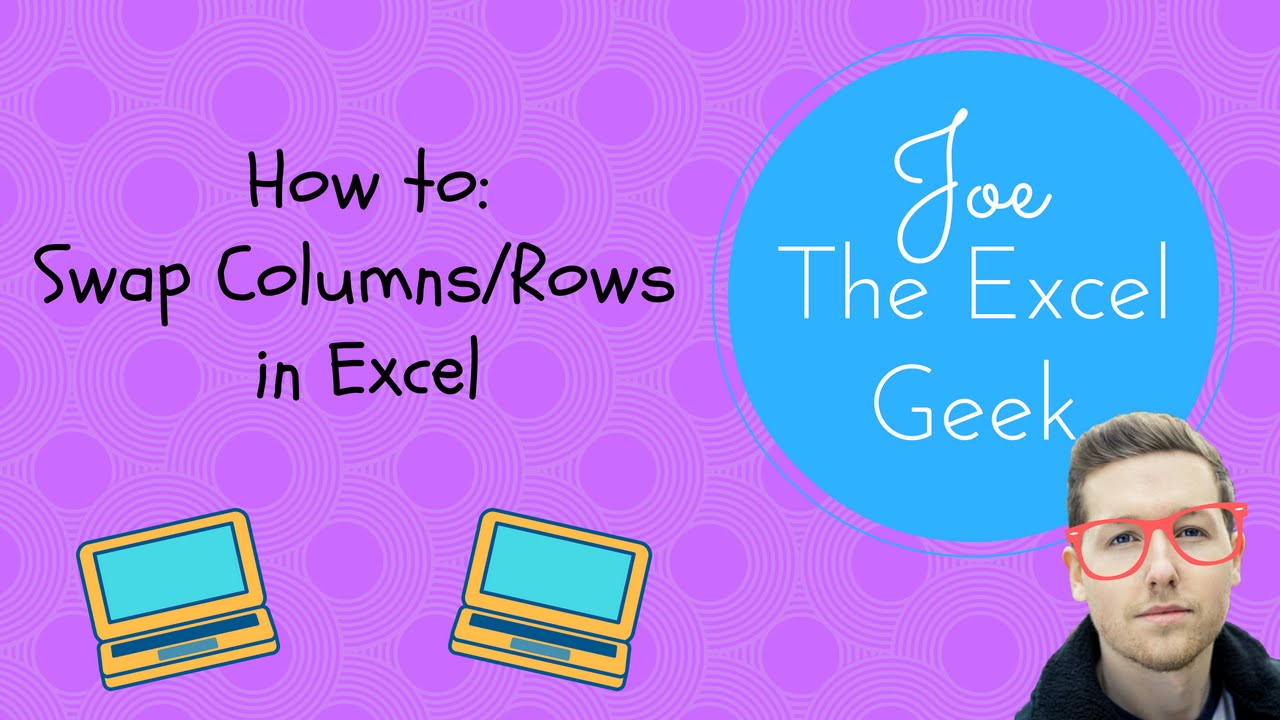905
在 Excel 中使用内置函数交换行和列非常简单。您的任务仅限于标记和选择
在 Excel 中使用 Transpose 对换行和列
有时,您需要将 Excel 电子表格中的数据结构反过来。行会变成列,反之亦然。这听起来比实际要复杂得多,因为在 Excel 中,只需点击一下鼠标就可以做到这一点。
- 标记 Excel 文件中需要重组的整个区域。这也包括行和列标题。按 [CTRL]+[C] 键将数据复制到剪贴板。
- 选择一个空闲单元格并单击鼠标右键一次。确保选择表格中的空白区域,以免覆盖任何数据。
- 点击插入内容 …. 或者,您也可以点击插入选项下左起第四个图标:
- 点击插入内容。
- 打开插入内容窗口。勾选移调复选框,并用 “确定 ”确认。
- 如果您在 “插入选项:”下选择了符号,数据区域将立即转置。此时不再需要进一步输入。
- 您现在有了一个列行互换的表格副本。删除原始表格,将新表格复制到起始位置,这样就完成了行和列的交换。
Why you swap rows and columns in Excel
换行有助于安排数据,使其能以最佳方式用于预期的分析或演示。在 Excel 中进行数据转置时,会将行转换为列,反之亦然。需要进行这种转换的原因有很多。
- 改变结构:有时,您会发现当前行或列中的数据排列不适合分析或演示。转置功能可让您更改数据结构,而无需手动重新输入。
- 可读性:转置后的某些数据更容易理解或比较。例如,如果分类以列而不是行的形式出现,概览或表格就更容易阅读。
- 合并数据: 合并不同来源的数据时,其格式可能会有所不同。转置可用于将这些数据转换成标准格式。
- 避免限制: Excel 对列的数量有一定限制(如 Excel 2016 中的 16,384 列)。如果数据包含的列数超过允许的列数,则可将数据转置并排列在具有更高限制(1,048,576 行)的行中。
- 数据透视表 准备工作:在创建数据透视表之前,可能需要对数据进行转置。如何使用正确的字段作为行或列标签