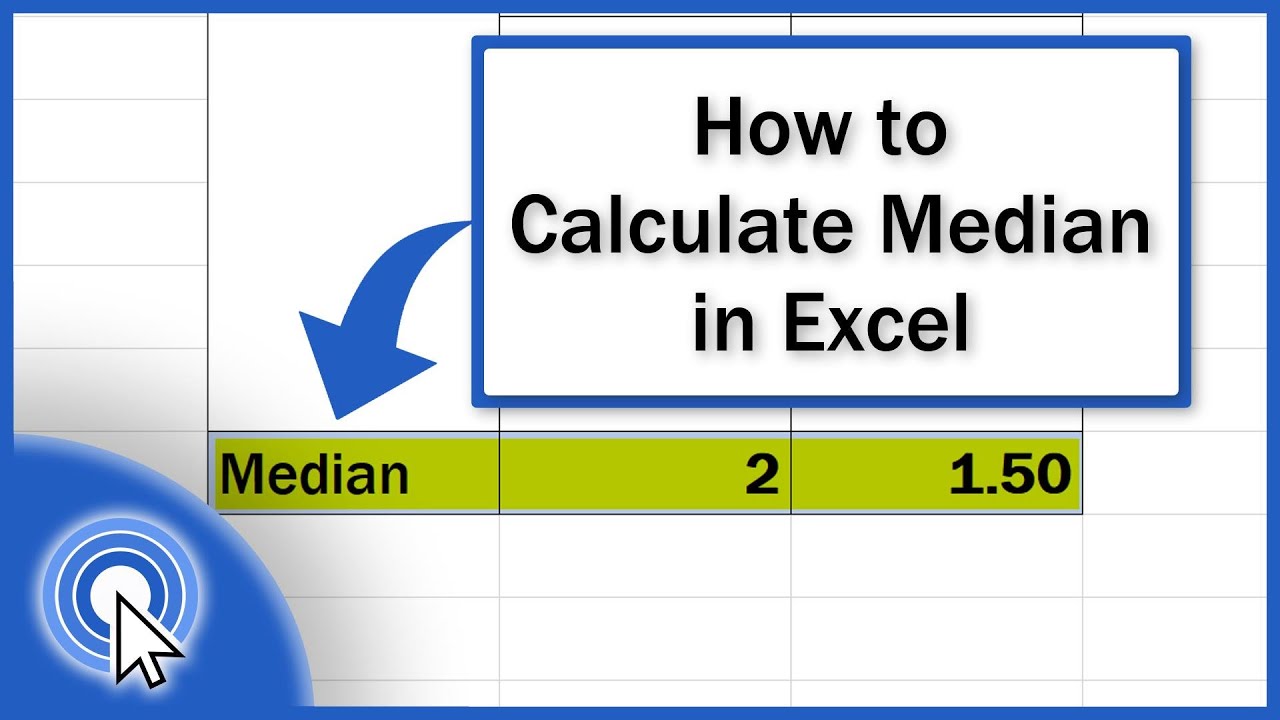714
如果您想在Excel中确定中位数,可以使用一个简单的公式。此外,条件可以组合在公式中。
如何在Excel中确定中位数
Excel中的中位数是一个统计函数,用于确定一系列数字的中心值。因此,中位数是按大小排列的一系列数字中位于正中间的值。
- 双击要插入中位数的单元格。
- 现在输入“=Median(A1:A99)”。在这种情况下,您可以确定单元格A1至A99中输入的所有值的中位数。
- 或者,您也可以单击单个单元格或选择整行。
将中位数函数与多个条件相结合
Excel中的中位数函数也可以与条件相结合,以获得更具体的结果。
- 使用公式“=MEDIAN(IF(condition;range))”计算具有多个条件的中位数。如果您只想在计算中包含某些值,此公式特别有用。
- 要计算不含零值的中位数,可以使用公式“=MEDIAN(IF(…)”。此公式会忽略数据范围内的所有零值,仅根据剩余值计算中位数。
- 要直观地查看中位数,请在Excel图表中显示它。为此,请在现有图表中添加一系列中位数数据点,或创建单独的图表,显示中位数与其他统计值的比较。
- 对于更复杂的分析,计算部分结果通常很有帮助。例如,您可以确定不同类别或时间段的中位数,然后比较这些部分结果。
- 使用 MEDIANWENNS 函数:=MEDIANWENNS(数值范围,条件范围 1,条件 1,[条件范围 2,条件 2],……)。此函数允许您直接计算特定类别或时间段的平均值,而无需创建数据透视表。