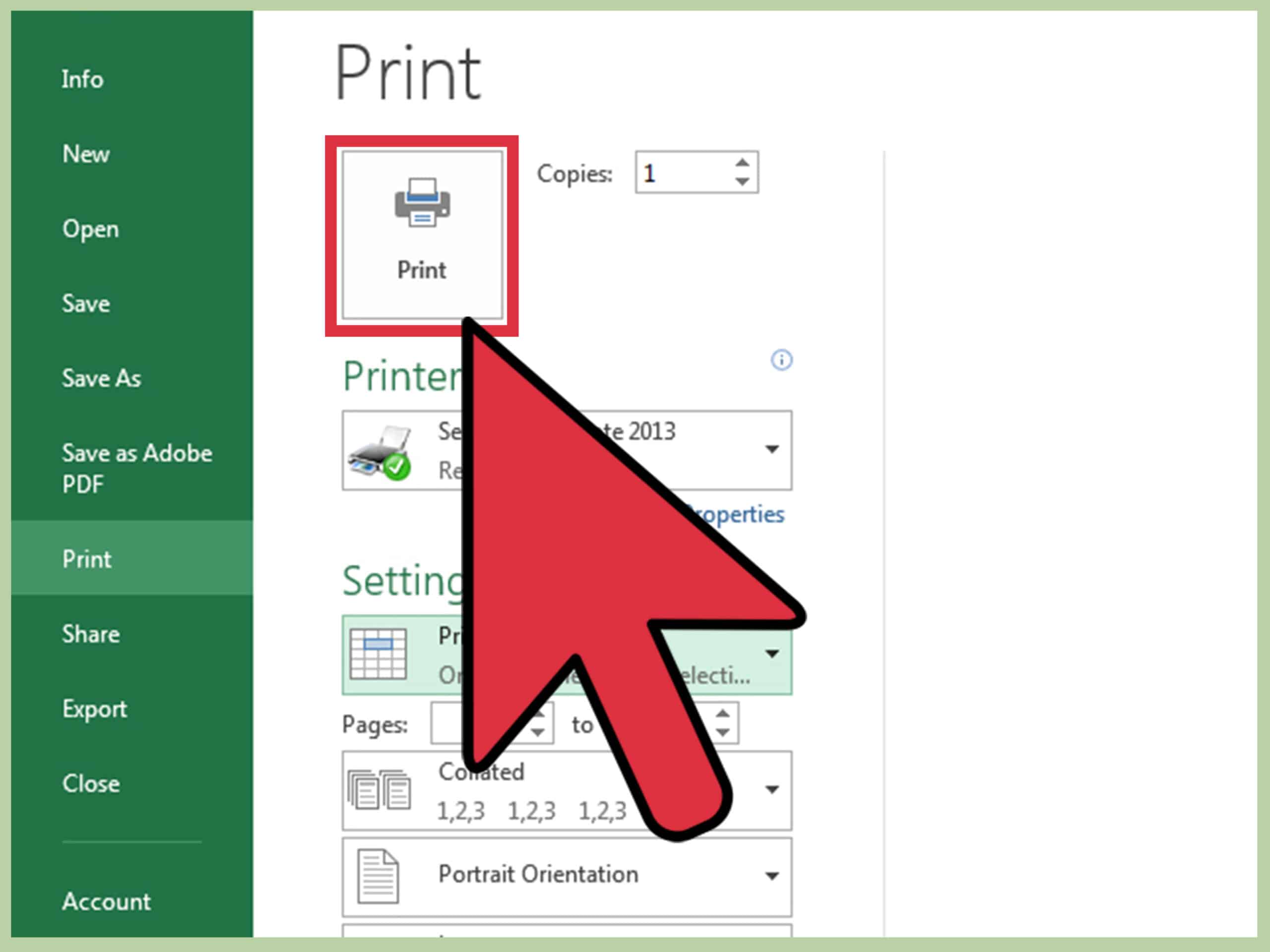330
使用Excel电子表格,只需点击几下即可打印背景。然而,只需几个简单的步骤即可轻松完成。
Excel电子表格:如何打印背景
Excel是最流行的电子表格程序之一。然而,初学者通常很难使用该程序。然而,只需点击几下,就可以快速实现和使用该程序的各种功能。
- 如果您想在Excel中打印背景图片,有两种可能的解决方案。通常情况下,Excel不会打印背景图片。但是,只需点击几下,您也可以打印图片。
- 使用“插入”☻“图片”☻“从文件”命令将图片直接插入电子表格。Excel会自动打印图片,但受影响区域的单元格通常会被覆盖,可能无法再读取。
- 如果使用“格式”☻“工作表”☻“背景”命令保存图形,单元格通常仍然可见。但是,只能通过集成的网页预览进行打印。
在Excel中打印背景——这是操作方法
除了第一种解决方案,您还可以使用另一种方法在Excel中打印背景图像。这种方法通常比较复杂,因此对于初学者来说往往比较难理解,但它可以确保表格背景清晰易读。
- 点击“文件”☻“网页预览”。Excel随后会启动您的网络浏览器,并将电子表格作为HTML文档显示。您现在可以使用浏览器的打印功能来打印该网页。
- 在Excel 2007和2010中,您可以通过“页面布局”和“背景”选项卡插入背景图片。但是,在这种情况下,图片也不会被打印出来。您必须将表格另存为网页,然后通过浏览器进行打印。