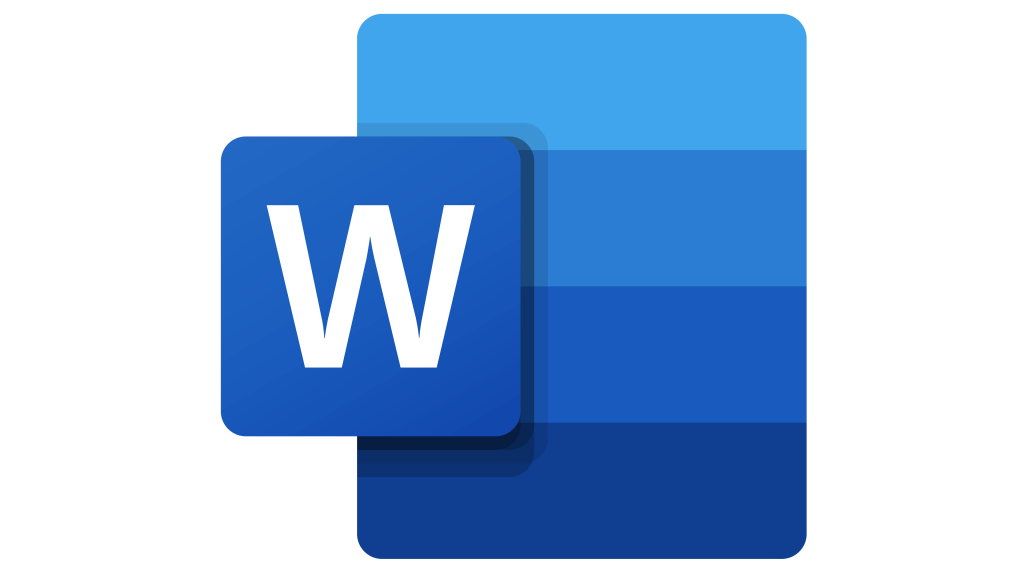453
只需几个步骤,您就可以在Microsoft Word中使图像透明。 但是,使用正确的工具和应用程序非常重要。
如何在Word中使图像透明
您可以在Microsoft Word 365或Office 2021中轻松地使图像透明。这项任务并不困难,只需几个步骤即可轻松完成。
- 首先,在Word中打开一张图片,并将其放置在文档中想要的位置。现在点击你的图片。然后打开“图片格式”选项卡。
- 在子菜单中找到“颜色”选项。选择它。
- Word将打开另一个窗口,为您提供更改图像颜色的几个选项。在底部,您还会发现“图片颜色选项”选项。选择它。
- 屏幕右侧将出现更多编辑选项。您还可以在此处找到“图像透明度”部分。
- 展开“图像透明度”文件夹。然后,您可以按百分比单独调整图像的透明度。
在Word中提高图片透明度何时有意义
将图形整合到文本中通常是有意义的。为了使图像与文本和谐地结合在一起,Word提供了使图像透明的选项。
- 如果您在Word中编写文本或文本模块,并希望用图像来美化它们,那么提高图像透明度会很有用。这样文本就很容易阅读,背景中的图像也容易辨认。
- 如有需要,请随意插入多个图像。不过,请注意布局和文本中图片的比例。
- 请随意尝试使用Word。尝试一下哪些图片最适合透明地嵌入您的文本。如果结果不符合您的要求,可以使用鼠标或键盘快捷键(Ctrl+Z)撤销所有更改。