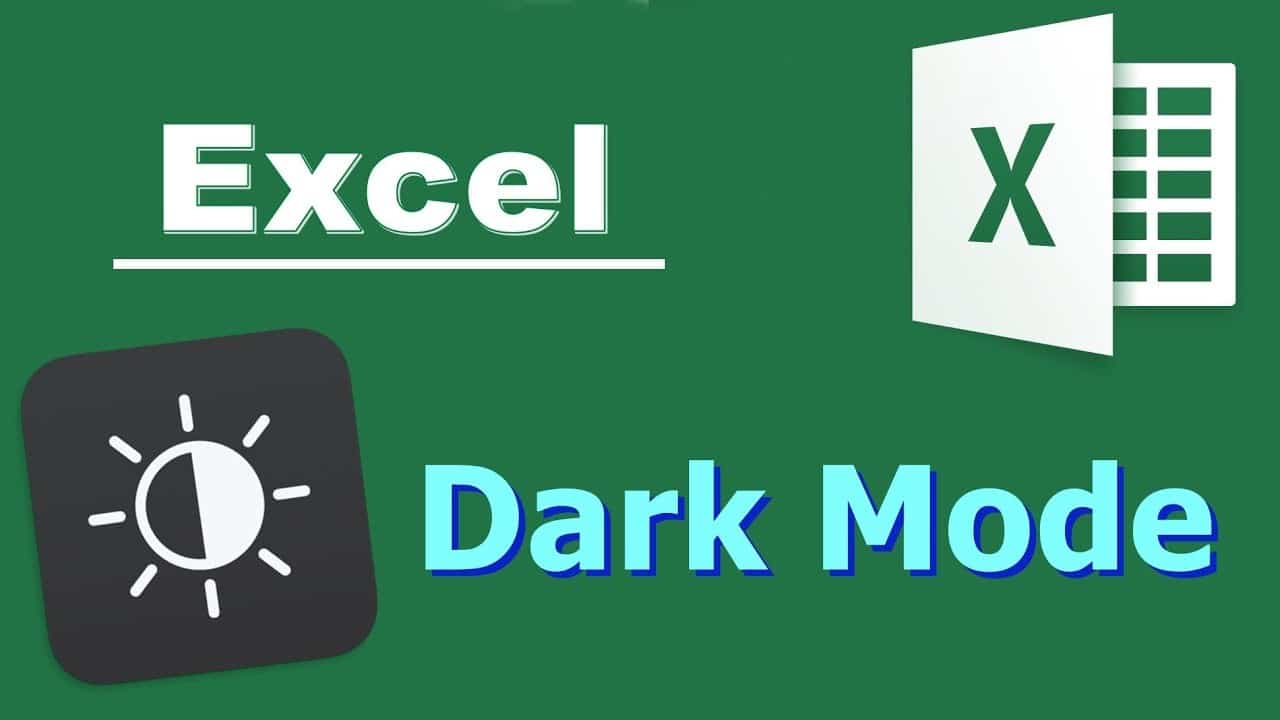1.3K
在Excel中,只需几个步骤就可以激活黑暗模式,以保护你的眼睛。这里我们告诉你如何做到这一点,以及你可以做哪些其他设置。
Excel黑暗模式:如何激活它
在Excel中激活黑暗模式,步骤如下。
- 打开Excel,点击左上角的 “文件”。
- 从左边的菜单中选择 “账户”。
- 在这里,你可以通过下拉菜单点击 “黑色 “选项,激活 “办公室设计 “下的 “黑暗模式”,。
- 注意,在黑暗模式下,只有色带或状态栏等区域被染成黑色。电子表格本身仍然是白色的。
- 此外,当主题被打开时,黑暗模式不仅在Excel中被激活,而且在其他微软Office程序中也被激活,如Word或PowerPoint。
设置中的附加选项。
除了黑暗模式之外,你还可以在Excel中进一步定制设计。
- 除了 “办公室设计”,你还可以在 “账户 “项目中设置 “办公室背景”。这允许你设置哪些图案要显示在上部窗口栏中。
- 如果你不仅想使用背景,还想在Excel中使用不同的设计,请调出 “页面布局 “选项卡,点击这里的 “设计”。
- 你可以从各种模板中选择,从而不仅可以定制颜色,还可以定制字体和设计效果,只需几个步骤。
- 当然,你也可以只调整颜色方案。要做到这一点,请点击 “颜色 “并选择任何颜色调色板。
- 如果现有的选项对你来说还不够,你也可以通过 “自定义颜色 “项目创建自己的颜色方案。