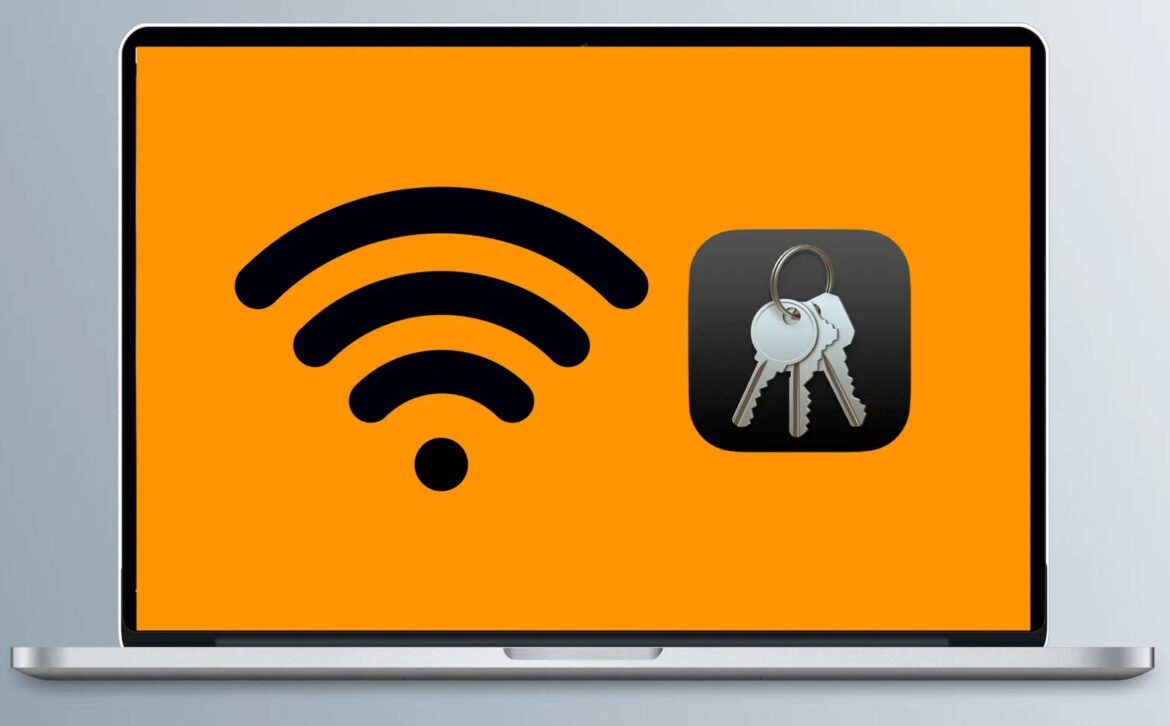1K
你可以在某些情况下在你的Mac上显示WLAN密码。但是,要做到这一点,你必须将数据保存在钥匙串
在Mac上显示WLAN密码: 说明
在你的Mac上,所有的WLAN密码都存储在钥匙串里:
- 打开 “钥匙串管理 “应用程序。这可以在 “应用程序”☻”实用工具”☻”钥匙串管理 “下找到。
- 点击左上方的菜单项 “登录”.
- 使用右上角的搜索框来搜索你的WLAN网络名称.
- 双击该网络。在新的窗口中,你现在可以勾选 “显示密码”.
- 现在你所要做的就是输入你的管理员名字和相应的密码,WLAN密码将以纯文本形式出现。
This is what you need to know about the key ring
钥匙扣存储你的文件:
- 如果你想显示密码,你需要钥匙串。这是保存数据的地方:
- 这也是你找到软件等密码的地方。每次你登录,或打开一个受密码保护的账户或类似的,你会被问及是否愿意将登录数据添加到钥匙串中。
- 为了以后能够查看所有存储的数据,你必须进入你的管理文件。