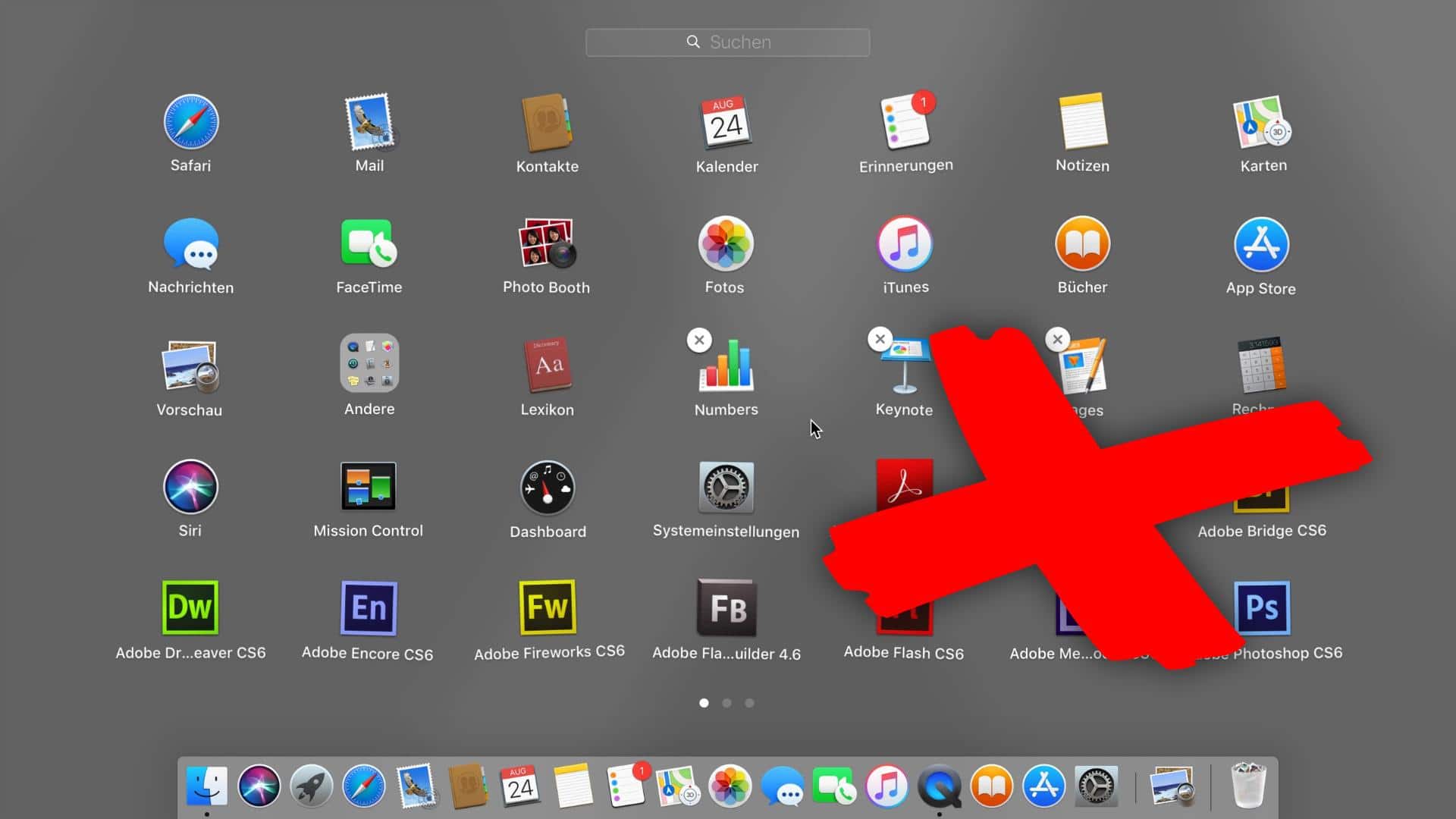1.8K
从你的Mac或MacBook上卸载不使用的程序和应用程序,以释放硬盘上的空间。这很容易做到,甚至不需要额外的软件。我们将在这里向你展示它是如何工作的。
卸载macOS X上的应用程序
要删除不是从Mac App Store下载的软件,请遵循这些步骤。
- 打开 “Finder”,从左侧菜单栏选择你的Mac或MacBook的名称。
- 点击计算机的内部硬盘驱动器。默认情况下,这被命名为 “Macintosh HD”。
- 选择子文件夹 “应用程序”。在那里你会看到所有已安装的程序。
- 将节目或节目文件夹拖入Dock的回收站。这将卸载程序。
- 然后用两个手指点击回收站,选择 “清空回收站”,最终释放存储空间。
从Mac或MacBook删除应用程序
通过Launchpad从Mac App Store删除应用程序,与iOS类似。下面是它的工作原理。
- 通过按 “F4 “键打开Launchpad。
- 按住 “alt “键。每个应用程序的左上角将出现一个小十字,图标将开始摆动。
- 用鼠标点击十字架,并通过点击 “删除 “来确认删除相应的应用程序。
通过卸载工具删除Mac应用程序
应用程序会在你的Mac上留下痕迹,即使你已经删除它们。要完全删除一个应用程序,你将不得不手动搜索并删除所有的辅助文件。使用卸载程序删除痕迹更容易。一个免费的解决方案是 “AppCleaner”。
安装 “AppCleaner “并运行该程序。
进入 “程序 “选项卡,在每个要删除的程序前打上勾。然后点击 “搜索”。
“AppCleaner “找到所有相关的文件,并在一个列表中显示它们。点击 “删除 “来删除该程序及其所有文件。