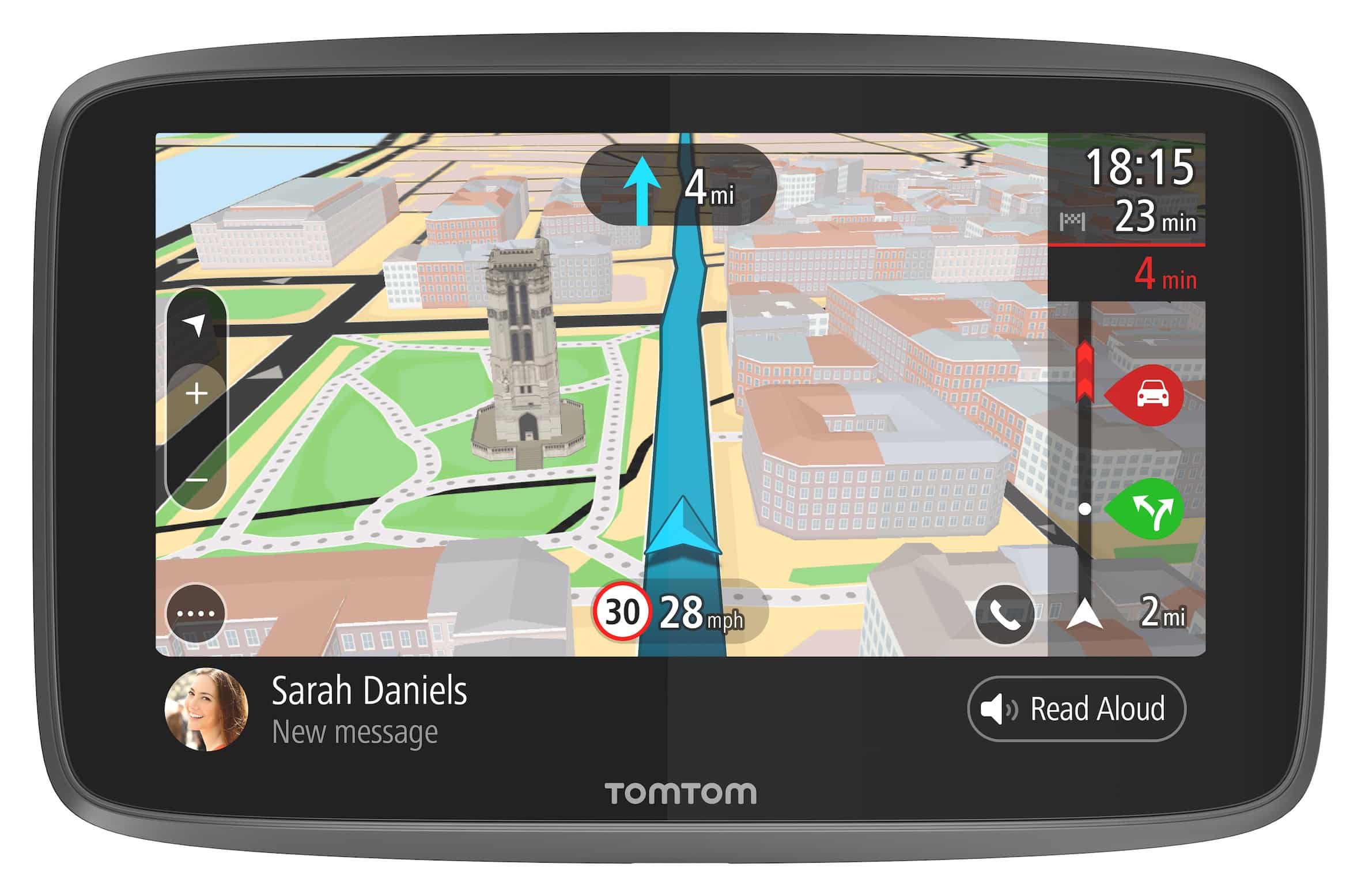145
TomTom会频繁为其导航设备提供软件和地图更新。在本实用技巧中,我们将向您展示如何尽可能快速、轻松地安装更新。
启动TomTom更新
流畅的TomTom更新可确保您拥有最新的地图和可靠的导航。 该过程包括几个步骤,您可以在几分钟内完成。
- 下载并安装MyDrive Connect:访问TomTom网站,下载“MyDrive Connect”程序到您的计算机。按照安装说明安装软件。
- 连接您的TomTom设备:使用USB线缆将导航设备连接到电脑。等待MyDrive Connect识别您的设备。
- 登录:使用您的TomTom账户登录。如果您还没有账户,可以直接通过软件注册。
- 检查更新:登录后,软件将显示可用更新。点击“安装所有更新”,确保您使用的是最新软件和地图。
- 完成更新:在更新完成前,请勿断开设备连接。为避免数据丢失,请勿断开连接,直到出现提示信息。
避免TomTom更新中的常见问题
TomTom更新并不总是能够顺利运行。以下提示将帮助您避免常见错误,高效完成更新过程。
- 确保稳定的网络连接:不要因为Wi-Fi连接不稳定而中断更新。使用有线连接可获得最大的稳定性。
- 检查存储空间: 检查设备是否有足够的存储空间。如有必要,请删除不再需要的旧卡或数据。
- 定期更新软件:请确保MyDrive Connect保持最新状态。过时的软件可能会导致设备识别或下载出现问题。
- 创建备份:在更新前保存重要数据,以免在发生错误时丢失信息。
- 请勿断开设备连接:在更新完成前,请勿断开设备与计算机的连接。