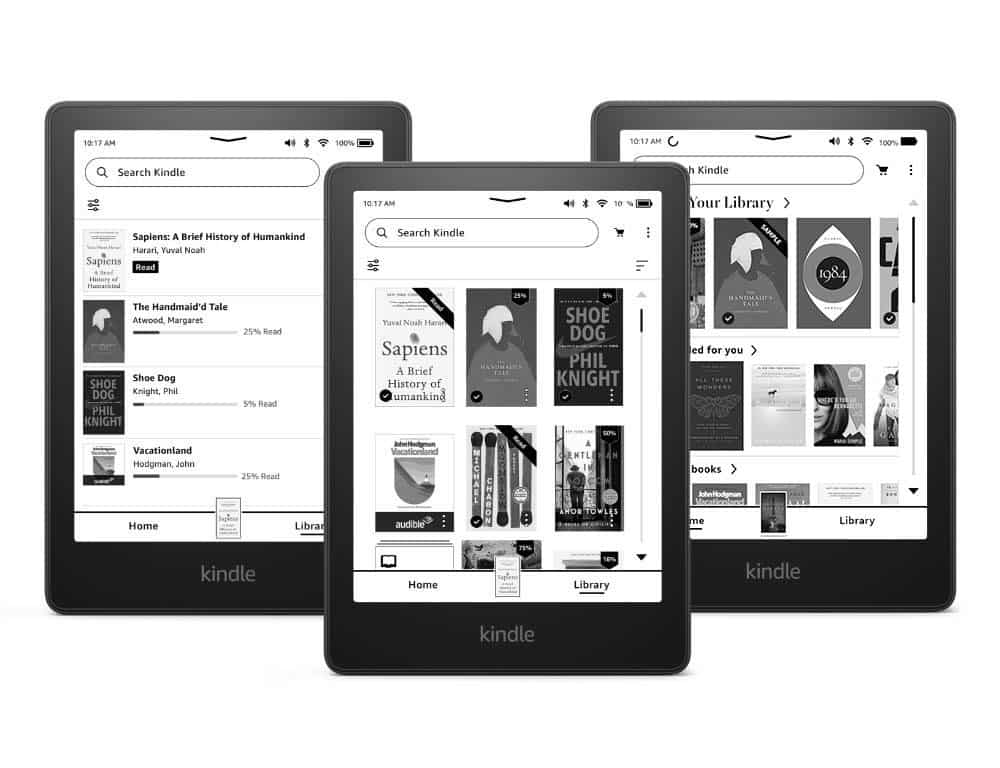447
即使Kindle会自动下载软件更新,您也可以手动下载。如果您家里没有Wi-Fi,手动下载就很有必要。
Kindle软件更新:检查软件版本
在开始更新电子书阅读器的软件之前,您应该首先检查是否真的需要更新。否则,您将白白下载约100 MB的固件。您可以通过以下方法查看当前安装的版本:
- 在Kindle屏幕上滑动并选择“所有设置”。然后点击“设备选项”,再点击“设备信息”。
- 在这里,您可以看到已安装软件的版本号。如果您不确定,可以查看亚马逊网站上的区别特征,以确定您所拥有的Kindle版本。在接下来的步骤中,您需要用到它。
手动安装Kindle更新
不同Kindle设备的安装顺序略有不同。例如,在软件非常过时的设备上,您可能需要连续安装两个固件更新。然而,基本步骤始终相同:
- 首先,从亚马逊网站下载当前固件文件(文件扩展名为.bin)到您的个人电脑或笔记本电脑。
- 然后,在Kindle开启的情况下,通过USB将其连接到个人电脑。
- 现在将固件复制到Kindle的根目录(主存储器)。不要创建子文件夹。这是Kindle找到更新文件的唯一方法。
- 断开Kindle与电脑的连接。
- 现在,右上角菜单中将出现一个新选项:“更新Kindle”。选择该选项,您的设备将自动更新。
- 如果该选项显示为灰色,说明文件下载或传输过程中出现了问题。在这种情况下,请重复上述步骤。