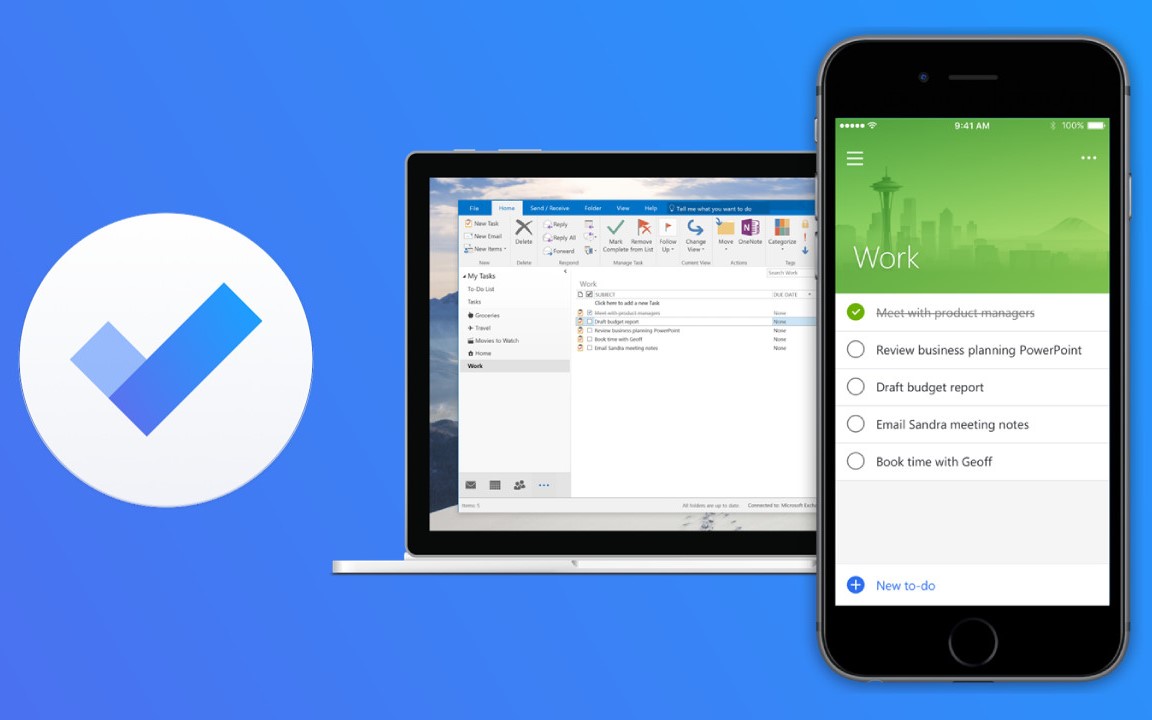680
使用微软 “待办事项”,你可以跟踪你的任务。有许多显示选项,该应用程序通过通知提醒你的待办事项。
如何使用微软To Do
使用Microsoft To Do,你可以计划你的一天,并在一个地方收集所有的任务。这使你对你要做的事情有一个方便的概述。此外,你可以从任何设备上访问它。
- 当你打开这个应用程序时,你必须用你的微软账户登录。然后你会得到一个介绍。你可以按 “个人 “或 “工作相关 “对任务进行分类,并分享你的清单。这样,其他用户也可以查看它们,你可以有效地组织你的工作。
- 如果你想创建一个新任务,只需点击 “任务 “标签。这将在介绍之后显示在你的概述中。然后去看右下方的 “加号”。在这里,你可以给你的任务加上标题,并添加到期日期和提醒事项。通过 “箭头符号”,任务就会变得活跃。
- 在你的概览中,你现在可以看到你在 “我的一天”、”计划 “和 “任务 “下的待办事项数量。如果你管理一个正在进行的任务,你可以在事后附上提醒信息。通过你的任务标题旁边的圆圈,你可以把它勾掉。这也使你的概览中待办事项的数量降到最低。
这就是列表在应用程序中的作用
除了创建个人待办事项的功能外,你还可以创建列表。然后,你还可以向这些清单添加任务。这使你能够创建一个清晰的相关任务的摘要。此外,你还可以分享它们,并将它们分配给同事。
- 使用右下方的 “加号 “按钮,将任务添加到列表中。你在这里有与创建个人待办事项相同的自定义选项。
- 当你创建了你的清单后,你可以通过点击右上角的 “男性符号 “来分享它。这可以通过邮件、WhatsApp、Discord、Google Drive和许多其他渠道进行。此外,你还可以选择复制、打印、删除和根据各种类别对你的列表进行排序。
- 一旦你创建了你的列表,你会在你的概述中看到它。在 “我的一天”、”重要”、”预定”、”分配给我 “和 “任务 “等选项卡之后,您的清单被一条线清楚地分开。