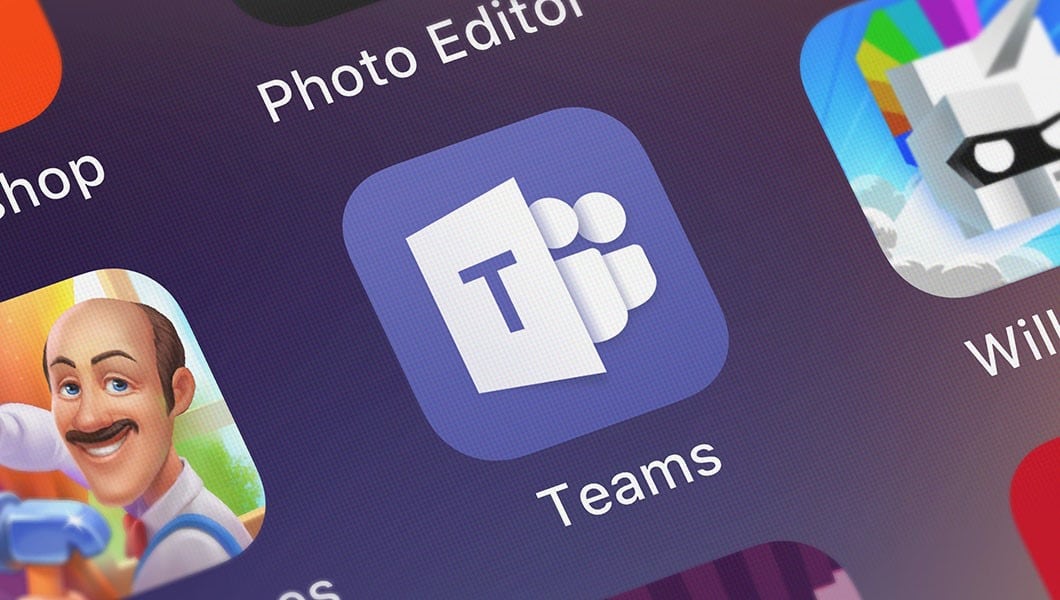685
你在Teams中有一个重要的视频通话?那么你应该首先在Teams中测试你的摄像头。你可以在这里阅读如何做到这一点。
测试你的团队相机:逐步指南
这里有一个关于如何测试微软团队中的网络摄像头或相机的分步指南:
- 在你的电脑上打开Microsoft Teams。
- 点击右上角个人资料照片旁边的三个点,并从下拉菜单中选择 “设置”.
- 点击左边导航栏中的 “设备”。
- 通过检查 “摄像机 “下的下拉菜单,确保选择了正确的摄像机.
- 在这里,你已经看到 “摄像机 “部分下的 “预览”。这将打开一个预览窗口,显示来自你的相机的视频。
- 通过测试你的动作来检查视频质量,并确保你在图片中是可见的.。
- 必要时调整设置,以获得最佳的视频质量。
- 点击 “关闭 “关闭预览窗口并返回到设置。
- 关闭设置,开始你的团队会议或电话,看看你的相机在运作。
- 阅读如果你的团队摄像头不工作该怎么办。