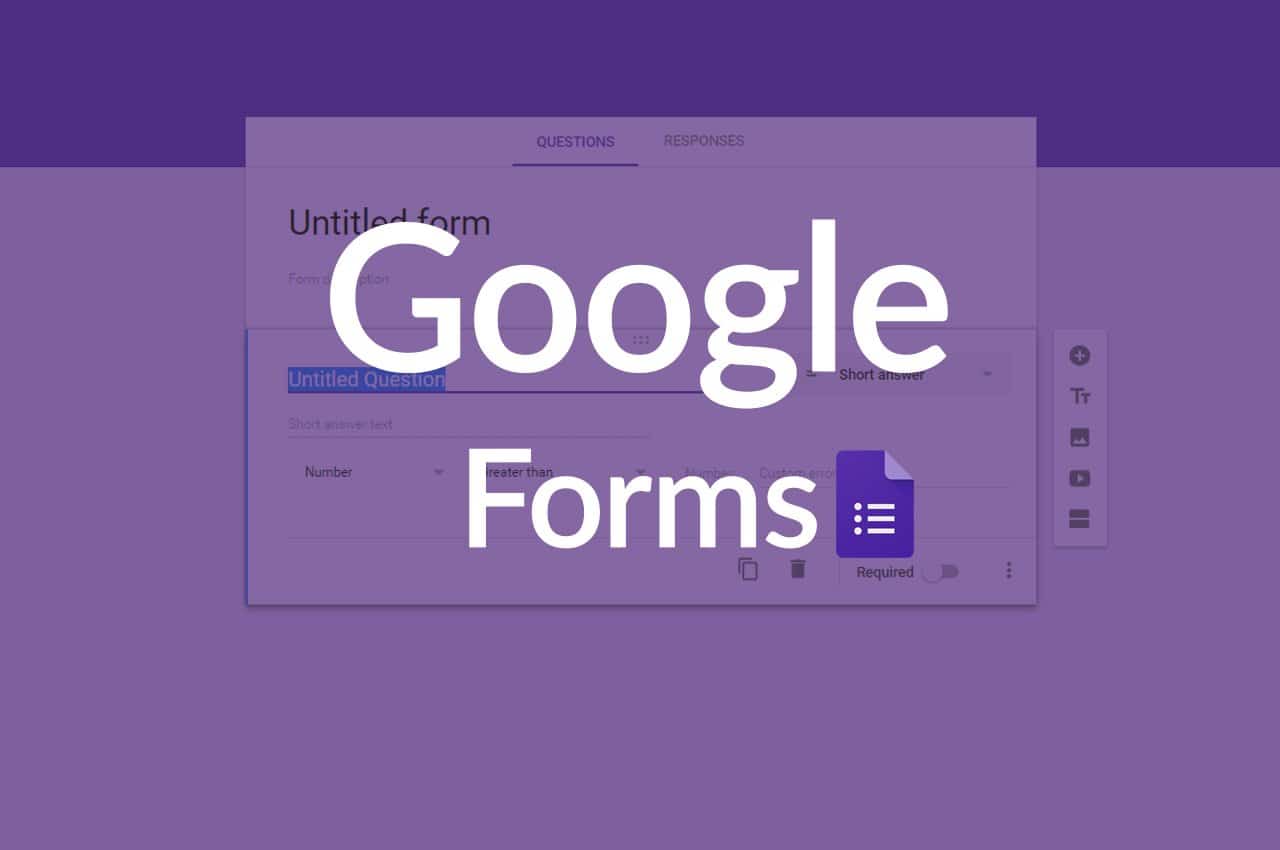1.2K
谷歌表格允许你创建一个测验。你可以分配分数,并添加错误以及正确的答案。你只需几个步骤就可以创建一个测验。
谷歌表格。如何创建一个测验
登录到你的谷歌表格账户,创建一个测验。这可以用类似于在线调查的方式进行设置。然后按以下步骤进行。
- 创建一个新的表格或选择一个预制的表格。
- 进入设置。激活 “制作成测验 “旁边的按钮。然后返回创建一个测验。
- 选择 “添加问题”。输入你的问题和答案。你可以添加多个答案。
- 点击 “答题卡”。点击正确的问题。你也可以插入一个正确回答问题的分数。
- 为了确保受访者看到他们回答错误的问题和正确的答案,打开设置。在 “答案 “旁边,点击 “仅与用户和受信任的组织分享”。
查看测验结果
一旦受访者完成了测验,你作为测验的创建者可以查看测验结果。
- 打开谷歌表格。
- 进入测验并点击 “答案”。
- 然后转到 “摘要”。