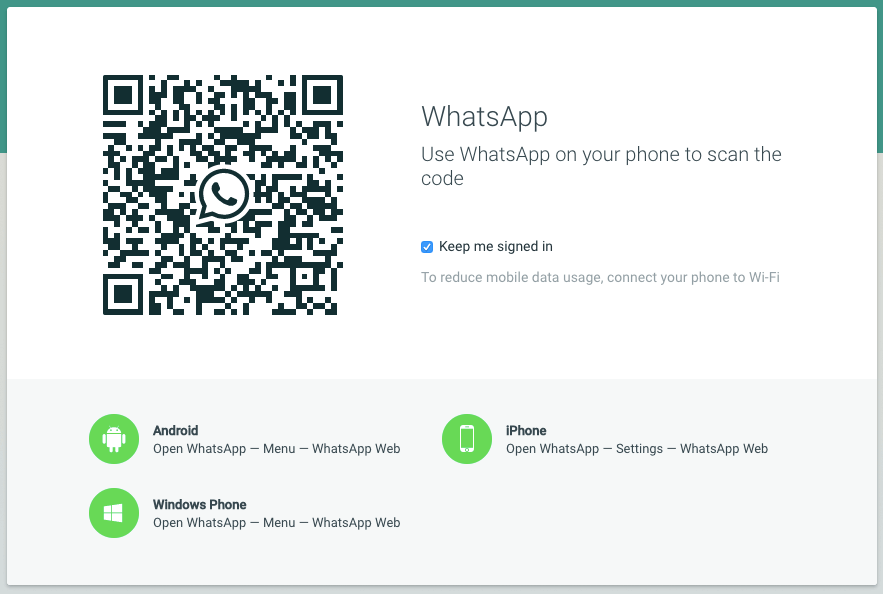1.9K
如果你想在电脑或平板电脑上使用WhatsApp,你只需设置WhatsApp Web。我们告诉你如何在短短几秒钟内做到这一点。
在PC或平板电脑上设置WhatsApp Web
作为 “WhatsApp Web “的替代,您可以下载 “WhatsApp Desktop “作为Windows & Mac的软件。如果您使用的是非常老的电脑和非常老的操作系统,软件可能不再被支持,但WhatsApp Web可以在所有设备的浏览器中运行。
– 首先在PC或平板电脑上调用WhatsApp Web网站,web.whatsapp.com。
– 启动WhatsApp并进入底部的 “设置 “到iOS的 “WhatsApp网络 “部分。在安卓系统上,你可以在菜单的右上方找到同名的选项。
– 注意: 如果您以前使用过WhatsApp Web,您要找的选项可能叫 “链接设备 “而不是 “WhatsApp Web”。
– 如果有必要,点击 “添加设备 “或 “扫描QR码 “按钮。现在,QR扫描仪将打开。
– 现在将智能手机的摄像头放在电脑屏幕前,等待QR码被扫描。
– 然后您就会在电脑或平板电脑上登录WhatsApp。现在你可以在你的PC或平板电脑上使用WhatsApp。
使用WhatsApp Web的更多提示
。
WhatsApp Web从现在开始可以在您设置的电脑上使用,而不需要再次登录。只要打开网页,你就会自动登录。
– 当使用WhatsApp Web时,您的智能手机总是需要一个活跃的互联网连接。
。
– 所有的信息都在不知不觉中从电脑发送到手机上,并从那里照常发送。
– 注意:如果你在登录前点击了 “保持登录状态 “的按钮,以后的登录就不再需要了。在公共计算机上,你应该事先停用该选项,或记得注销。