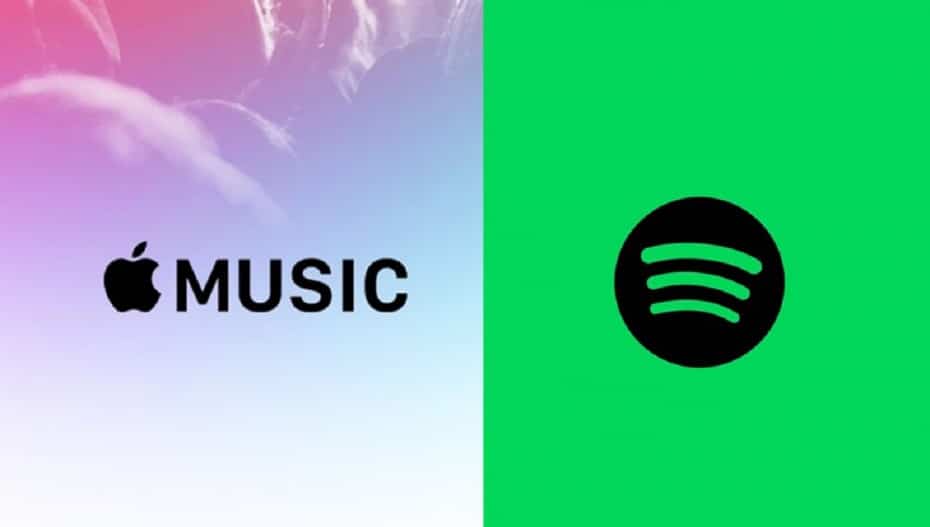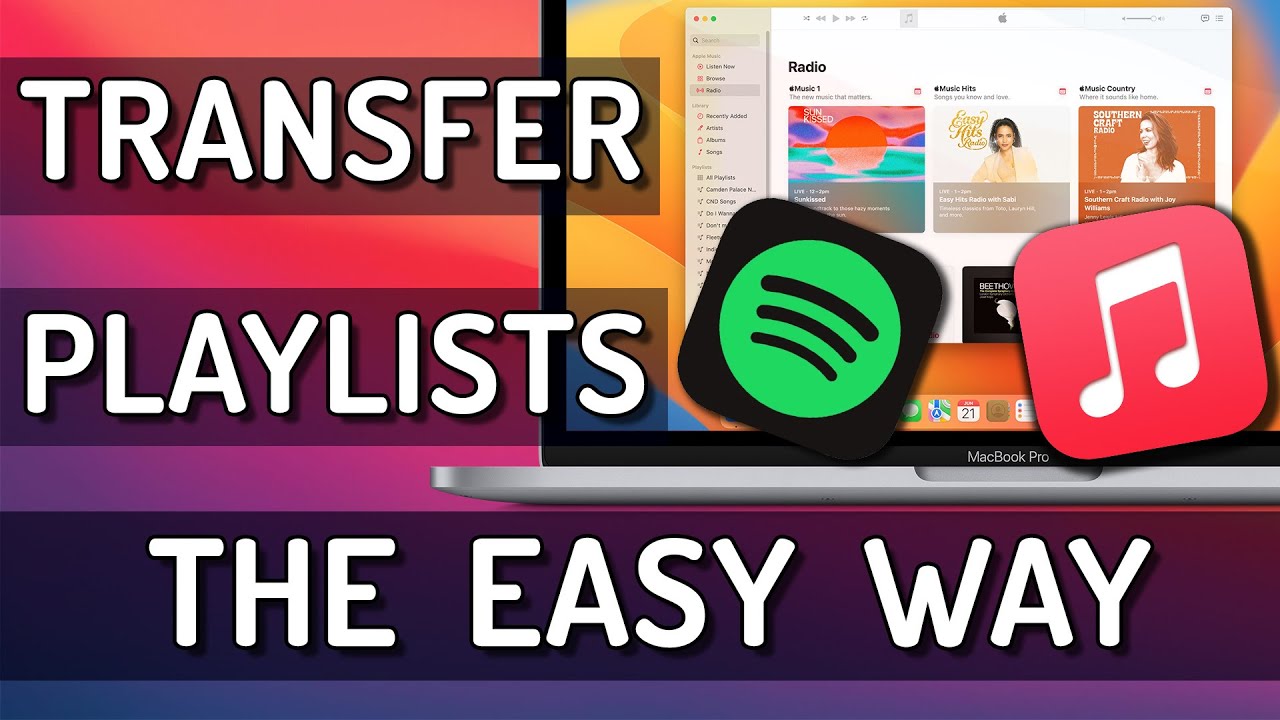1.5K
如果你想将单个播放列表从 Spotify 转移到 Apple Music,甚至是整个音乐库,最快捷的方法是使用工具。
如何将播放列表从 Spotify 转移到 Apple Music。
如果您想更换流媒体服务提供商,并使用 Apple Music 作为 Spotify 的替代,最简单的方法是使用 Soundiiz 网络应用程序移动播放列表。
- 如果您还没有账户,请先注册Soundiiz。注册是免费的。
- 在仪表板上,您可以在最左边的栏中找到所有连接的服务。点击 “连接服务”,将服务连接到 Spotify 和 Apple Music。下一步,您将被要求登录服务并授权 Soundiiz 访问它们。这可以通过 API 接口安全运行。
- 现在点击左侧栏中的 Spotify 和播放列表。勾选曲目左侧的方框,选择播放列表。点击播放列表上方菜单栏中的 “传输 “图标。根据需要自定义设置,并选择要传输的所有歌曲。
- 最后一步,选择 Apple Music 作为目的地。传输过程需要一点时间。传输过程完成后,你会看到哪些歌曲无法自动传输。通过 Apple Music 应用程序手动将这些歌曲添加到播放列表
- Soundiiz只能免费传输一定大小的播放列表。有一个简单的小窍门可以绕过限制: 首先将 Spotify 播放列表按比例转移到多个 Apple Music 播放列表中,然后将它们合并在一起。要做到这一点,请从 Apple Music 的附加播放列表中选择所有歌曲,并将它们添加到播放列表中。
Cancel Spotify subscription
如果您拥有 Spotify 的高级帐户,则应在转换前取消订阅。否则,您将为 Apple Music 和 Spotify 支付两次费用。
- 打开 Spotify 网站,点击右上角的 “登录 “按钮。
- 成功登录后,点击右上角的个人资料图片和 “账户”。
- 在 “管理订阅 “下,您可以取消订阅。订阅将在下一个可能的日期自动终止。