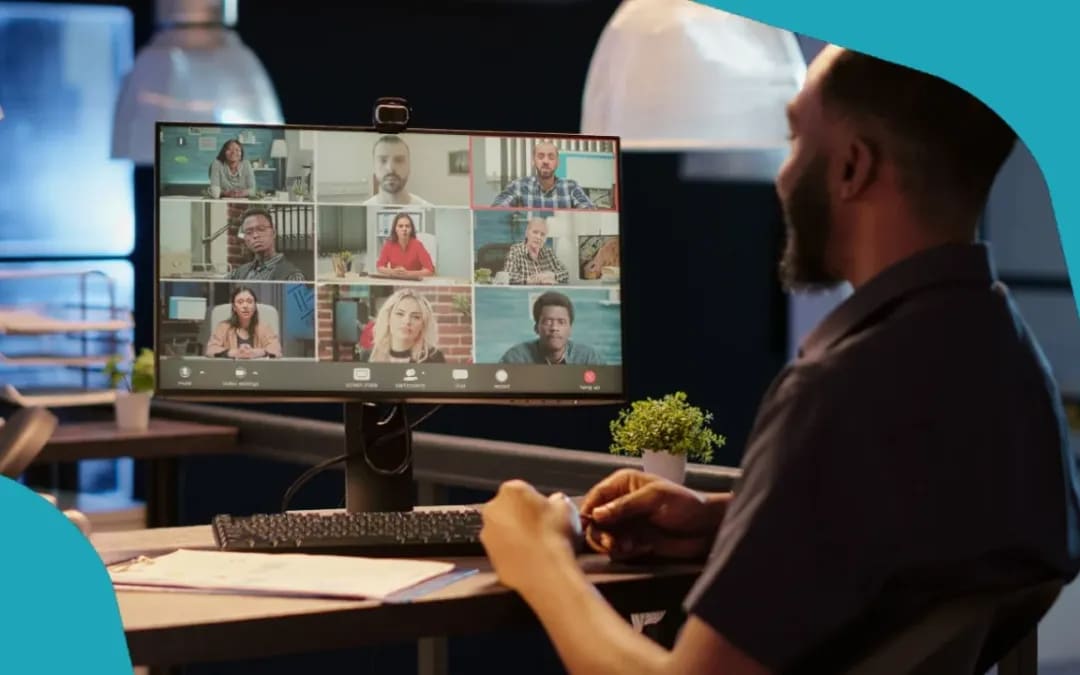1.6K
Microsoft Teams是一个规划会议和创建会议的好工具。无论是私下,还是与同事或公司以外的业务伙伴:我们告诉你如何建立一个会议,只需点击几下鼠标。
在Microsoft Teams中创建一个会议的5个步骤
家庭办公和虚拟会议正经历着真正的繁荣。Microsoft Teams经常被用于此。有了这个程序,大范围内的电话和视频会议都是可能的。这就是你如何建立一个会议。
- 进入Microsoft Teams的日历功能。
- 点击右上方的菜单项 “+新会议”。
- ∮A detail window opens in which you can now enter more detailed information about the meeting. 你可以输入标题、日期、地点和简短的描述。
- 在 “添加所需参与者 “栏中输入会议参与者。在 “+选项 “中添加希望参加但不要求参加的伙伴。实用:对于已经发布预约日历的人,你可以在 “日程安排助理 “下查看他们在会议日期是否有空,并添加他们。
- 点击 “保存”。现在,所有申请的与会者都将被告知会议的情况。他们也可以在团队频道和日历中看到这个约会。完成!
为团队会议提供更多实用选项
使用Microsoft Teams,你不仅可以邀请公司的个别同事参加会议。该调度器还有其他有用的功能,我们想强调其中的一些。
- 邀请自己公司以外的人。你也可以添加不在你公司工作的人参加会议。像往常一样设置约会。
- 在日程安排向导下的详情窗口中,在 “所需参与者 “栏中输入电子邮件地址。点击打开的 “邀请 “字段。该人现在将通过电子邮件收到会议邀请,并可以通过它参加会议。
- 邀请组。Microsoft Teams的工作渠道中,根据项目或主题的不同,有特定的人。如果你的会议是为在这个组中注册的所有参与者准备的,请在细节窗口中点击 “添加频道”。
- 然后选择想要的频道。现在所有在那里注册的与会者都会收到会议的信息,而你将为自己保存个人邀请函。
- 设置一个定期时间表。你想让你的会议从现在起每周或每月在同一时间举行吗?那就设置一个定期的复发。要做到这一点,请在会议的细节栏中点击两个半圆形箭头,选择所需的重现频率。
- Keep track: Teams是与Outlook结合的。因此,你也可以在Outlook日历中找到你的团队会议–与你的其他约会一起清楚地安排。
- Schedule a team meeting in Outlook: 通过这个链接,你也可以在Outlook中安排团队会议。要做到这一点,在Outlook的日历功能中点击开始栏中的 “新团队会议”。在详细窗口中填写所有必要的信息,并点击 “发送”。
Using apps in teams meeting
现在可以在团队会议中使用应用程序了。它是这样工作的。
- 进入团队频道。点击顶部中心的 “添加标签 “的+号。出现所有可用的应用程序的概述。
- 选择所需的应用程序,并以 “添加 “确认。该应用程序(在我们的例子中是Asana)现在被整合到团队中。
- 创建一个团队会议。如果新功能对你可用,在会议的详细窗口中,在其标题层面也会出现一个+号。
- 使用这个+号来选择所需的应用程序,并将其添加到会议中。现在,该应用程序也可以在你的在线会议期间使用。