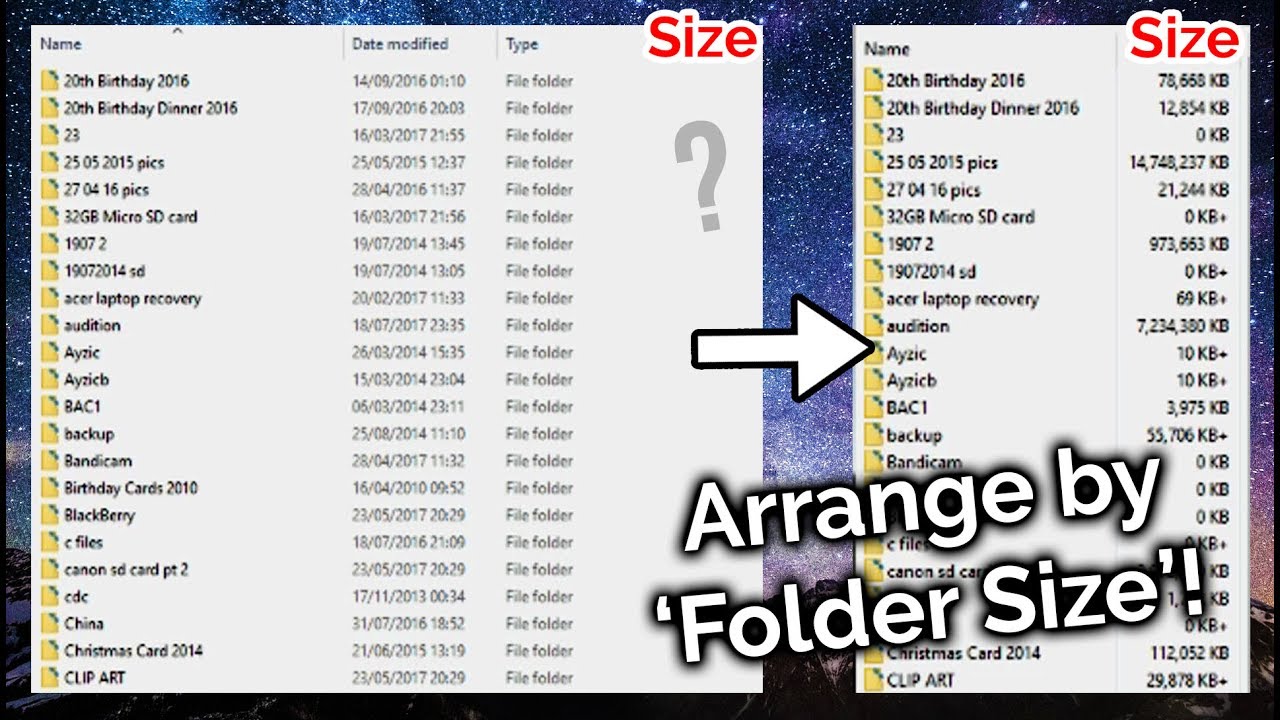2K
The detailed view of Windows Explorer shows the size of the files in a folder. It is not possible to see how much space the directories next to it take up – and thus how much space the folder takes up in total.
Folder-Size shows folder size under Windows XP
The free addon Folder Size 2.4 retrofits the function.
- To install, double-click on the entry in Windows Explorer and confirm the following warning with “Run “. Then follow the instructions of the setup.
- Use “View | Details” to activate the detailed view.
- Right-click on the column headings and activate the option “Folder size” in the context menu. Windows Explorer will now show the desired information in a new column.