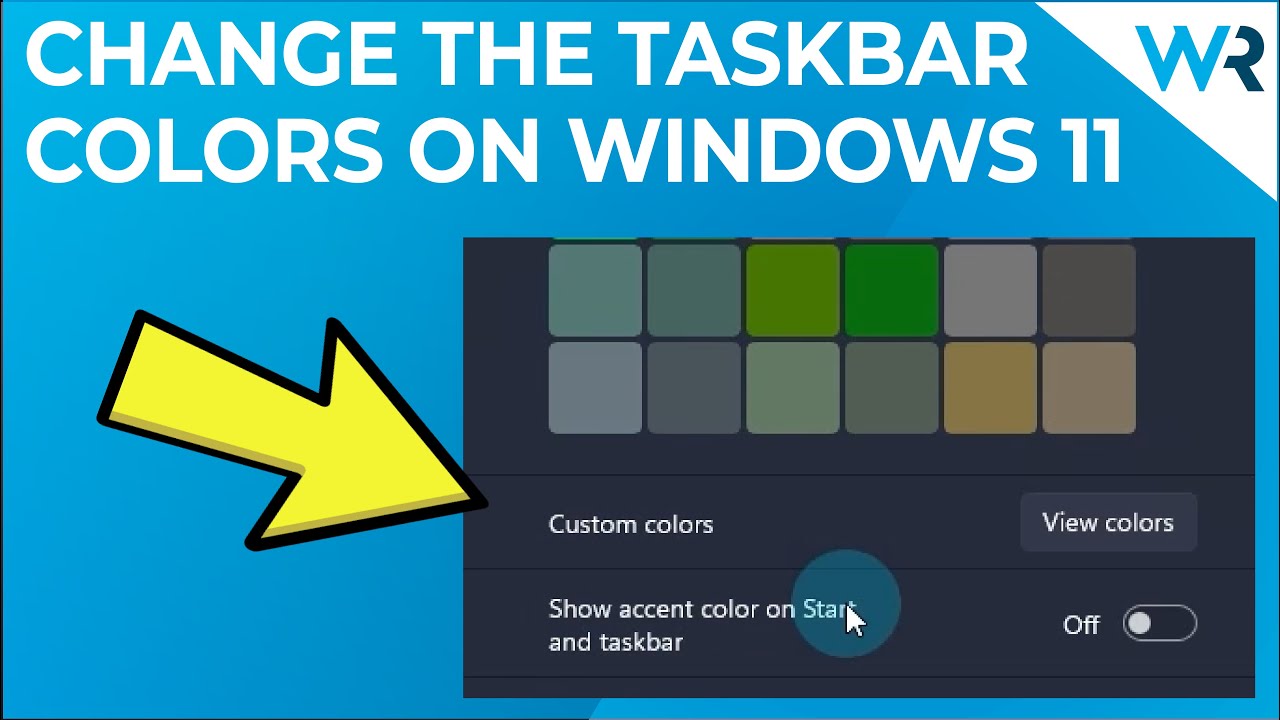1.2K
In Windows 11, you have the option to change the colour of the taskbar. The function is somewhat hidden and is carried out via the settings.
Windows 11: How to change the colour of the taskbar
To change the colour of the taskbar in Windows 11, first open the settings. You can also customise the Start menu via the settings.
- Go to “Personalisation”. Select the “Colours” section.
- Under “Select Mode”, go to “Custom” if you want to select a specific colour. For Dark Mode, select “Dark”.
- To select a colour, go to “Light”. Here you will find a few colours that you can choose for the taskbar.
- Only the colours listed here can be selected. A free choice of colours is not available.
- In the section “Select default Windows mode”, select “Dark” if you do not select Dark Mode.
- Activate the button under “Show accent colour on Start and taskbar” so that the colour is adopted. The colour of the taskbar will then change.