Windows 11 promises many new features and a revised design. The system has not yet been released, but you can sign up for the beta test free of charge.
Test Windows 11: How to activate the Insider Programme
In order to get new pre-release versions of Windows 11 installed via the normal Windows updates, you must first join the Windows beta programme. But beware, Windows 11 is a trial version. Therefore, it should not be used as your main system yet.
– Sign in to Windows with a Microsoft account, or create one if you don’t already have one.
– In the next step, open the Windows 10 settings by pressing the key combination [Win] + [I].
– On the home page, navigate to “Updates and Security”, then select “Windows Insider Program” from the menu on the left. If your device is not compatible, you will receive a notice here. Note that Microsoft does not yet see the final system requirements as strict during the beta test and you may have to return to Windows 10 with the release. You can test compatibility using the PC Integrity Check app.
– Sign up for the app by clicking on the button. Now you have to select your Microsoft account and decide on a channel. More about this in the next paragraph. Agree to the tester agreement.
– After you complete the registration, you will receive Windows 11 as an update on your device within a few hours. Note that beta software can be unstable and Microsoft transmits advanced telemetry data.
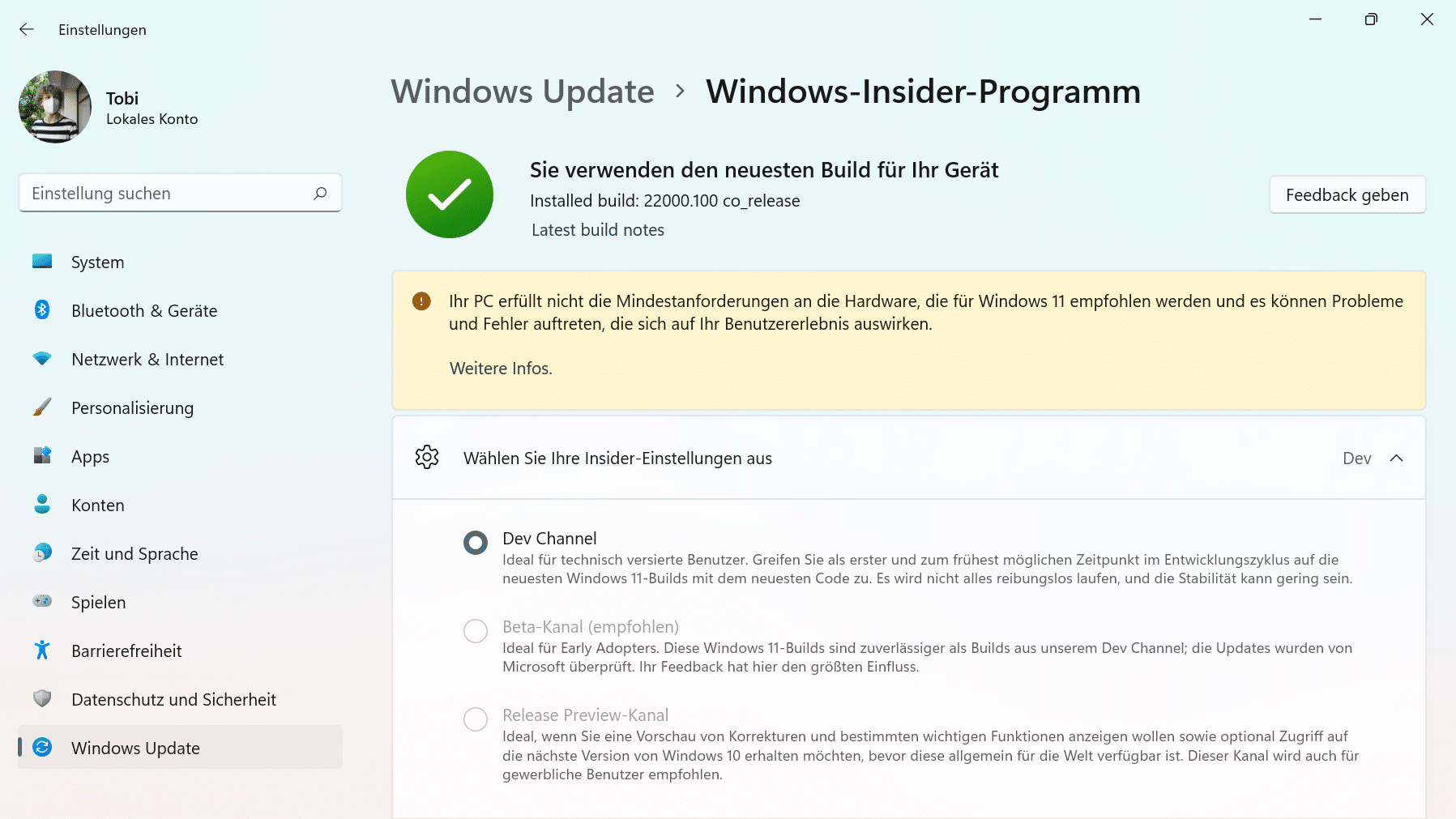
Windows Insider Program: These channels are available
When you register, you can choose from three channels.
The Dev channel receives the latest updates at all times. This way you get new versions first, but they may still be unstable. Functions that have not yet been implemented will also arrive here first. These include, for example, support for Android apps.
After that, the versions will arrive in the Beta channel. Soon Windows 11 should also be available for this channel (as of July 2021). The new design will be activated from the beginning. You will receive new functions later, but the roughest bugs have already been fixed
In the Release-Preview-Channel you will only get the pre-release version 21H2 for Windows 10.
We will show you the most important innovations in Windows 11 in the next practical tip.
