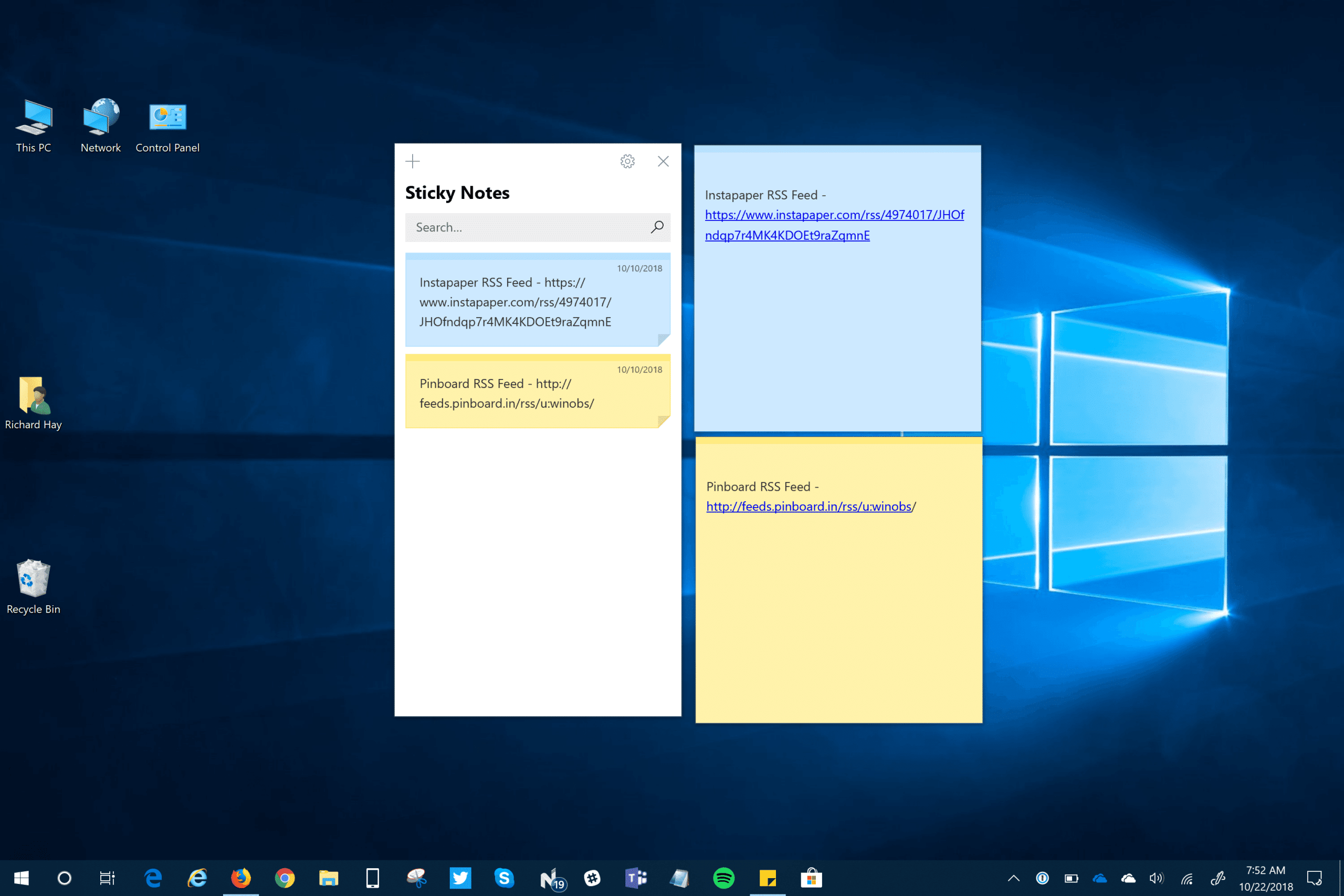1.5K
In Windows 10, you can create notes and pin them to the desktop. This is practical in that you can quickly update your shopping list, for example. We show you how to pin the PostIt notes to the desktop in this article.
Windows 10 – how to open the notes for the desktop
The notes app is called Sticky Notes.
- Using the Windows key, first open the Windows 10 Start menu.
- If you type “Sticky Notes” here, the app of the same name will appear in the search results. Click on it to open it. Alternatively, you can download the Sticky Notes app from our download area.
- Now you can write your first note on the yellow sticky note.
- To write another note, click on the plus symbol at the top left.