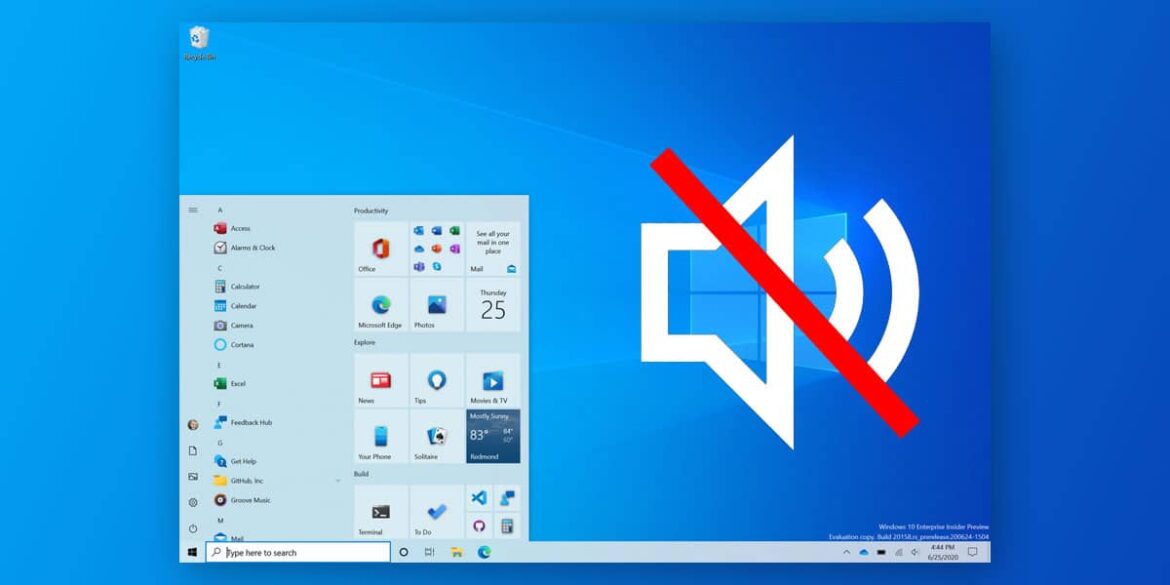2.4K
If no sound is played in Windows 10, this can have several causes. We will show you how you can solve the problem.
No sound in Windows 10: Choose the right settings
If Windows does not play sound, proceed as follows:
- First right-click on the loudspeaker symbol in the task bar (bottom right). Then go to “Deal with sound problems” and select your speaker from the list. If this does not help, proceed as follows:
- Open the Start menu by clicking on the Windows button in the bottom left-hand corner and select the settings there.
- Under the category “System” you will find the item “Sound”. In the window on the right, under “Related Settings”, click on “Sound Control Panel”. Here you will see all available audio devices.
- Select your speaker with the right mouse button and choose the option “Activate”.
- Also click on the “Set as default” button at the bottom so that the speakers are always used by Windows.
No sound in Windows 10: Check drivers
Take the following steps to check the installed driver:
- Press the “Windows” and “R” keys simultaneously so that the “Run” command opens.
- Enter devmgmt.msc here and confirm with “OK”. The Device Manager
will then start.
- Under the category “Audio, video and game controllers” you will find your sound card.
- Right-click on it and select the option “Update driver software”.
- If this does not work, select the option “Uninstall” instead and then “Install” again.
- You can find all important drivers for Windows 10 as downloads at CHIP.