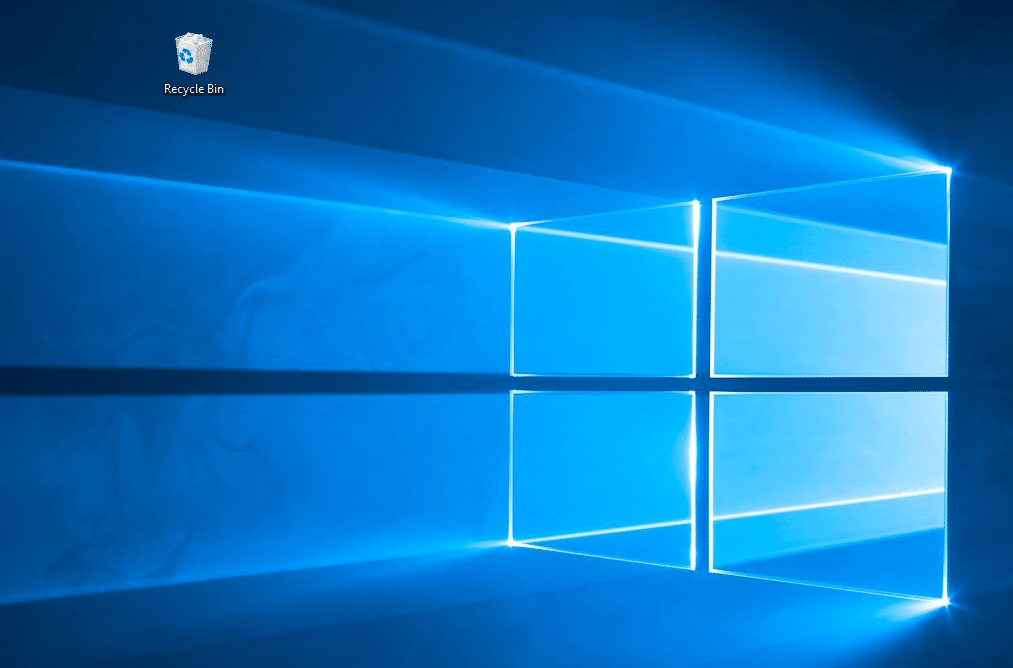793
In Windows 10, you can make the taskbar transparent. There is a function in the system settings for this purpose
Windows 10: How to make the taskbar transparent
If a monochrome Windows taskbar is too boring for you, you can make it transparent. You can do this as follows:
- Go to the settings via the Windows menu, recognizable by the cogwheel symbol. Alternatively, use the key combination [Windows] and [I] on your keyboard.
- There, select the Personalization category. Then select the Colors entry in the left-hand menu.
- Look for the Transparency effects option and activate it. Your taskbar will now appear slightly transparent in Windows 10.
- The changes are applied immediately and you do not usually have to restart the computer. You can also adjust the transparency color to your taste in the color settings.
- Tip: If you want the taskbar to be even more transparent, install a tool such as TranslucentTB. After installation, these offer significantly more customization options in terms of transparency.