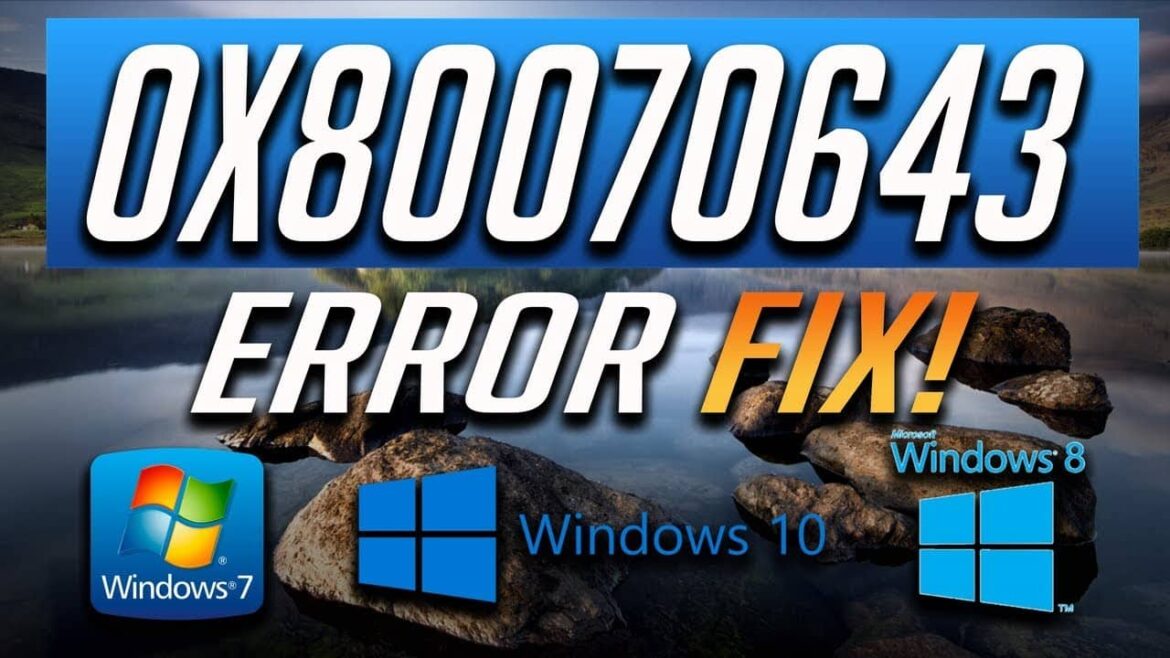1.1K
The error 0x80070643 occurred on many devices during a Windows update in spring 2019. The reason for this is usually Windows Defender
Fixing error 0x80070643: How to do it
Mediately there is an update from Microsoft that fixes this problem. Update your computer as follows:
- Open the Windows settings and select “Update and security”
- Click on “Check for updates”.
- As soon as a corresponding update is found, it will be installed. You may need to restart your computer to complete the installation.
- If there are no updates or the update does not resolve the error, follow the steps in the next section.
How to rectify errors during the update
If it is not possible to install a newer update, stop the update service manually.
- Open the command prompt with administrator rights.
- Enter the command “net stop wuauserv” (without quotation marks) and confirm with [Enter]. To stop the Windows update service
- Navigate to the following folders and delete all contents in C:\Windows\Temp and C:\Windows\SoftwareDistribution.
- Start the “Run” dialog and open the path “%UserProfile%\AppData\Local\Temp” (without quotation marks).
- Delete all contents of the folder here too.
- Switch back to the command prompt and start the update service again with the command “net start wuauserv” (without quotation marks).
- After a restart, you should be able to check for Windows updates.