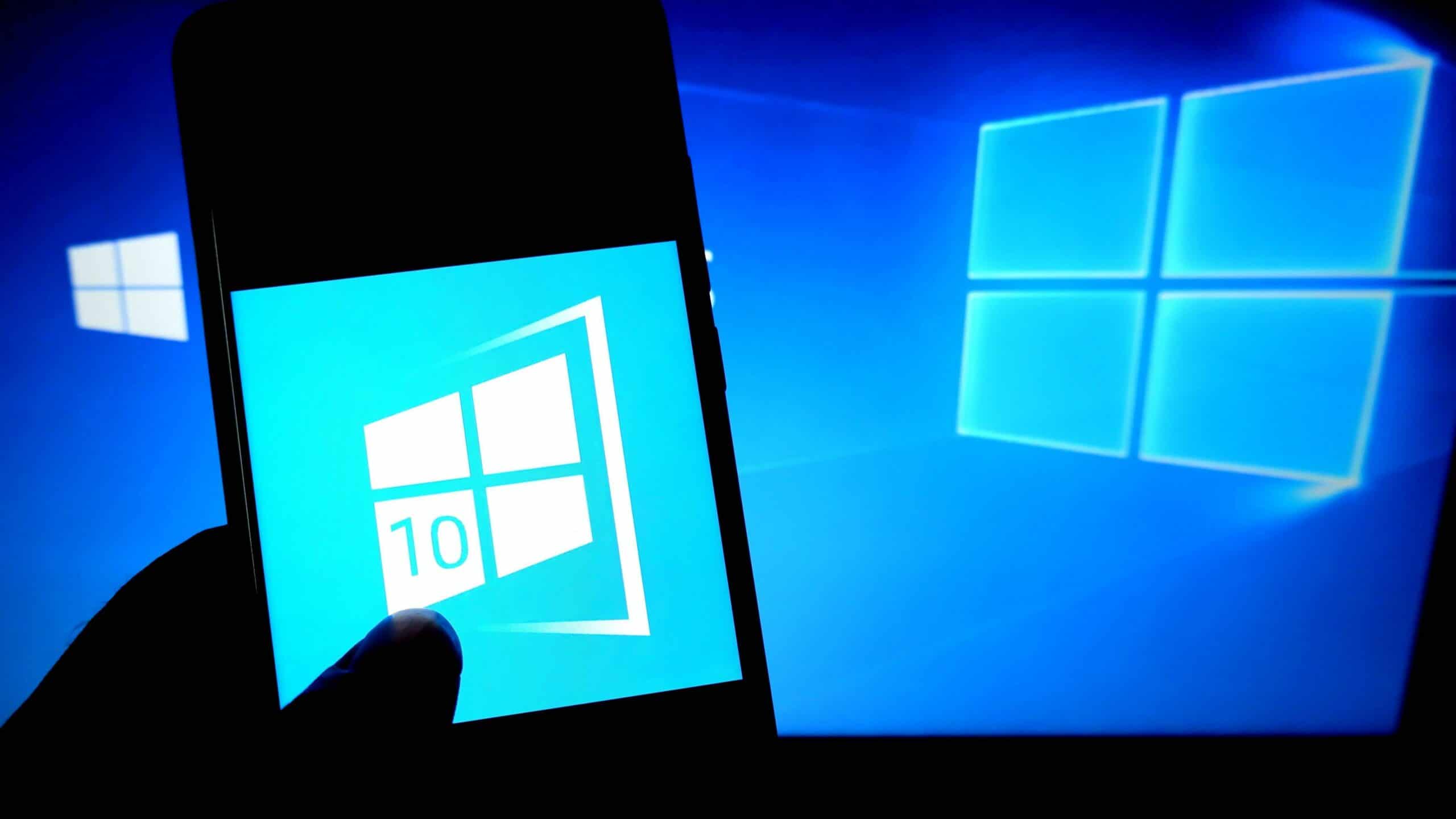Windows 10 offers the possibility to clean up your hard disk. This not only frees up storage capacity, but also speeds up loading processes. We show you how to do it.
Clean up your hard drive in Windows 10
When you delete, copy or move files, residual data always remains. This also applies to everyday updates and downloads. In just a few steps, you can free yourself from the accumulated data junk:
In File Explorer, right-click on the drive on which you want to free up storage space. In the drop-down menu, select the lowest entry “Properties”. The “Clean up” button is next to the drive letter. A left click starts the search for potentially superfluous data.
The results are displayed in different categories, which you can select or deselect. To do so, set or delete the tick next to the respective entry. The tool adds up the storage space to be released. Tip: If you also click on “Clean up system data”, even more categories will be included.
Before you start the process, make sure that you no longer need any of the selected data. You can see a general description of the file type in the box below. If necessary, use “Show files” to look in the associated folders. “OK” or the Enter key starts the clean-up.