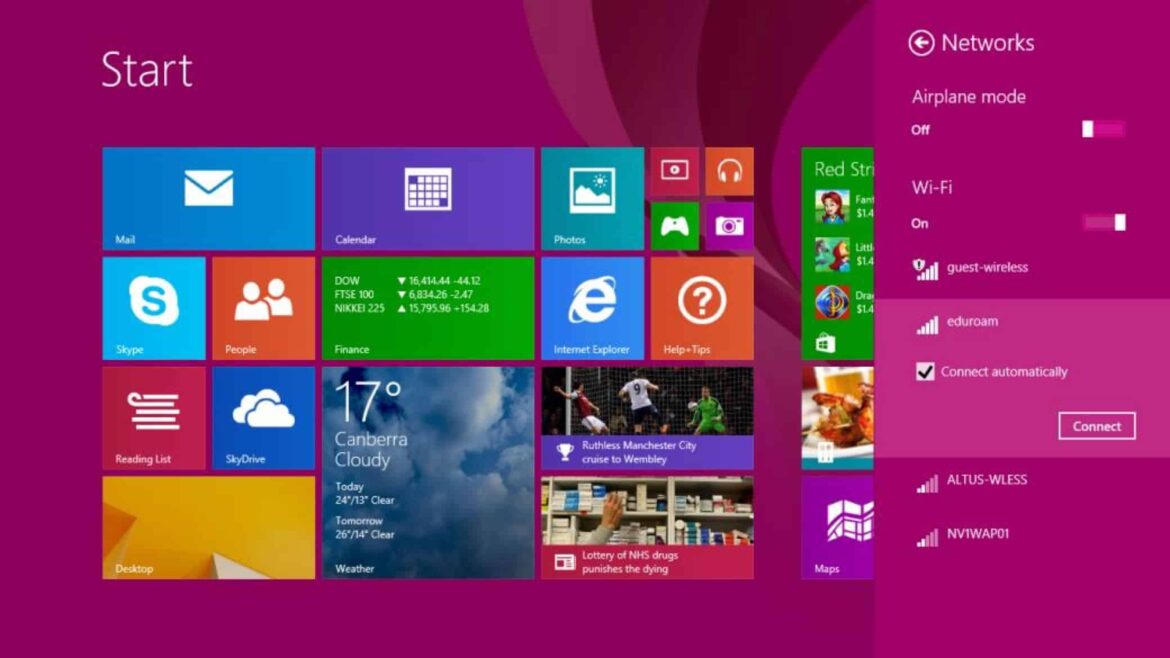1.3K
If you want to log in to Eduroam with your Windows computer, you first have to set up the network. We explain the necessary steps to be able to access the internet via the university hotspots.
Set up Eduroam on Windows and use university hotspots
Students and university staff can use the university networks to connect to the internet via Eduroam. You will need an existing internet connection to download.
- You can download the required certificate either via the Eduroam website or, as a rule, from the website of your university. By the way, distance learning universities such as the Fernuni Hagen also participate in the worldwide network.
- Download the certificate directly from the Eduroam website, click on the download button and then select your university or college from the list displayed. You may be redirected directly to your university’s download page.
- Start the installation programme after the download, it should be located in the download folder under Windows.
- Follow the instructions on the screen. When prompted, enter your login details for Eduroam. Your username is made up as follows: Username@Name of Uni.de. The password is your password for university access.
- If Eduroam is set up, you can access the network from your Windows computer when you are near an Eduroam access point.
- To do this, click on the network or WLAN icon in the info bar at the bottom of the screen and select “eduroam” from the list of available networks.
- Enter the network credentials and you will be connected to eduroam.