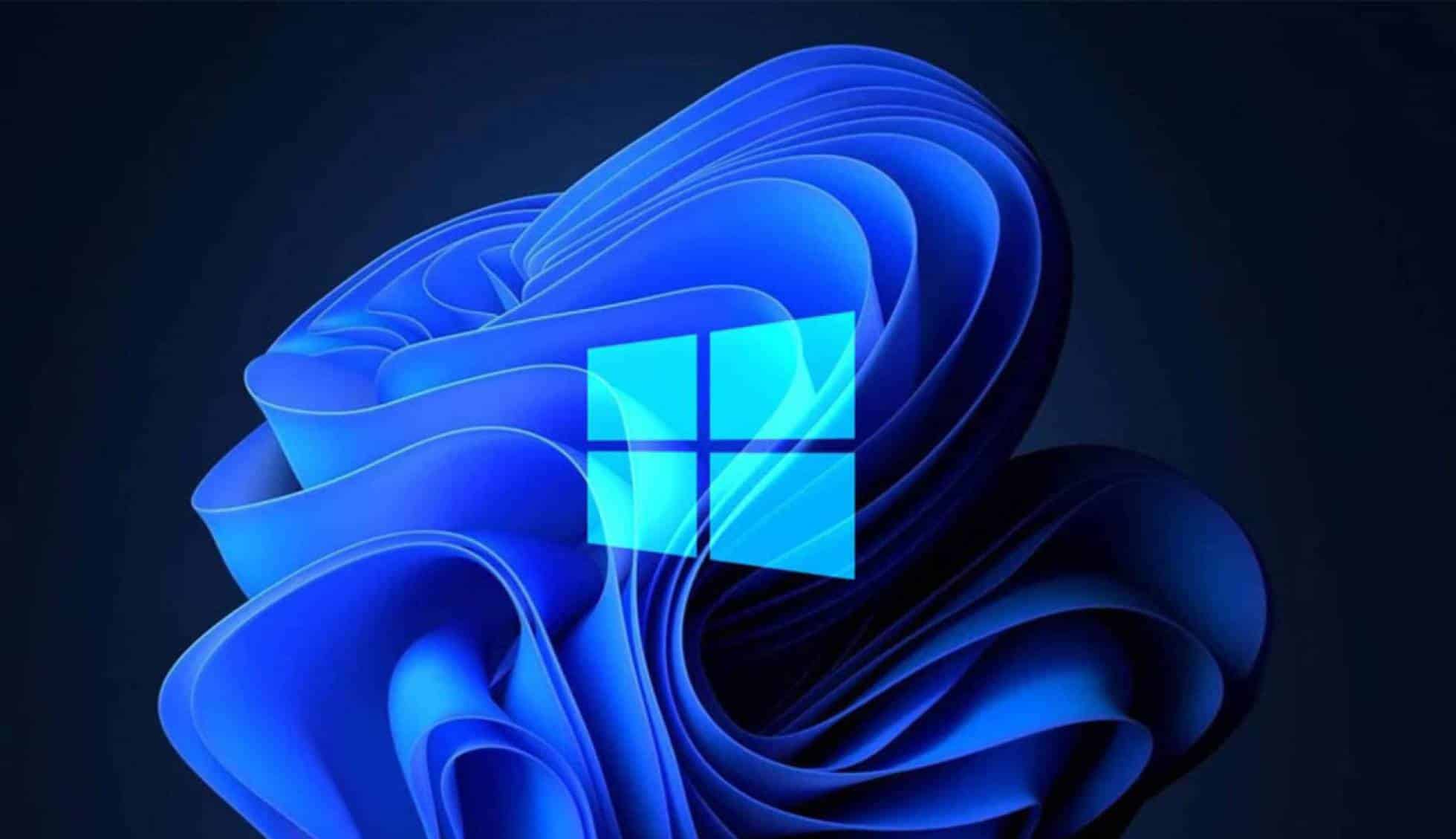236
If you remove programs from startup, your PC will boot faster. Unnecessary programs will not run in the background. You will save system resources.
Disabling programs in startup: How to do it in Windows 11
Only disable processes or programs that you are familiar with or know what purpose they serve. Otherwise, problems could occur the next time you start your computer. To see the list of all programs in the startup folder, you need to open the task manager.
- This is done using the keyboard shortcut [Ctrl]+[Alt]+[Delete] ☻ “Task Manager”.
- Select “Startup” in the right menu bar. Here you will see all processes that are started together with Windows.
- To remove a process from the startup list, click on it. Either select “Disable” from the menu above or right-click on the entry. The option to disable is now also available in the context menu.