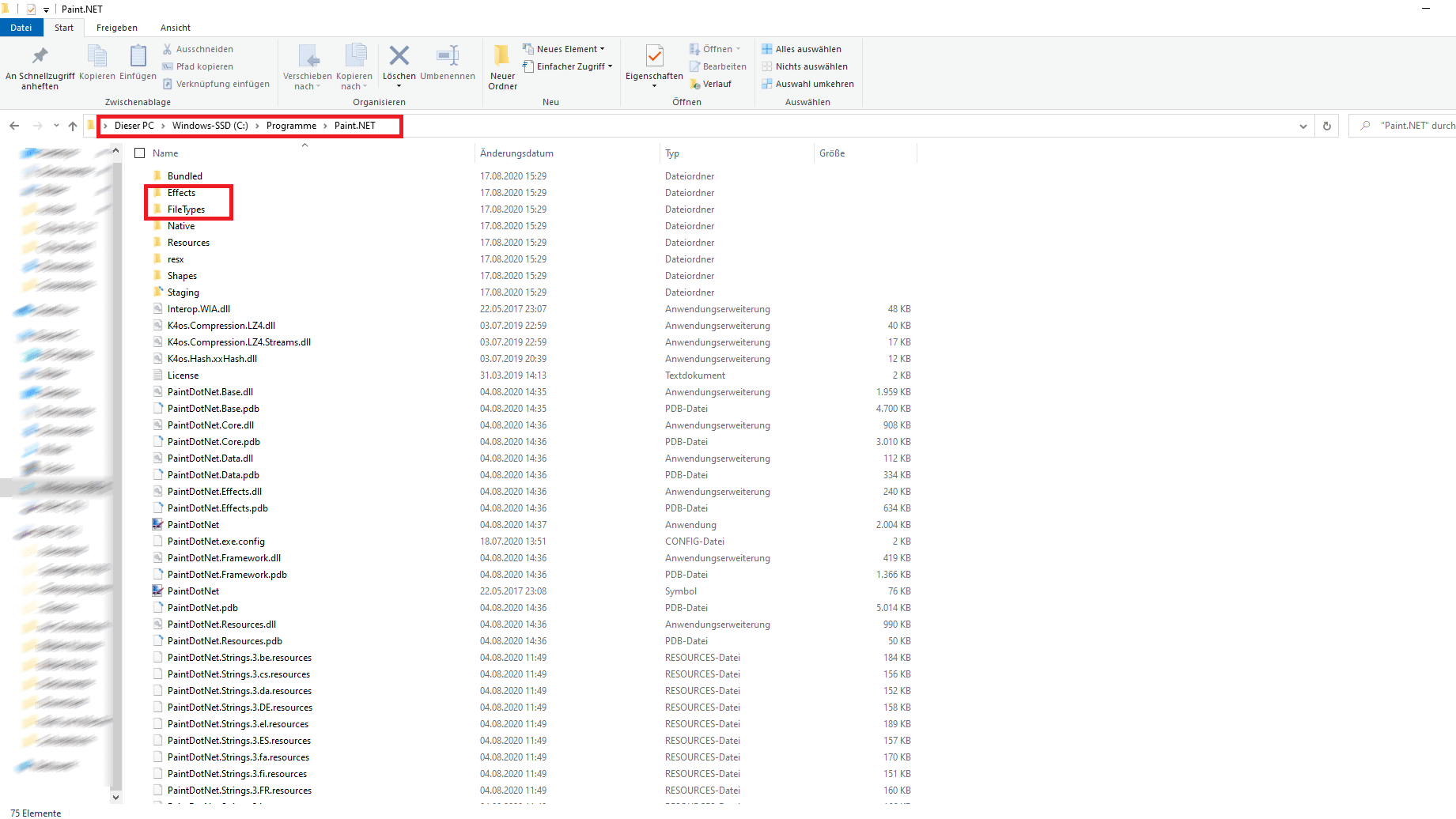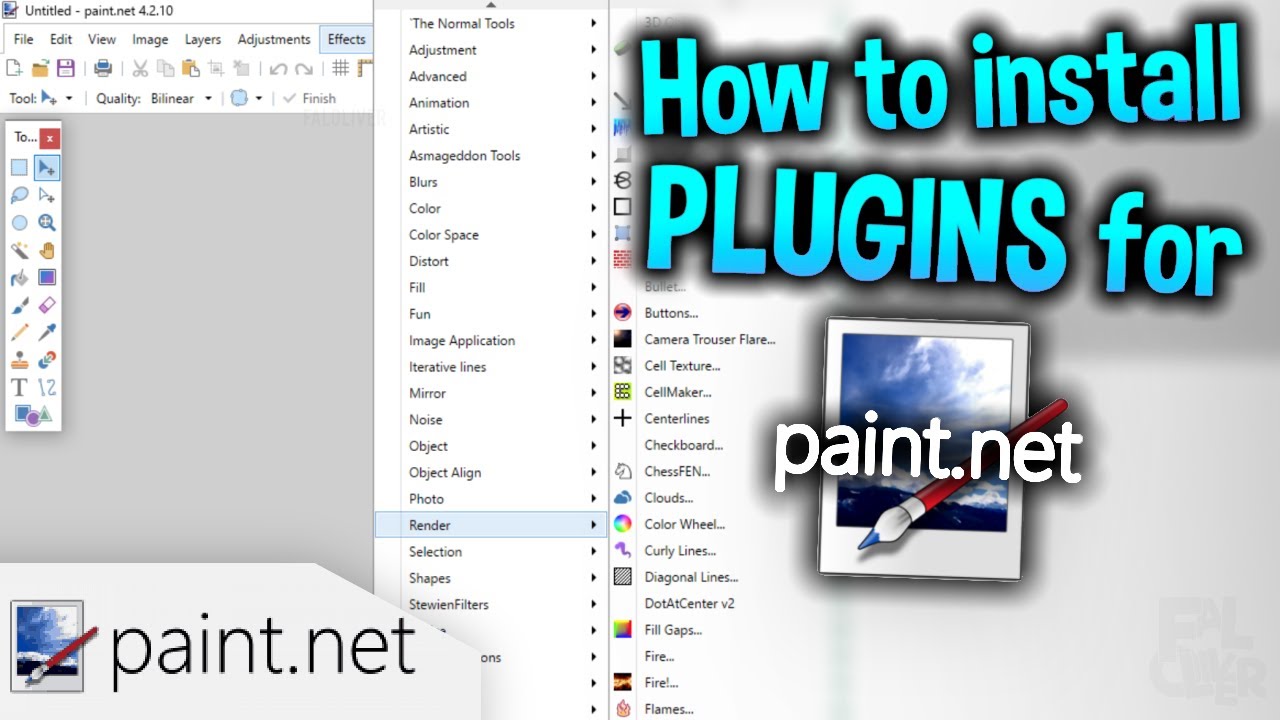The graphics programme Paint.NET can be extended by many new functions by installing plugins. We show you where to find plug-ins and where to install them.
Paint.NET: Install Plugin
Plugins for Paint.NET can be found on numerous sites. A collection of all extensions can be found in the Paint.NET Forum.
– First download the desired plugin
– The plugins are usually packed in ZIP or RAR files. Unpack the files using Windows or a packer such as WinRAR or 7-Zip. Then save the file on your desktop.
– Press the [Windows] + [E] keys simultaneously so that the Explorer opens. Now navigate to the following path: “C:\Programmes\Paint.NET”. Depending on whether you have loaded an effect plugin or a FileType plugin such as the Paint.NET PSD plugin, you must select the appropriate subfolder.
– You will get a corresponding hint when downloading the plugin. So look for the subfolder “\Effects” or “\FileTypes”.
– Now insert the corresponding .DLL file here and start Paint.NET. The plugin is now available.