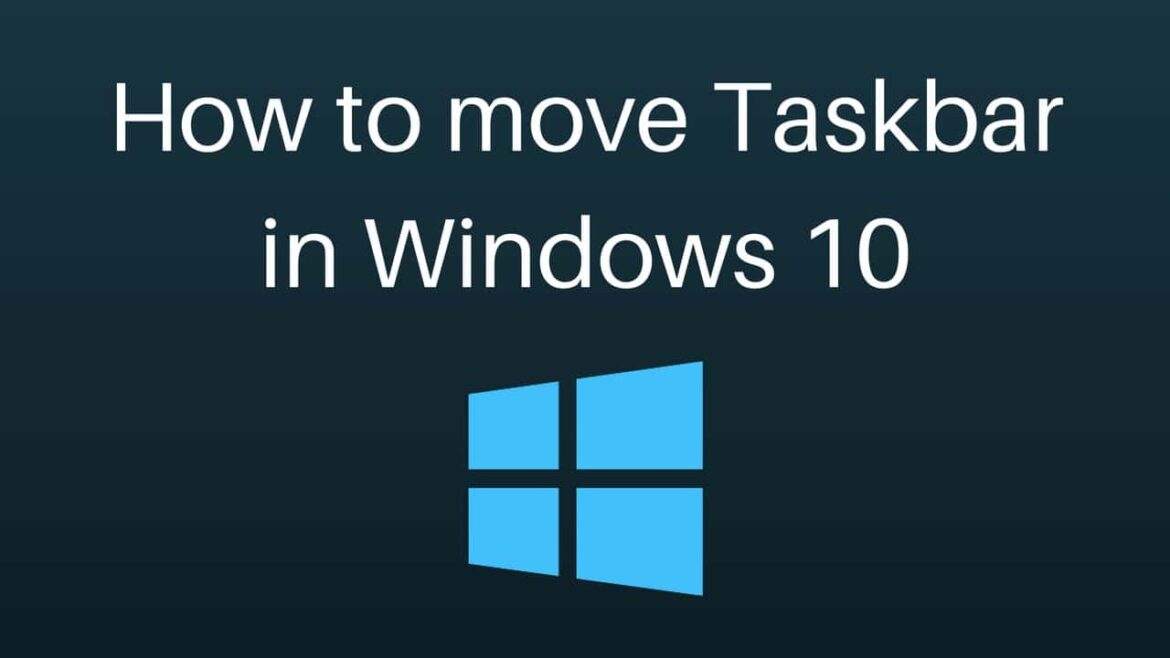647
You can move the Windows taskbar to customize the desktop to your individual taste.
Move the Windows taskbar: Instructions for Windows 10
If you are using Windows 10, you can move the taskbar as you wish. To do this, proceed as follows:
- First detach the taskbar from the desktop. To do this, right-click on a free part of the taskbar, not on one of the program icons.
- Look for the option Fix taskbar. Remove the checkmark to release the taskbar. Only then can you move it.
- Now click and hold the taskbar with the left mouse button and move to the edge where you want the Windows taskbar to be pinned. For example, move the mouse to the right and release the mouse button there to move the taskbar.
- To ensure that the taskbar stays there and is not accidentally moved, simply fix it again. No system restart is required for the adjustment.
- Tip: This method also works under Windows 8.
Moving the Windows 11 taskbar: Only possible to a limited extent
If you are using Windows 11 instead, it is not possible to move the taskbar to another edge of the screen. The operating system is not designed for this.
- You can only align the taskbar to the left or center of the bottom edge of the screen. This option can be found in the taskbar settings.
- You can open the taskbar settings by right-clicking on the taskbar. Under Taskbar behavior you will find the taskbar alignment option.
- Then select left-aligned or centered. The taskbar is moved accordingly.
- Note: Theoretically, it is possible to move the taskbar to the top of the screen via the registry. However, this process can lead to display problems.