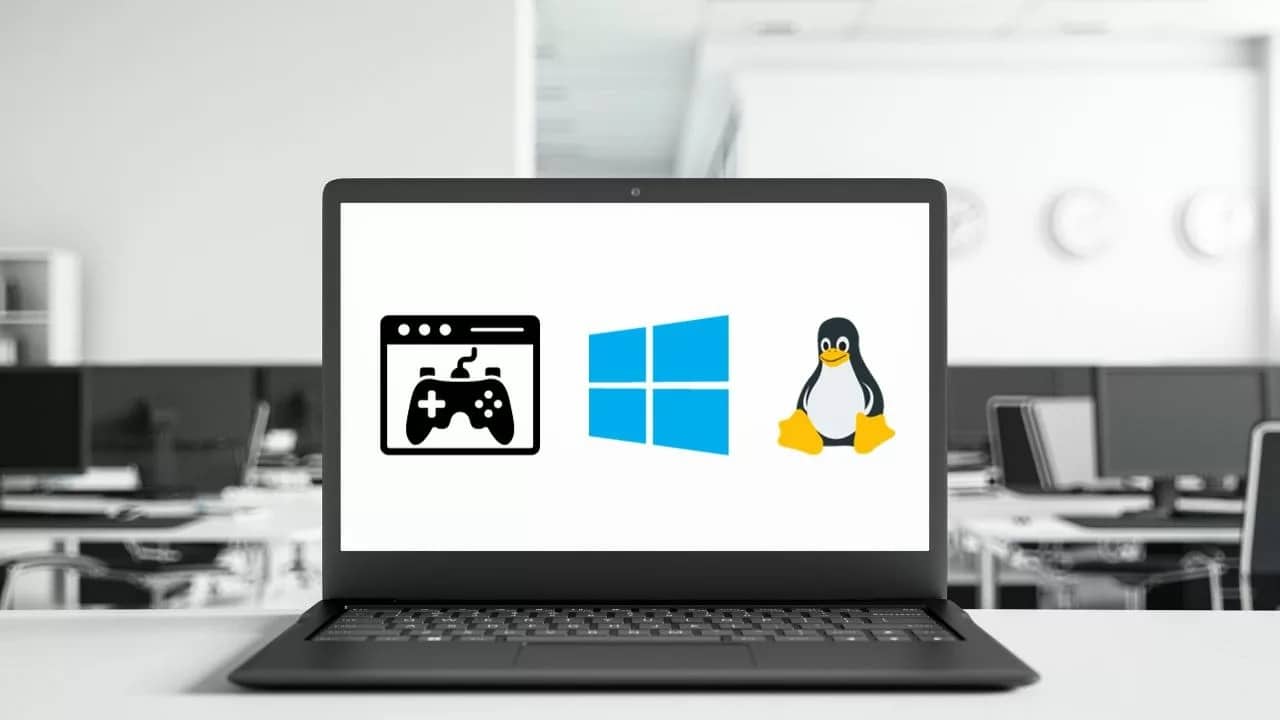238
Using a Linux emulator on a Windows machine without changing the operating system is a seamless and efficient solution for developers, IT professionals and Linux enthusiasts.
1. Linux emulator for Windows: VirtualBox
The simplest free solution for using a Linux emulator on Windows is VirtualBox.
- You will also need to download a Linux distribution to your PC. We recommend Ubuntu, which can be downloaded in both 64-bit and 32-bit versions.
- To set it up, create a new virtual machine in VirtualBox by selecting “Linux” as the OS type and “Ubuntu” as the version.
- After configuring the memory and virtual hard disk, specify the location of the downloaded Linux distribution in order to start and set it up via VirtualBox. This makes it easy to use Linux on Windows.
2. Linux emulator for Windows: VMware Player
An alternative Linux emulator for Windows is VMware Player.
- With VMware, you can also create a virtual system with a Linux distribution of your choice relatively easily.
- With VMware Workstation, you can make the emulation process even more professional. This allows you to run multiple systems in parallel, create virtual machines with up to 16 virtual processors, and encrypt or restrict individual machines.