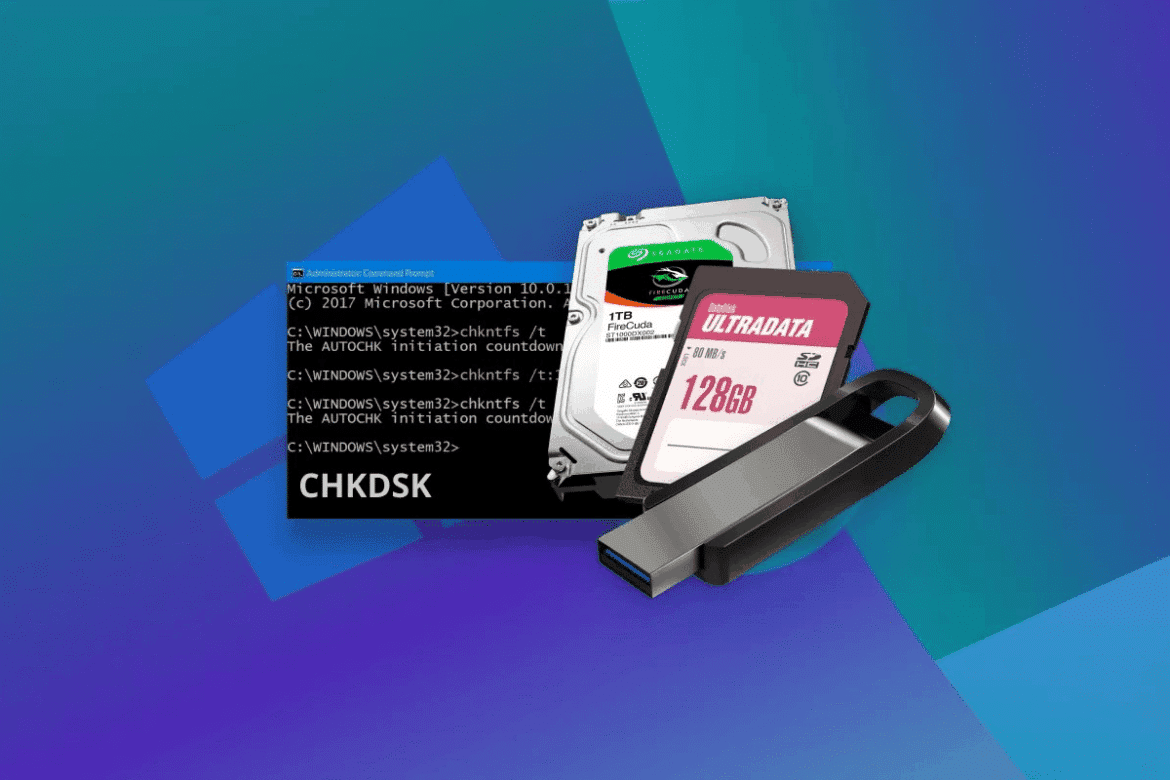382
Chkdsk should be run if you want to check your hard disk and have any errors found corrected. Learn how to run the useful repair service on Windows and Mac.
Windows: How to run Chkdsk
Every version of Windows already has the disk checker integrated. You can start it at any time:
- To do this, open Windows Explorer using the keyboard shortcut [Windows] + [E].
- There, go to the “Computer” folder or, from Windows 8 onwards, to “This PC”.
- Right-click on the drive you want to check and select “Properties”.
- In the new window, switch to the “Tools” tab (or “Tools” in Windows 8 and later) and click “Check”.
- Chdsk then checks your drive and informs you of any errors found. Highlight them, confirm your entry, and Windows will restart. The errors are then automatically corrected.
Running Chkdsk on Mac OS X
There is also a program for OS X that can check your hard drives for errors. It’s not called Chkdsk like in Windows, but it works just as well:
- To start the tool, click on “Utilities” in the “Applications” section of the Finder.
- Then open the “Disk Utility” program.
- In the new window, you can select the hard disk you want to test on the left side.
- Finally, click on “Verify volume” in the bottom right corner and wait for the process to complete. Any errors found will be automatically corrected.