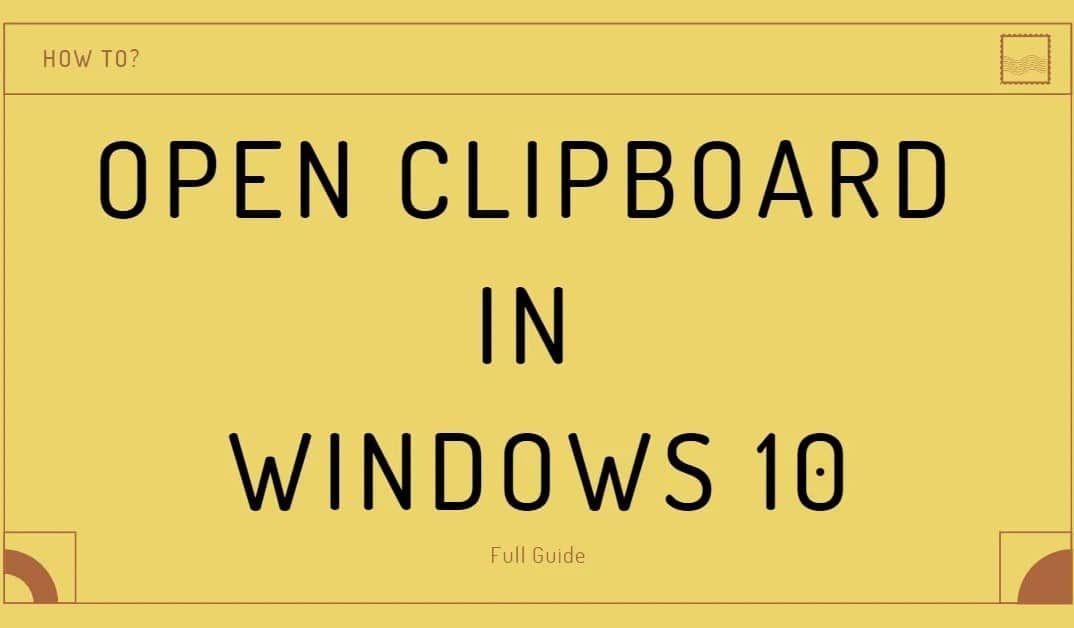586
If you want to view the clipboard in Windows, you must first activate the function. On cell phones, this function is only available on Android.
Windows: View clipboard
The clipboard shows you the items you have copied. To use the function, you need to enable Windows clipboard history. The procedure is the same for Windows 10 and Windows 11:
- Open the Windows settings via the start menu and select “System”.
- Click on the “Clipboard” entry. You can activate the clipboard history using the slider.
- To open the clipboard, press the keyboard shortcut [Windows] + [V]. The 25 most recently copied elements will then be displayed in a small window.
- If you use an element very often, you can pin it using the pin icon. This means that it remains permanently in the clipboard. You can also remove individual items from the clipboard.
Display the clipboard on your phone: This option is only available for Android
On mobile phones, the clipboard can only be displayed on Android without further ado.
- The Android keyboard has a clipboard icon that appears above the actual keyboard. All recently copied items are displayed here.
- There is no clipboard history on iOS. The clipboard only allows for one item to be stored, which is overwritten each time you copy a new item.
- If you want to use a larger clipboard, you’ll need to modify the iPhone keyboard. Apps like the Microsoft SwiftKey keyboard give you an extended clipboard.