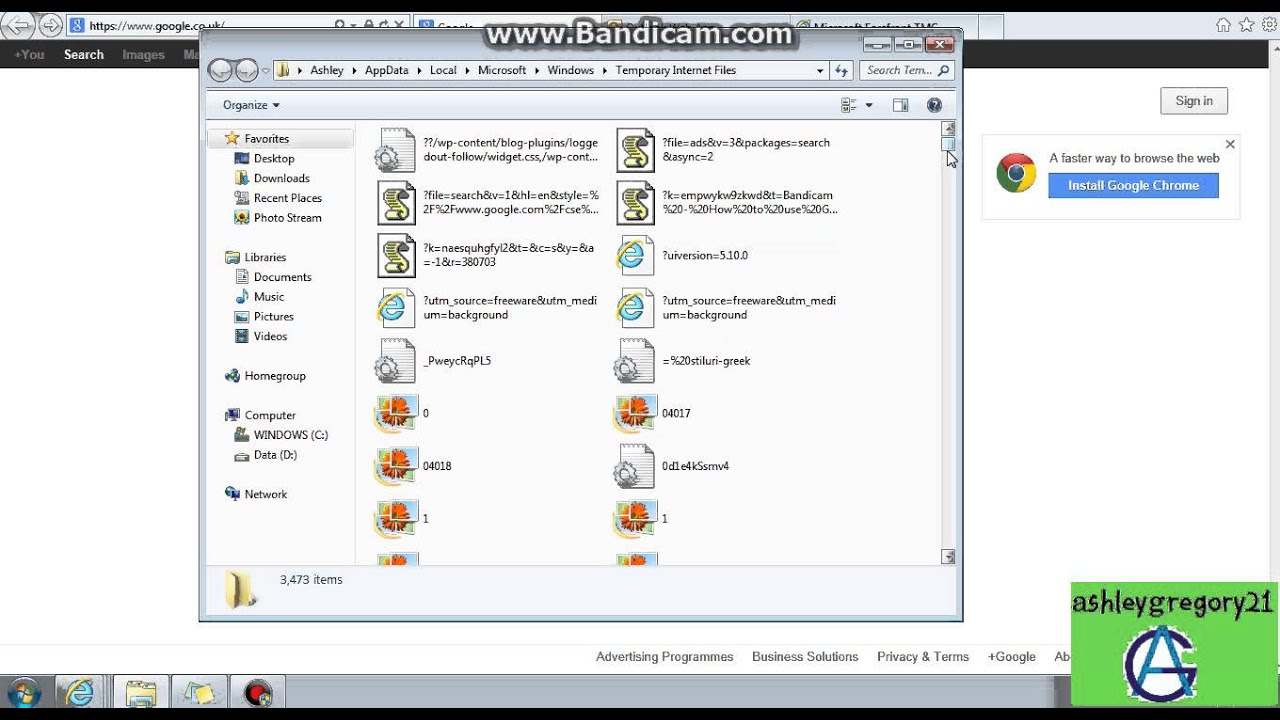844
If you are trying to find the folder for temporary internet files, don’t despair. It’s quite easy to find and delete the files.
Finding the folder for temporary internet files and browser cache on Windows
When you visit a website on the internet, your browser automatically stores temporary internet files. These end up in a buffer, also known as a cache, on your storage drive. However, it is advisable to regularly check and delete this cache. This makes it possible to reclaim valuable storage space.
- The temporary Internet files for the Windows operating system can be determined in a few moments. To find them, first open your C drive for Google Chrome. There you will find the folder for temporary Internet files under ☻ User ☻ [username] ☻ AppData ☻ Local ☻ Google ☻ Chrome ☻ User data ☻ Default ☻ Cache.
- For Mozilla Firefox, also select drive C and follow the path ☻ User ☻ [username] ☻ AppData ☻ Local ☻ Mozilla ☻ Firefox ☻ Profiles ☻ xxxxxx.default ☻ cache. For Opera, also use drive C and follow the folders ☻ User ☻ [username] ☻ AppData ☻ Local ☻ Opera ☻ Opera ☻ Cache.
- If you are looking for the folder for Internet Explorer, also start by selecting the C drive. Then follow the steps ☻ Users ☻ XXX ☻ AppData ☻ Local ☻ Microsoft ☻ Windows ☻ TemporaryInternetFiles. Replace XXX with your own user name.
- To open these paths, start Explorer. The quickest way to do this is via the “Windows” + “E” shortcut. Then enter the desired path at the top of the navigation bar and click “Enter”.
- If you are using Microsoft Edge to search for the temporary folders, this method will help you: First select the C drive. Then follow the path Users ☻ [username] ☻ AppData ☻ Local ☻ Packages ☻ Microsoft.MicrosoftEdge_8wekyb3d8bbwe ☻ LocalCache.
Find the folder for temporary internet files and browser cache in Windows
When you visit a website on the internet, your browser automatically stores temporary internet files. These end up in a buffer, also known as a cache, on your storage drive. However, it is advisable to regularly check and delete this cache. This makes it possible to reclaim valuable storage space.
- The temporary Internet files for the Windows operating system can be determined in a few moments. To find them, first open your C drive for Google Chrome. There you will find the folder for temporary Internet files under ☻ User ☻ [username] ☻ AppData ☻ Local ☻ Google ☻ Chrome ☻ User data ☻ Default ☻ Cache.
- For Mozilla Firefox, also select drive C and follow the path ☻ User ☻ [username] ☻ AppData ☻ Local ☻ Mozilla ☻ Firefox ☻ Profiles ☻ xxxxxx.default ☻ cache. For Opera, also use drive C and follow the folders ☻ User ☻ [username] ☻ AppData ☻ Local ☻ Opera ☻ Opera ☻ Cache.
- If you are looking for the folder for Internet Explorer, also start by selecting the C drive. Then follow the steps ☻ Users ☻ XXX ☻ AppData ☻ Local ☻ Microsoft ☻ Windows ☻ TemporaryInternetFiles. Replace XXX with your own user name.
- To open these paths, start Explorer. The quickest way to do this is via the “Windows” + “E” shortcut. Then enter the desired path at the top of the navigation bar and click “Enter”.
- If you are using Microsoft Edge to search for the temporary folders, this method will help you: First select the C drive. Then follow the path Users ☻ [username] ☻ AppData ☻ Local ☻ Packages ☻ Microsoft.MicrosoftEdge_8wekyb3d8bbwe ☻ LocalCache.