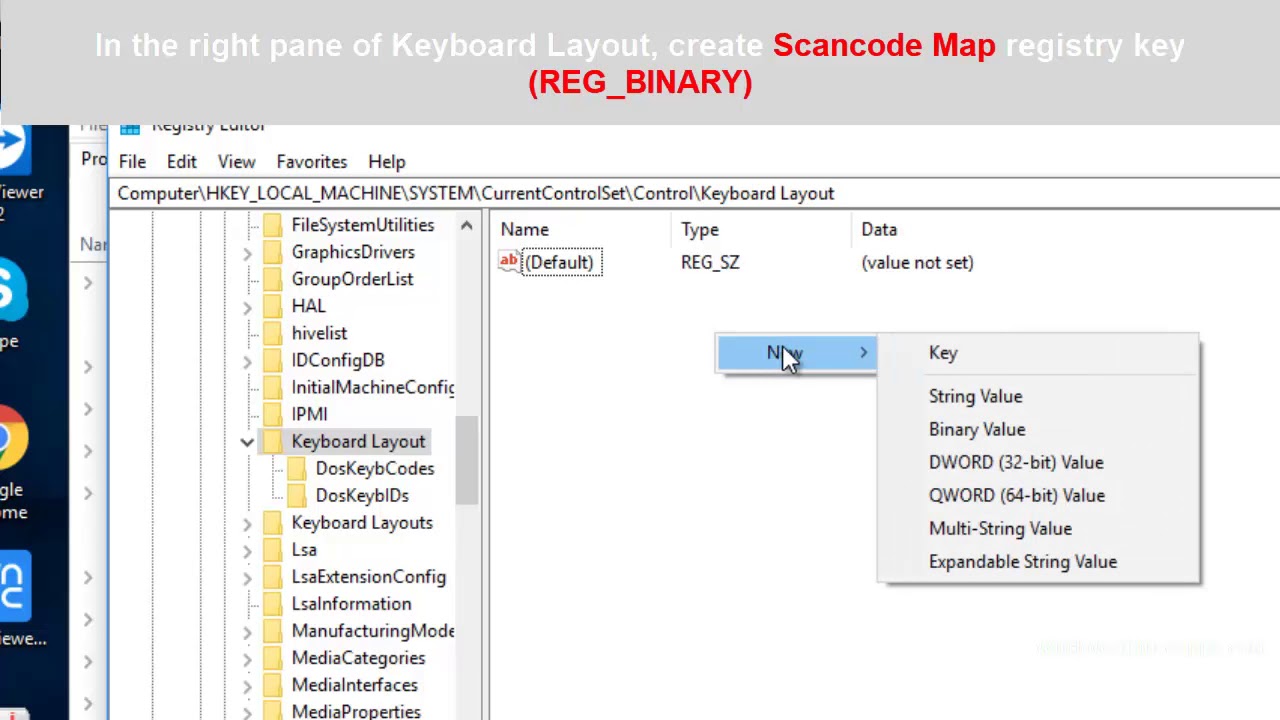2.4K
If you do not need the Windows key or often tap it by mistake, you can disable the key. We will show you how to do this.
Disable the Windows key manually
To manually disable the Windows key, you need to edit the registry. Before making any changes, you should back up the Windows registry.
- Press the [Windows] and [R] keys simultaneously so that the “Run” command opens.
- Enter “regedit” and confirm with “OK”. The registry editor will then start.
- Enter “regedit” and confirm with “OK”.
- Find the menu entry “HKEY_LOCAL_MACHINE” in the left bar and click on it.
- In the submenu, click on the folder “SYSTEM”, then on “CurrentControlSet” and finally on “Control”.
- At the top of the “Keyboard Layout” folder, select the “Edit” tab, and then the “New” and “Binary Value” options.
- Here, enter “Scancode Map” as the name. REG_BINARY” must be selected as the type. This is taken over automatically.
- Now double-click on the entry you created called “Scancode Map”. Enter the following value here:
- “00000000000000000300000000005BE000005CE000000000”. Confirm by clicking on “OK”.
- Restart your PC. After the restart, the “Windows key” should be without function.