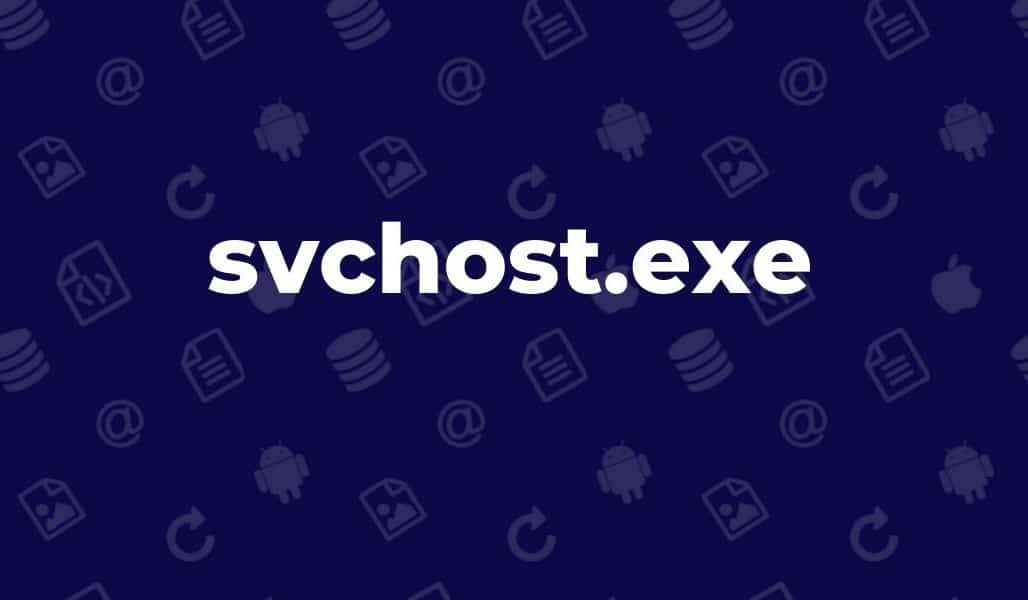760
svchost.exe is a central Windows process that often raises questions when it is running at high capacity, such as whether it is malware and whether it can be terminated.
svchost.exe – Whether it is malware and can be terminated
A high utilization of svchost.exe often leads to the assumption that it is a piece of malware. Ending this process seems obvious, but it can cause serious problems. This file is an essential part of the Windows operating system and is responsible for running numerous services. Instead of acting hastily, you should first clarify whether svchost.exe has actually been tampered with or whether there are other problems.
- Check the file location: Open the Task Manager (Ctrl + Shift + Esc), go to “Details” and find “svchost.exe”. Right-click on the file to open the file location. The correct storage path is C:\Windows\System32. Any deviation indicates a possible threat.
- Run a system file check: Use the command prompt (as administrator) to run the sfc /scannow command. This function checks the integrity of system files and replaces damaged files.
- Analyze resource consumption: Under “Performance” in Task Manager, you can see which processes are causing high CPU or memory usage. Excessive consumption by svchost.exe may indicate problems with specific services.
What to do if svchost.exe has been tampered with
If you are sure that svchost.exe has been infected or tampered with, you should take alternative steps instead of deleting the file:
- Use System Restore: Go to Recovery Options and restore your system to a previous, stable state.
- Remove malware: Start your PC in Safe Mode and run a full scan with a reliable antivirus program.
- Disable specific services: Open the service management (Windows key + R ☻ “services.msc”) and check which services svchost.exe is using. You can disable unnecessary or unneeded services.